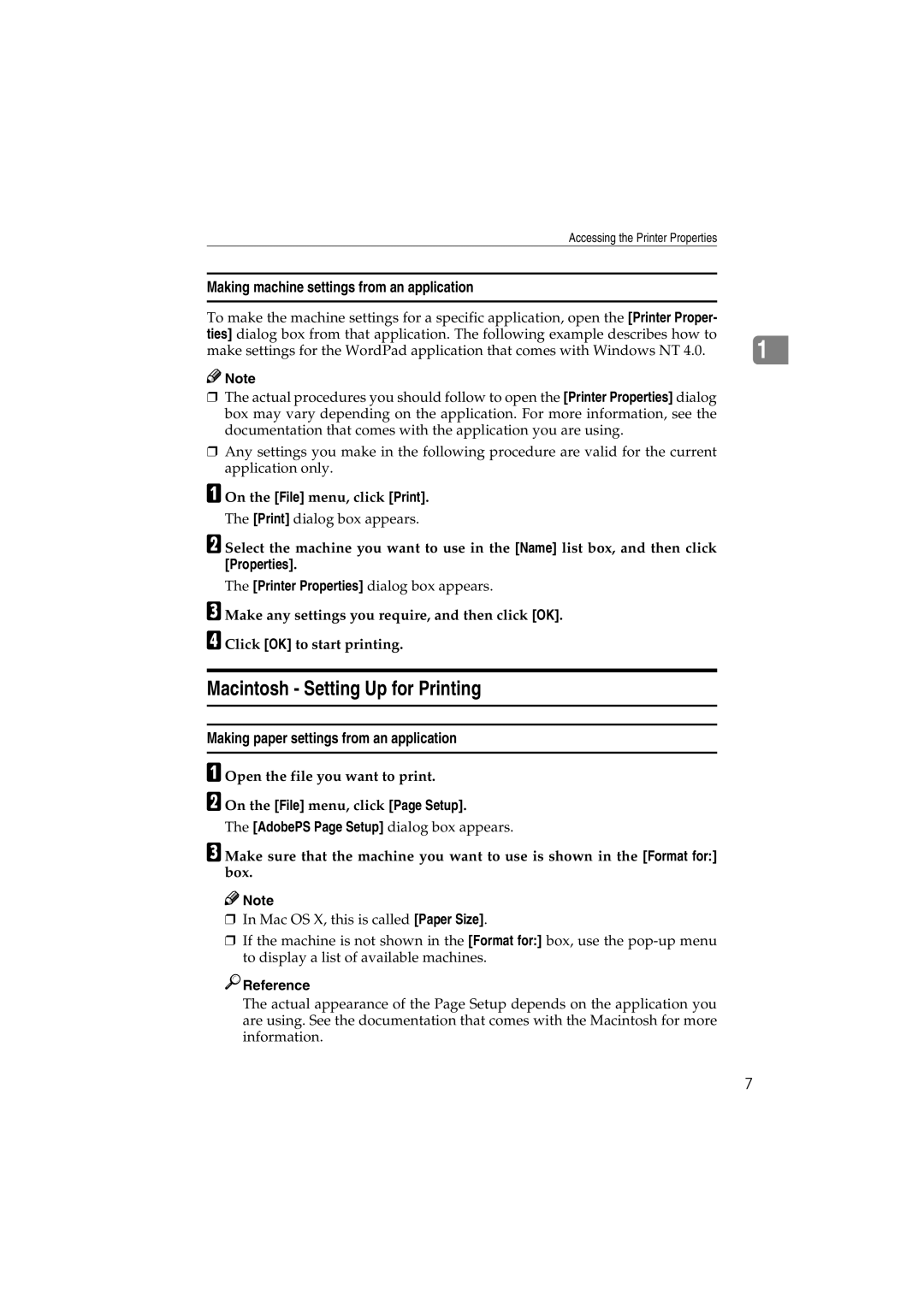Accessing the Printer Properties
Making machine settings from an application
To make the machine settings for a specific application, open the [Printer Proper- |
|
ties] dialog box from that application. The following example describes how to | 1 |
make settings for the WordPad application that comes with Windows NT 4.0. |
![]()
![]() Note
Note
❒The actual procedures you should follow to open the [Printer Properties] dialog box may vary depending on the application. For more information, see the documentation that comes with the application you are using.
❒Any settings you make in the following procedure are valid for the current application only.
A On the [File] menu, click [Print].
The [Print] dialog box appears.
B Select the machine you want to use in the [Name] list box, and then click [Properties].
The [Printer Properties] dialog box appears.
C Make any settings you require, and then click [OK].
D Click [OK] to start printing.
Macintosh - Setting Up for Printing
Making paper settings from an application
A Open the file you want to print.
B On the [File] menu, click [Page Setup].
The [AdobePS Page Setup] dialog box appears.
C Make sure that the machine you want to use is shown in the [Format for:] box.
![]()
![]() Note
Note
❒In Mac OS X, this is called [Paper Size].
❒If the machine is not shown in the [Format for:] box, use the

 Reference
Reference
The actual appearance of the Page Setup depends on the application you are using. See the documentation that comes with the Macintosh for more information.
7