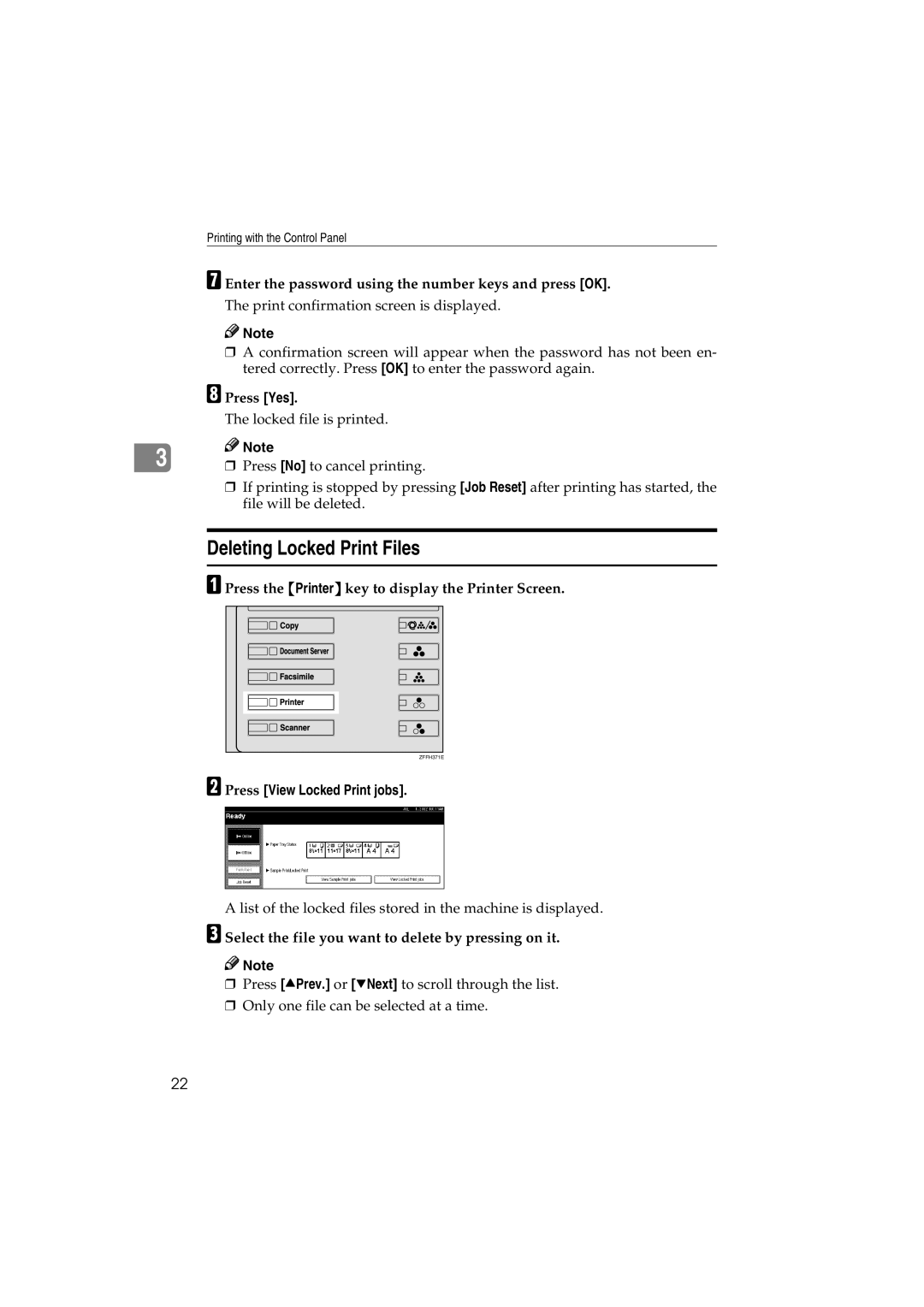Printing with the Control Panel
G Enter the password using the number keys and press [OK].
The print confirmation screen is displayed.
![]()
![]() Note
Note
❒A confirmation screen will appear when the password has not been en- tered correctly. Press [OK] to enter the password again.
H Press [Yes].
The locked file is printed.
3 | Note |
❒ Press [No] to cancel printing. |
❒If printing is stopped by pressing [Job Reset] after printing has started, the file will be deleted.
Deleting Locked Print Files
A Press the {Printer} key to display the Printer Screen.
ZFFH371E |
B Press [View Locked Print jobs].
A list of the locked files stored in the machine is displayed.
C Select the file you want to delete by pressing on it.
![]()
![]() Note
Note
❒Press [UPrev.] or [TNext] to scroll through the list.
❒Only one file can be selected at a time.
22