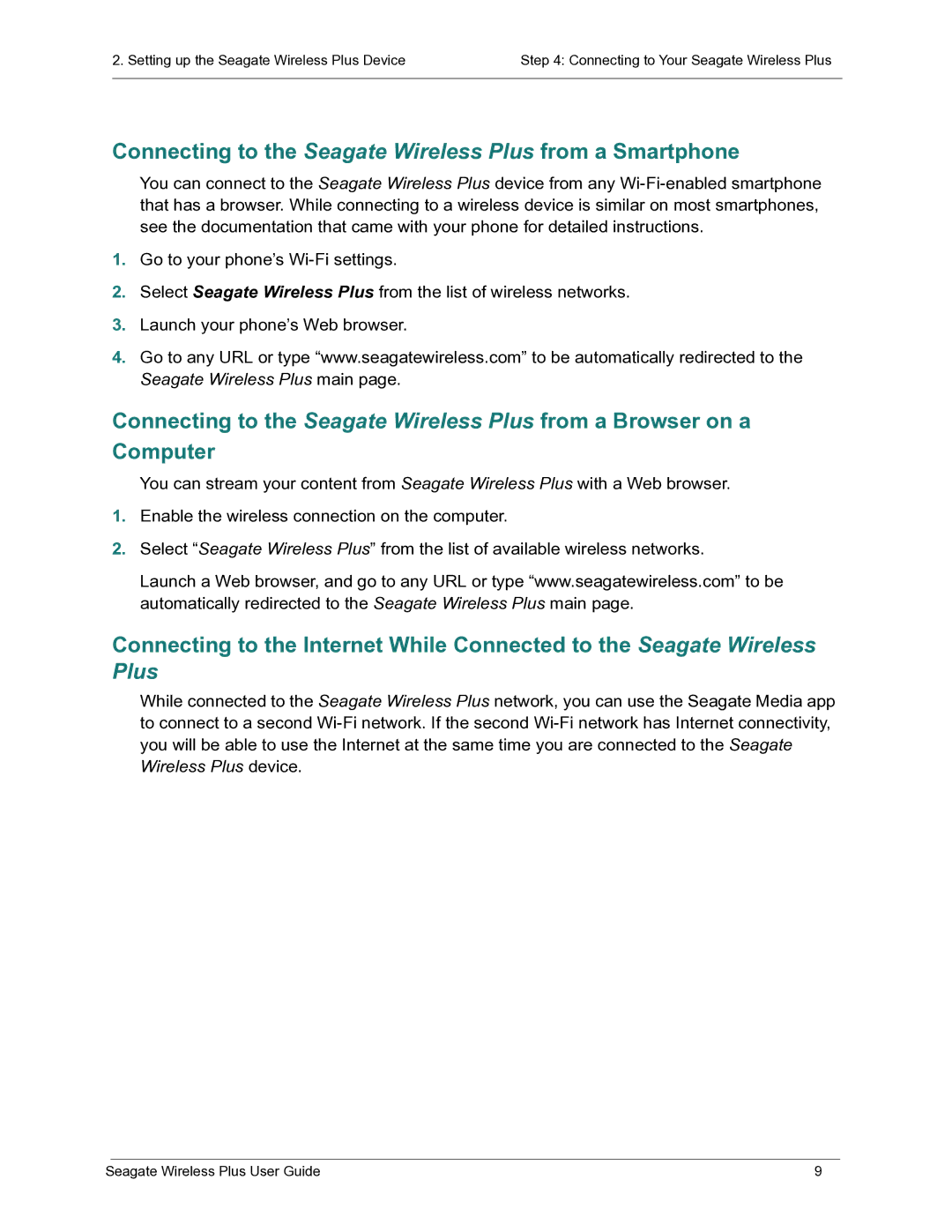2. Setting up the Seagate Wireless Plus Device | Step 4: Connecting to Your Seagate Wireless Plus |
|
|
Connecting to the Seagate Wireless Plus from a Smartphone
You can connect to the Seagate Wireless Plus device from any
1.Go to your phone’s
2.Select Seagate Wireless Plus from the list of wireless networks.
3.Launch your phone’s Web browser.
4.Go to any URL or type “www.seagatewireless.com” to be automatically redirected to the Seagate Wireless Plus main page.
Connecting to the Seagate Wireless Plus from a Browser on a Computer
You can stream your content from Seagate Wireless Plus with a Web browser.
1.Enable the wireless connection on the computer.
2.Select “Seagate Wireless Plus” from the list of available wireless networks.
Launch a Web browser, and go to any URL or type “www.seagatewireless.com” to be automatically redirected to the Seagate Wireless Plus main page.
Connecting to the Internet While Connected to the Seagate Wireless Plus
While connected to the Seagate Wireless Plus network, you can use the Seagate Media app to connect to a second
Seagate Wireless Plus User Guide | 9 |