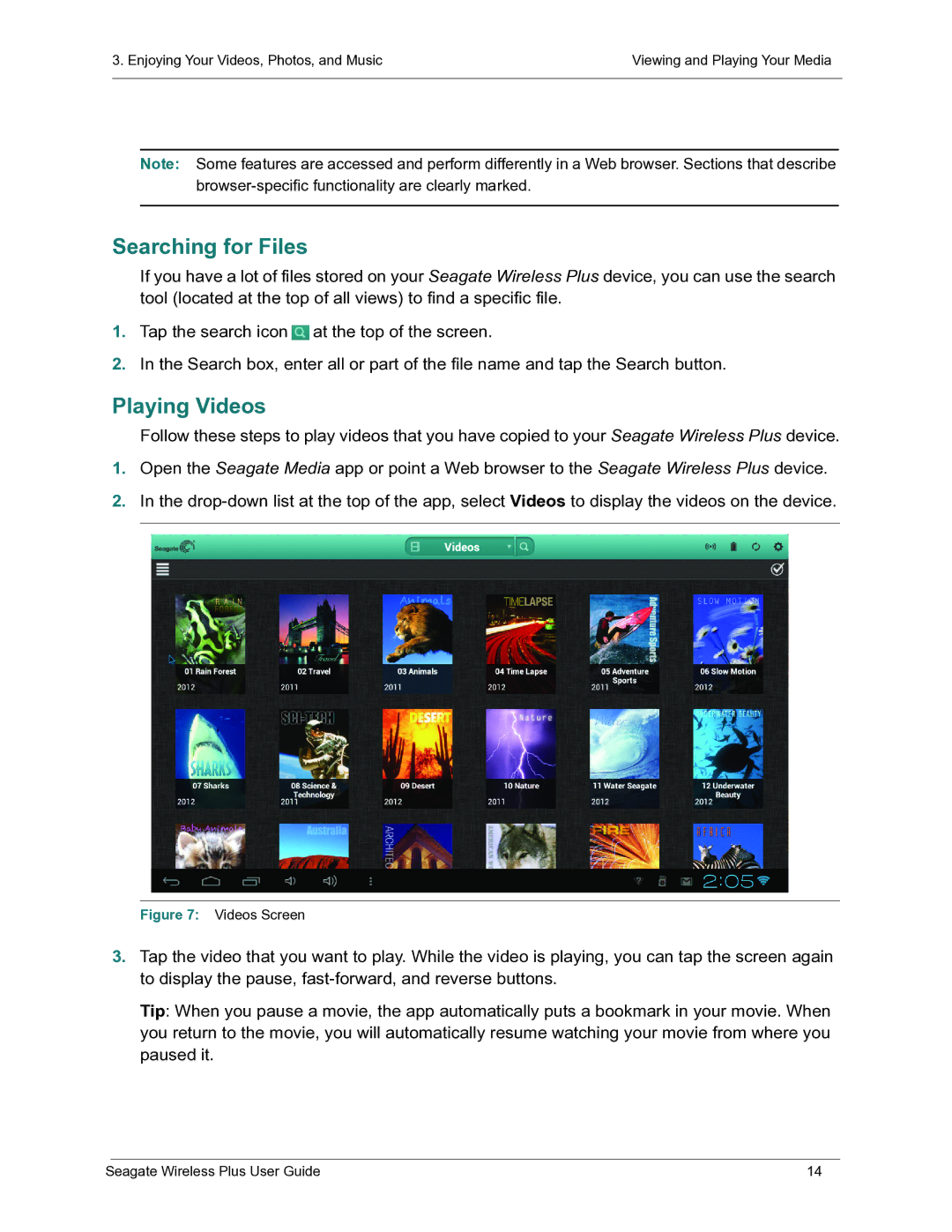3. Enjoying Your Videos, Photos, and Music | Viewing and Playing Your Media |
|
|
Note: Some features are accessed and perform differently in a Web browser. Sections that describe
Searching for Files
If you have a lot of files stored on your Seagate Wireless Plus device, you can use the search tool (located at the top of all views) to find a specific file.
1.Tap the search icon ![]() at the top of the screen.
at the top of the screen.
2.In the Search box, enter all or part of the file name and tap the Search button.
Playing Videos
Follow these steps to play videos that you have copied to your Seagate Wireless Plus device.
1.Open the Seagate Media app or point a Web browser to the Seagate Wireless Plus device.
2.In the
Figure 7: Videos Screen
3.Tap the video that you want to play. While the video is playing, you can tap the screen again to display the pause,
Tip: When you pause a movie, the app automatically puts a bookmark in your movie. When you return to the movie, you will automatically resume watching your movie from where you paused it.
Seagate Wireless Plus User Guide | 14 |