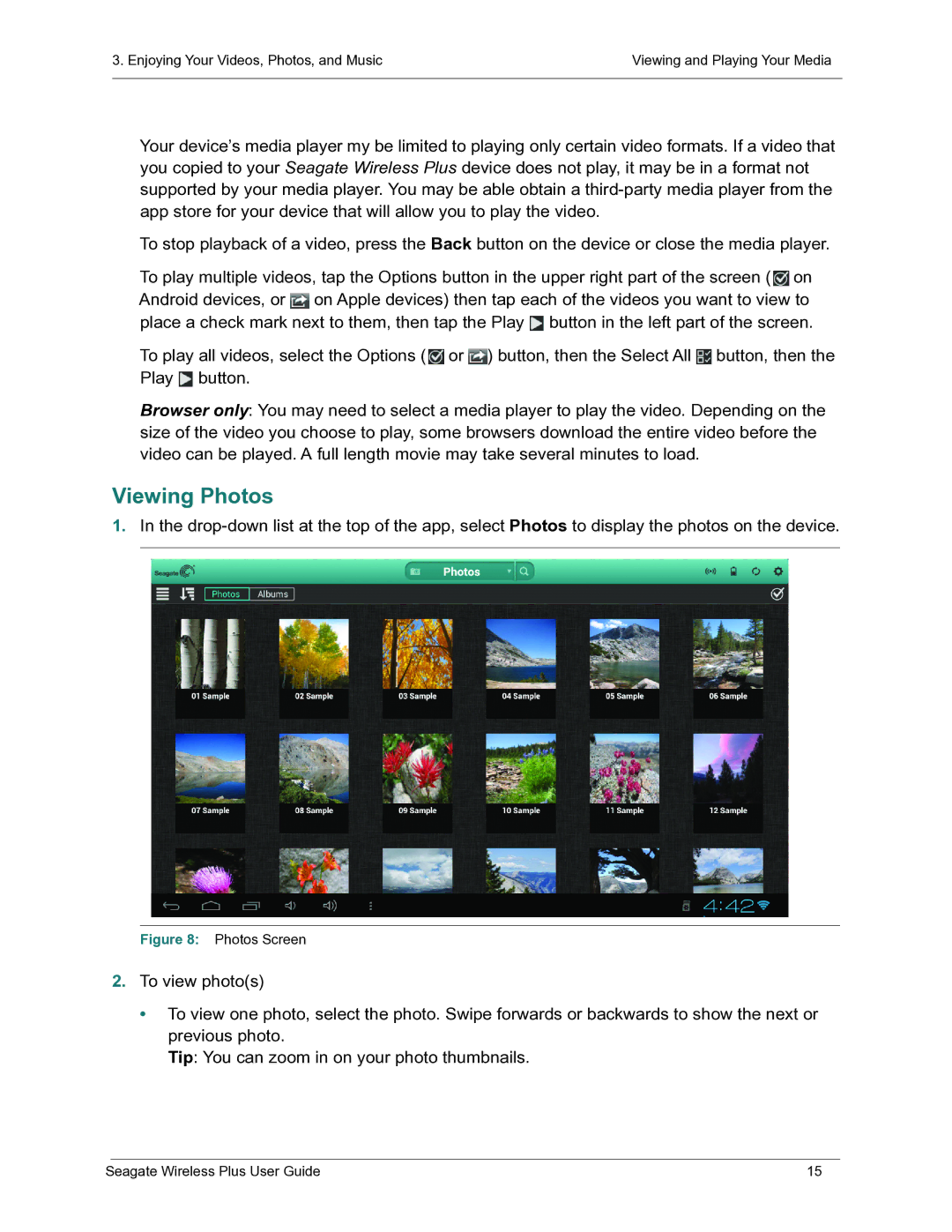3. Enjoying Your Videos, Photos, and Music | Viewing and Playing Your Media |
|
|
Your device’s media player my be limited to playing only certain video formats. If a video that you copied to your Seagate Wireless Plus device does not play, it may be in a format not supported by your media player. You may be able obtain a
To stop playback of a video, press the Back button on the device or close the media player.
To play multiple videos, tap the Options button in the upper right part of the screen ( ![]() on Android devices, or
on Android devices, or ![]() on Apple devices) then tap each of the videos you want to view to place a check mark next to them, then tap the Play
on Apple devices) then tap each of the videos you want to view to place a check mark next to them, then tap the Play ![]() button in the left part of the screen.
button in the left part of the screen.
To play all videos, select the Options ( ![]() or
or ![]() ) button, then the Select All
) button, then the Select All ![]() button, then the Play
button, then the Play ![]() button.
button.
Browser only: You may need to select a media player to play the video. Depending on the size of the video you choose to play, some browsers download the entire video before the video can be played. A full length movie may take several minutes to load.
Viewing Photos
1.In the
Figure 8: Photos Screen
2.To view photo(s)
•To view one photo, select the photo. Swipe forwards or backwards to show the next or previous photo.
Tip: You can zoom in on your photo thumbnails.
Seagate Wireless Plus User Guide | 15 |