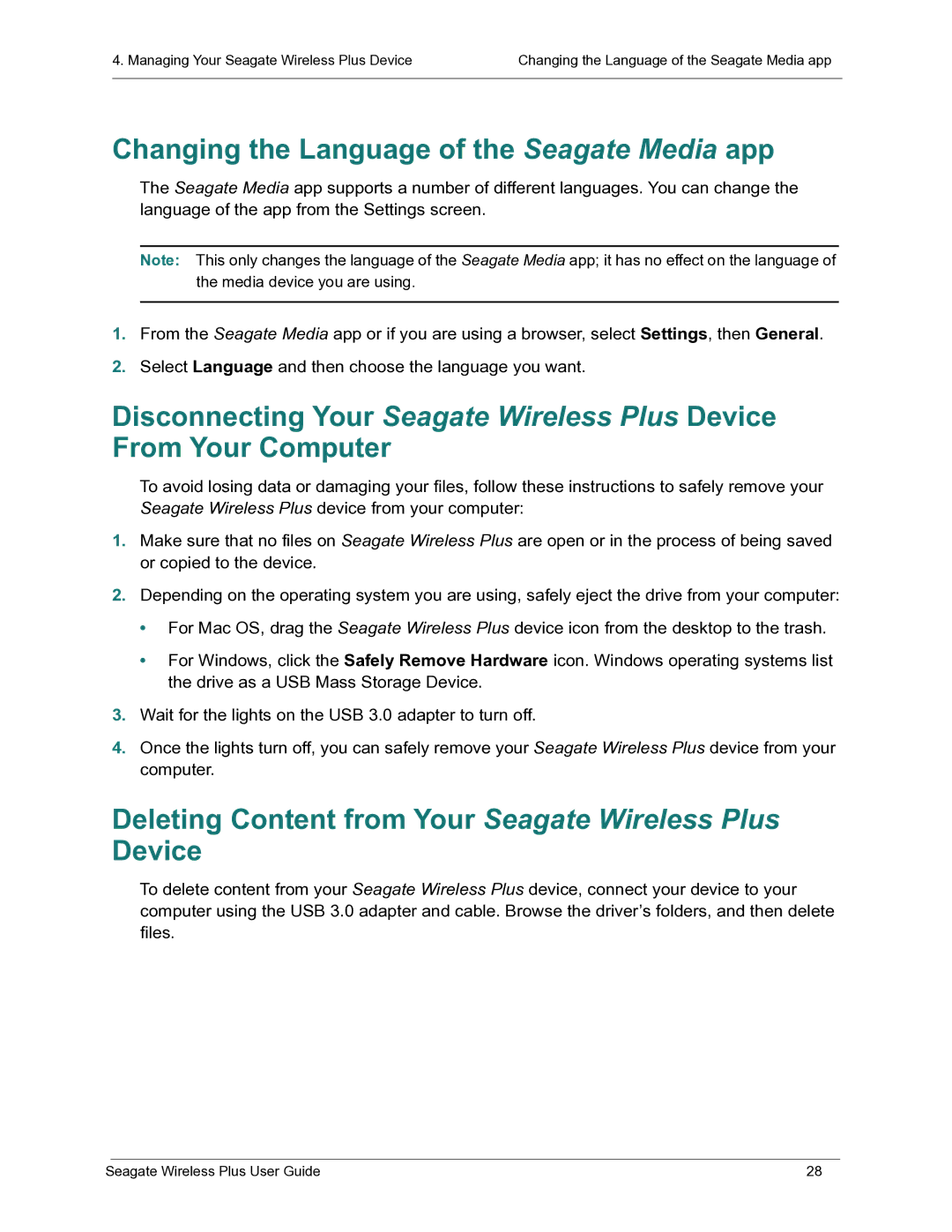4. Managing Your Seagate Wireless Plus Device | Changing the Language of the Seagate Media app |
|
|
Changing the Language of the Seagate Media app
The Seagate Media app supports a number of different languages. You can change the language of the app from the Settings screen.
Note: This only changes the language of the Seagate Media app; it has no effect on the language of the media device you are using.
1.From the Seagate Media app or if you are using a browser, select Settings, then General.
2.Select Language and then choose the language you want.
Disconnecting Your Seagate Wireless Plus Device From Your Computer
To avoid losing data or damaging your files, follow these instructions to safely remove your Seagate Wireless Plus device from your computer:
1.Make sure that no files on Seagate Wireless Plus are open or in the process of being saved or copied to the device.
2.Depending on the operating system you are using, safely eject the drive from your computer:
•For Mac OS, drag the Seagate Wireless Plus device icon from the desktop to the trash.
•For Windows, click the Safely Remove Hardware icon. Windows operating systems list the drive as a USB Mass Storage Device.
3.Wait for the lights on the USB 3.0 adapter to turn off.
4.Once the lights turn off, you can safely remove your Seagate Wireless Plus device from your computer.
Deleting Content from Your Seagate Wireless Plus Device
To delete content from your Seagate Wireless Plus device, connect your device to your computer using the USB 3.0 adapter and cable. Browse the driver’s folders, and then delete files.
Seagate Wireless Plus User Guide | 28 |