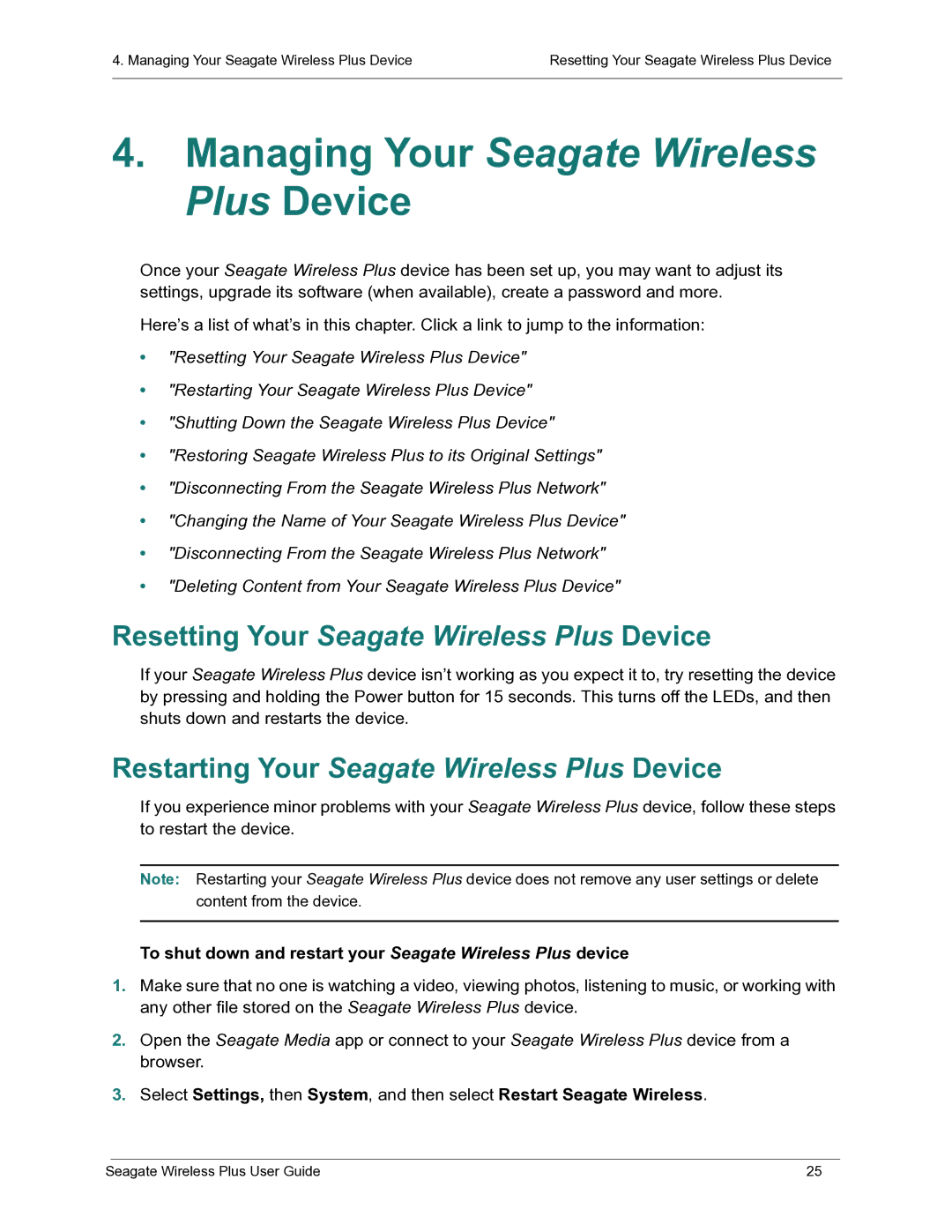4. Managing Your Seagate Wireless Plus Device | Resetting Your Seagate Wireless Plus Device |
|
|
4.Managing Your Seagate Wireless Plus Device
Once your Seagate Wireless Plus device has been set up, you may want to adjust its settings, upgrade its software (when available), create a password and more.
Here’s a list of what’s in this chapter. Click a link to jump to the information:
•"Resetting Your Seagate Wireless Plus Device"
•"Restarting Your Seagate Wireless Plus Device"
•"Shutting Down the Seagate Wireless Plus Device"
•"Restoring Seagate Wireless Plus to its Original Settings"
•"Disconnecting From the Seagate Wireless Plus Network"
•"Changing the Name of Your Seagate Wireless Plus Device"
•"Disconnecting From the Seagate Wireless Plus Network"
•"Deleting Content from Your Seagate Wireless Plus Device"
Resetting Your Seagate Wireless Plus Device
If your Seagate Wireless Plus device isn’t working as you expect it to, try resetting the device by pressing and holding the Power button for 15 seconds. This turns off the LEDs, and then shuts down and restarts the device.
Restarting Your Seagate Wireless Plus Device
If you experience minor problems with your Seagate Wireless Plus device, follow these steps to restart the device.
Note: Restarting your Seagate Wireless Plus device does not remove any user settings or delete content from the device.
To shut down and restart your Seagate Wireless Plus device
1.Make sure that no one is watching a video, viewing photos, listening to music, or working with any other file stored on the Seagate Wireless Plus device.
2.Open the Seagate Media app or connect to your Seagate Wireless Plus device from a browser.
3.Select Settings, then System, and then select Restart Seagate Wireless.
Seagate Wireless Plus User Guide | 25 |