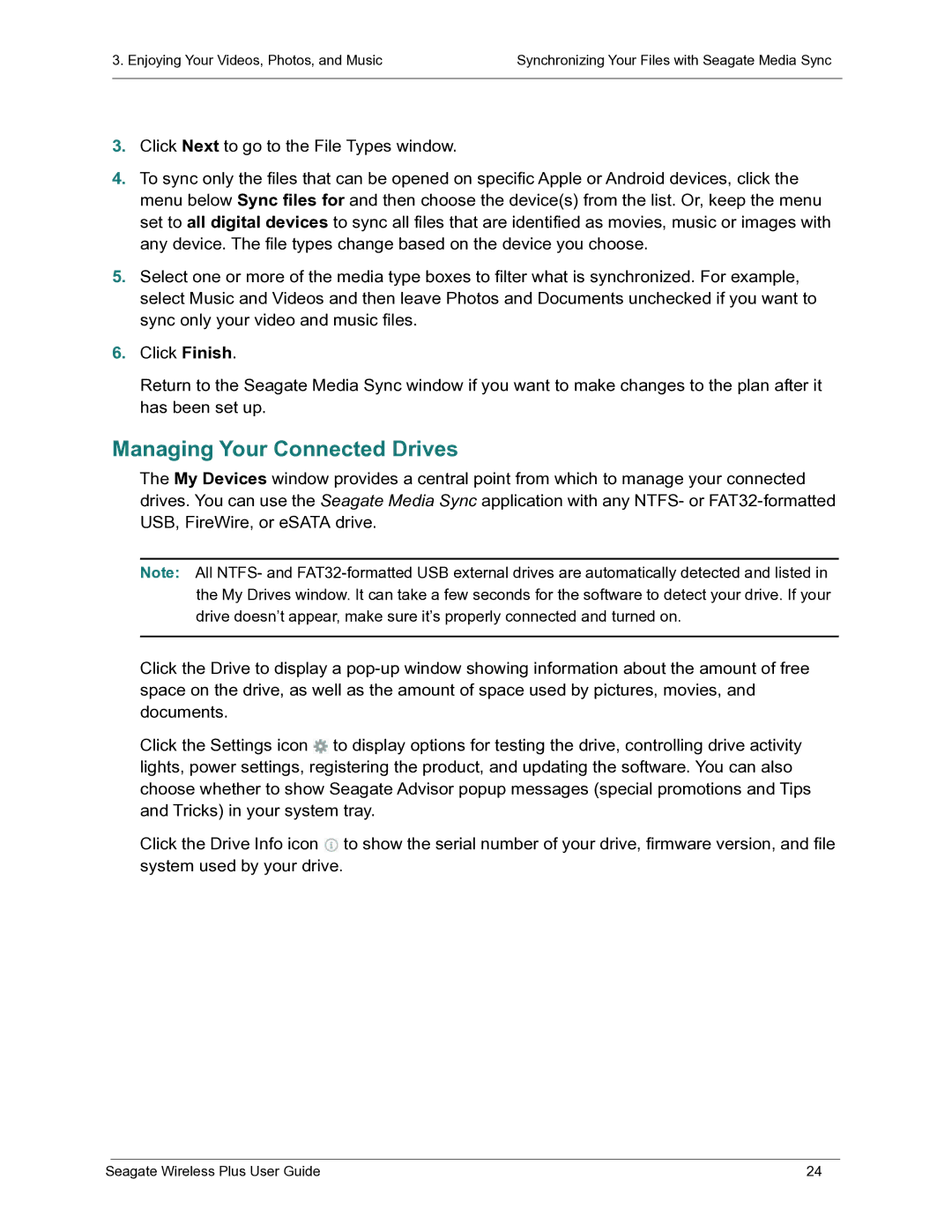3. Enjoying Your Videos, Photos, and Music | Synchronizing Your Files with Seagate Media Sync |
|
|
3.Click Next to go to the File Types window.
4.To sync only the files that can be opened on specific Apple or Android devices, click the menu below Sync files for and then choose the device(s) from the list. Or, keep the menu set to all digital devices to sync all files that are identified as movies, music or images with any device. The file types change based on the device you choose.
5.Select one or more of the media type boxes to filter what is synchronized. For example, select Music and Videos and then leave Photos and Documents unchecked if you want to sync only your video and music files.
6.Click Finish.
Return to the Seagate Media Sync window if you want to make changes to the plan after it has been set up.
Managing Your Connected Drives
The My Devices window provides a central point from which to manage your connected drives. You can use the Seagate Media Sync application with any NTFS- or
Note: All NTFS- and
Click the Drive to display a
Click the Settings icon ![]() to display options for testing the drive, controlling drive activity lights, power settings, registering the product, and updating the software. You can also choose whether to show Seagate Advisor popup messages (special promotions and Tips and Tricks) in your system tray.
to display options for testing the drive, controlling drive activity lights, power settings, registering the product, and updating the software. You can also choose whether to show Seagate Advisor popup messages (special promotions and Tips and Tricks) in your system tray.
Click the Drive Info icon ![]() to show the serial number of your drive, firmware version, and file system used by your drive.
to show the serial number of your drive, firmware version, and file system used by your drive.
Seagate Wireless Plus User Guide | 24 |