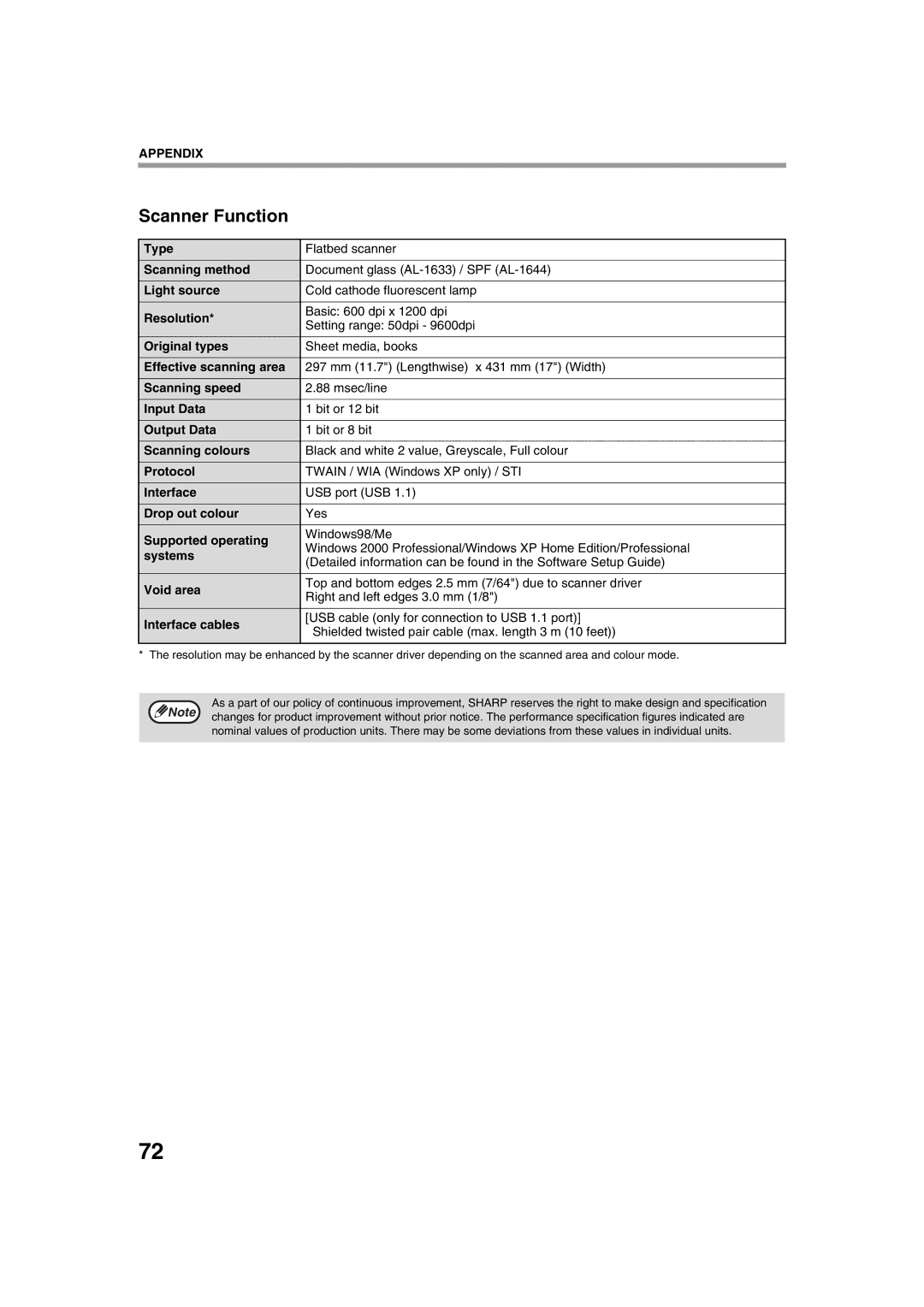AL-1633
AL-1644
Page
Contents
Troubleshooting
Misfeed in the SPF only on the SPF model
Changes, e.g., near an
Important Points When Selecting AN Installation Site
Do not install your machine in areas that are
Air conditioner or
Trademark acknowledgements
Software Setup Guide separate manual
Using the Manual
Online Manual on the accessory CD-ROM
Environmental Information
This manual covers the following models
Conventions Used in this Manual
SPF Differences Between Models
Model AL-1644 AL-1633 Appearance
Main Features
Part Names and Functions
Parallel port
Fusing unit release levers
Fusing unit paper guide Open to remove misfed paper
Document feeder tray
Operation Panel
SPF indicator only on the SPF model
Original Size Enter key Enter / Original Size indicators
Paper Size indicators
Auto Image key Auto % / indicator
Checking Packed Components and Accessories
Unpacking
SET-UP
Install the TD cartridge
For installation of the TD cartridge, see the next
Gently lift and pull out the paper tray until it stops
Close the front cover
Installing the TD Cartridge
TD cartridge replacement required indicator will go out
Power OFF
Power on and OFF
Power on
Power Save Modes
Paper
Paper tray type Paper type Size Weight Capacity
Loading Paper
Special papers
Locks in place
Loading Paper
Loading the paper tray
Fan the paper
Unfold the bypass tray
Important points when inserting paper in the bypass tray
Loading the bypass tray
Set the paper guides to the copy paper width
Changing a TRAY’S Paper Size Setting
Envelopes
Important points when using the printer mode
Press the Start key and then press the Paper Size Enter key
Open the document cover/SPF, and place the original
Normal Copying
Copying from the document glass
Set the number of copies
Copying from the SPF only on the SPF model
Set the originals face up in the document feeder tray
Auto paper select mode Two-tray model only
Selecting the Tray
Auto tray switching Two-tray model only
Making a Copy Darker or Lighter
Original types
Automatic Ratio Selection
Setting the Number of Copies
REDUCTION/ENLAREGMENT/ZOOM
Original position Selectable ratios
Manual Ratio Selection
Selecting a preset ratio
Fine adjustment of the ratio
Press the Auto Image key Auto %
XY Zoom copying
Press the Copy ratio display key
Down the Copy ratio display key
Place original B as shown below
TWO-SIDED Copying Using the Bypass Tray
Copy original a
Dual page Copying
Replace the previous originals and press the Start key
Interrupting a Copy RUN
Press the Interrupt key to interrupt the copy run
Make sure that paper is loaded in the tray
Using the Printer Mode
Basic Procedure for Printing
Click the Print button or the OK button to begin printing
Pausing a print job
Using the Scanner Mode
Scanning Using the Keys on the Machine
When Use close paper size is disabled
Press a Scan Menu key to begin
Scanning from Your Computer
Scan Menu keys and the Button Manager scan menu
Scanning
Printer During printing
Operation in COPY, PRINTER, and Scanner Modes
During copying
Scanner During scan preview
Adjusting the Automatic Exposure Level
Photo indicator stops blinking and lights steadily
Enabling Toner Save Mode
When enabling toner
Save mode, make sure
Customising Settings
User Programs
Minimum
Explanation
300dpi
Short beep
Selecting a Setting for a User Program
Base settings
Auditing Mode Settings
Settings for Auditing Mode
Auditing Mode
Factory default settings
Selecting Auditing Mode Settings
For the setting codes, see Auditing Mode SETTINGS. p.41
Account number change
Auditing mode
Account number entry
Account number deletion
Resetting account
Copying when Auditing mode is enabled
Troubleshooting
MACHINE/COPYING Problems
Pieces of paper inside machine
Problem Cause and solution Misfeed occurs
Paper is not loaded properly
Paper misfeed Too much paper is loaded in the tray
Power Save indicator is only lit Lit
Any other indicators are lit
Power Save indicator is
Original smudged or blotchy
Printing and Scanning Problems
Runs off the paper
Uneven
Printed image is dirty
Original is smudged or blotchy
You have not specified a suitable resolution
Brightness and contrast settings are not suitable
Poor scanning quality
Click Add or Remove Programs
Removing the software
Click the start button, and then click Control Panel
If you need to remove the software, follow these steps
Indicators and Display Messages
AL-1644 AL-1633
Misfeed Removal
Remove the misfed original
Misfeed indicator will go out
Misfeed in the Bypass Tray
Misfeed in the Machine
Misfeed in the paper feed area
Misfed paper during
Misfeed in the fusing area
Allow easier removal
Be careful not to tear the misfed paper during removal
Misfeed in the transport area
Close the side cover
Push the upper paper tray in completely
Misfeed in the Upper Paper Tray
Close the upper paper tray
Close the lower side cover
Open the lower side cover
Close the lower paper tray Remove the misfed paper
Grasp the handle to open the lower side cover
Replacing the TD Cartridge
Replacing the Drum Cartridge
Drum cartridge replacement required Indicator will go out
Total output count
Checking the Total Output Count
Checking the Total Output Count
Total copy count
Press the Light key to return to the normal display
Checking the Toner Level and Drum Cartridge Life
Toner Level
Hold down the Clear key for more than 5 seconds
Cleaning the Bypass Tray Paper Feed Roller
Routine Maintenance
Cleaning the Document Glass and SPF/ Document Cover
Cleaning the Transfer Charger
Proper Storage
Storage of Supplies
Supply Part Numbers
Supply list
Moving Instructions
Accessories p.12
When moving this machine, follow the procedure below
Specifications
SPF only on the SPF model Specifications
Printer Function
Scanner Function
Software License
Page
Symbols
Index
Printing and scanning problems
TD cartridge replacement required
Tray Select key 11, 19, 21, 23 Troubleshooting
Normal copying
Indicators, lit and blinking
Machine settings
Problem occurs
Memo
Memo
Class Laser Product Laser Klasse
Page
2004E