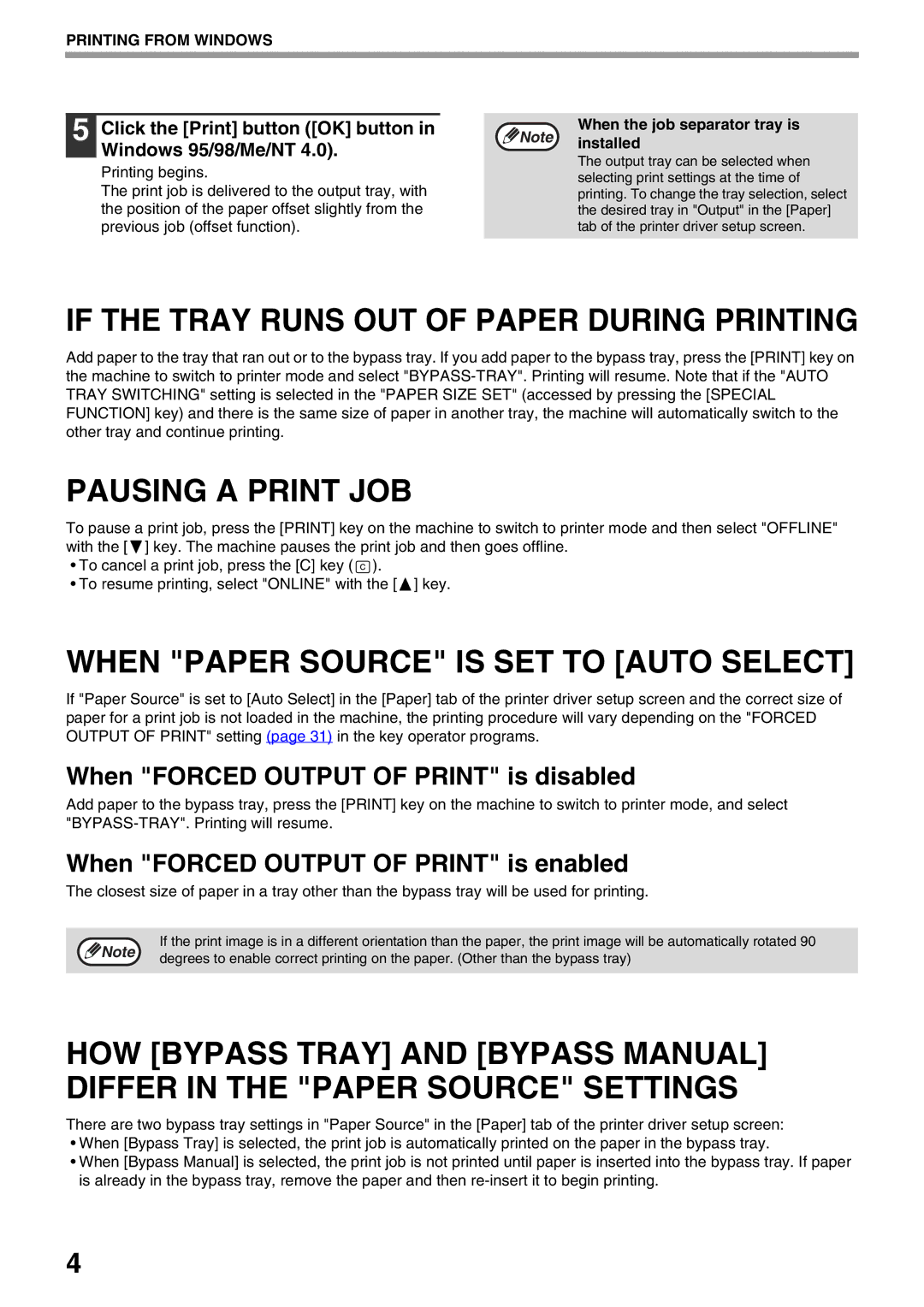PRINTING FROM WINDOWS
5 | Click the [Print] button ([OK] button in |
| Note | When the job separator tray is |
| installed | |||
| Windows 95/98/Me/NT 4.0). |
|
| |
|
|
| The output tray can be selected when | |
| Printing begins. |
|
| |
|
|
| selecting print settings at the time of | |
| The print job is delivered to the output tray, with |
|
| |
|
|
| printing. To change the tray selection, select | |
| the position of the paper offset slightly from the |
|
| the desired tray in "Output" in the [Paper] |
| previous job (offset function). |
|
| tab of the printer driver setup screen. |
|
|
|
|
|
IF THE TRAY RUNS OUT OF PAPER DURING PRINTING
Add paper to the tray that ran out or to the bypass tray. If you add paper to the bypass tray, press the [PRINT] key on the machine to switch to printer mode and select
PAUSING A PRINT JOB
To pause a print job, press the [PRINT] key on the machine to switch to printer mode and then select "OFFLINE" with the [ ![]() ] key. The machine pauses the print job and then goes offline.
] key. The machine pauses the print job and then goes offline.
•To cancel a print job, press the [C] key (![]() ).
).
•To resume printing, select "ONLINE" with the [ ![]() ] key.
] key.
WHEN "PAPER SOURCE" IS SET TO [AUTO SELECT]
If "Paper Source" is set to [Auto Select] in the [Paper] tab of the printer driver setup screen and the correct size of paper for a print job is not loaded in the machine, the printing procedure will vary depending on the "FORCED OUTPUT OF PRINT" setting (page 31) in the key operator programs.
When "FORCED OUTPUT OF PRINT" is disabled
Add paper to the bypass tray, press the [PRINT] key on the machine to switch to printer mode, and select
When "FORCED OUTPUT OF PRINT" is enabled
The closest size of paper in a tray other than the bypass tray will be used for printing.
If the print image is in a different orientation than the paper, the print image will be automatically rotated 90
Note | degrees to enable correct printing on the paper. (Other than the bypass tray) |
|
HOW [BYPASS TRAY] AND [BYPASS MANUAL] DIFFER IN THE "PAPER SOURCE" SETTINGS
There are two bypass tray settings in "Paper Source" in the [Paper] tab of the printer driver setup screen:
•When [Bypass Tray] is selected, the print job is automatically printed on the paper in the bypass tray.
•When [Bypass Manual] is selected, the print job is not printed until paper is inserted into the bypass tray. If paper is already in the bypass tray, remove the paper and then
4