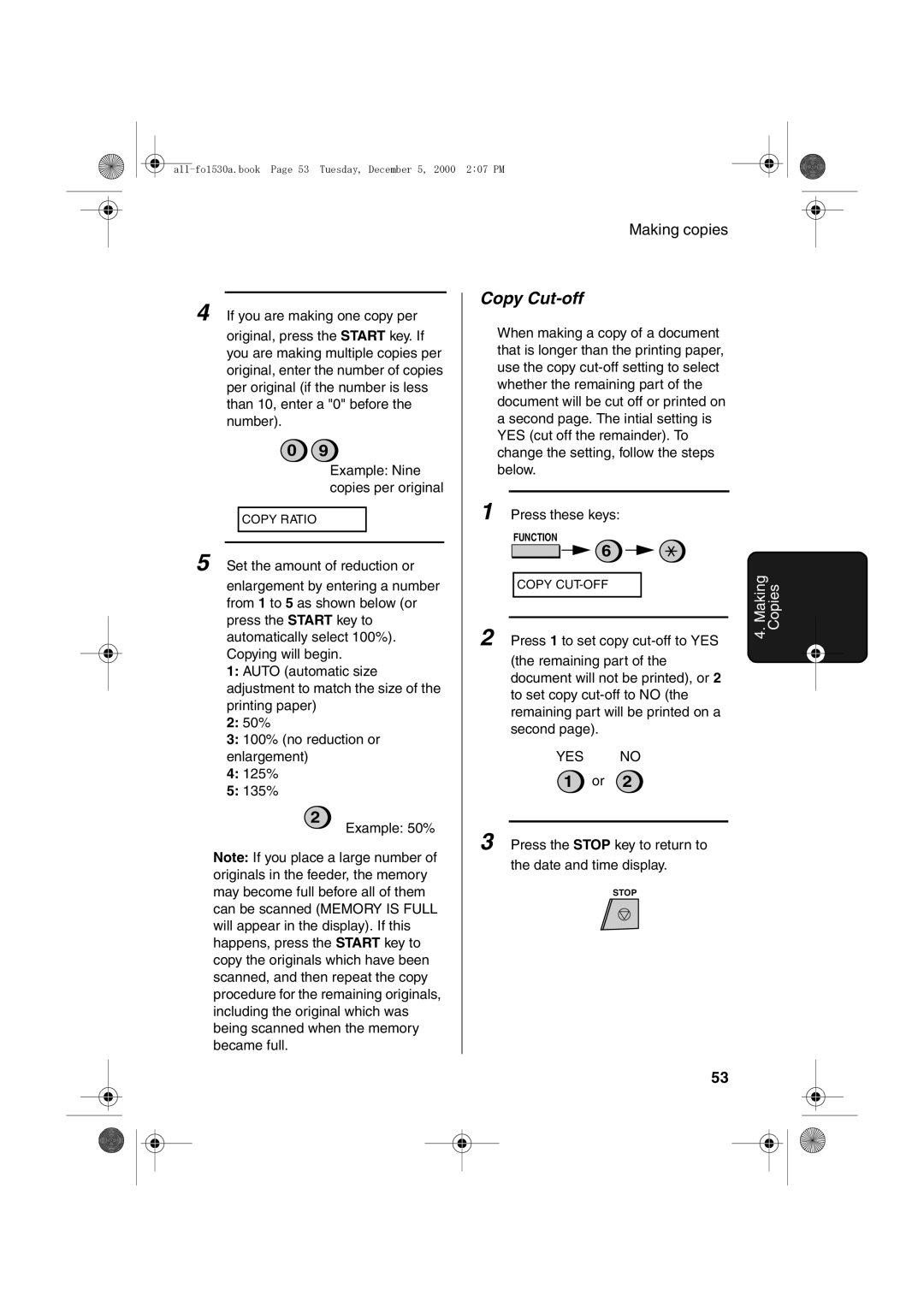FO-1530 specifications
The Sharp FO-1530 is a notable fax machine designed for small to medium-sized office environments. It combines efficiency with user-friendly features, making it a reliable choice for businesses that require seamless document transmission and reception.One of the main features of the FO-1530 is its compact design, which allows it to fit easily into limited office space. This model offers high-quality printing capabilities, utilizing laser technology to deliver clear and sharp documents. With a printing speed of up to 15 pages per minute, the FO-1530 ensures that documents are transmitted quickly, making it ideal for busy offices.
The FO-1530 is equipped with a 14.4 Kbps modem, which allows for rapid fax transmission. This speed is essential for businesses that rely on timely communication, as it minimizes the waiting time for important documents to be sent or received. Additionally, the machine can store up to 500 pages in its memory, enabling users to send faxes even when the device is busy or if paper runs out.
A notable characteristic of the FO-1530 is its high paper capacity. It supports a standard cassette that holds up to 250 sheets of plain paper, which reduces the need for frequent paper refills. The device also includes a 50-sheet automatic document feeder (ADF), allowing users to send multi-page documents without manual intervention. This feature significantly enhances productivity, especially for those who frequently handle large volumes of paperwork.
The machine's operational efficiency is further boosted by its energy-saving mode. The FO-1530 automatically enters a low-power state after a period of inactivity, which helps to reduce energy costs and is environmentally friendly.
Additional features include a user-friendly control panel with a backlit LCD display, making it easy to navigate settings and operations. The FO-1530 is compatible with various paper sizes, allowing users the flexibility to handle different document types.
In conclusion, the Sharp FO-1530 is a reliable fax machine that combines performance, efficiency, and ease of use. Its advanced features, such as fast transmission speeds, high paper capacity, and energy-saving capabilities, make it an excellent solution for businesses looking to streamline their communication processes. With the FO-1530 in the office, users can ensure timely and professional exchange of important documents.