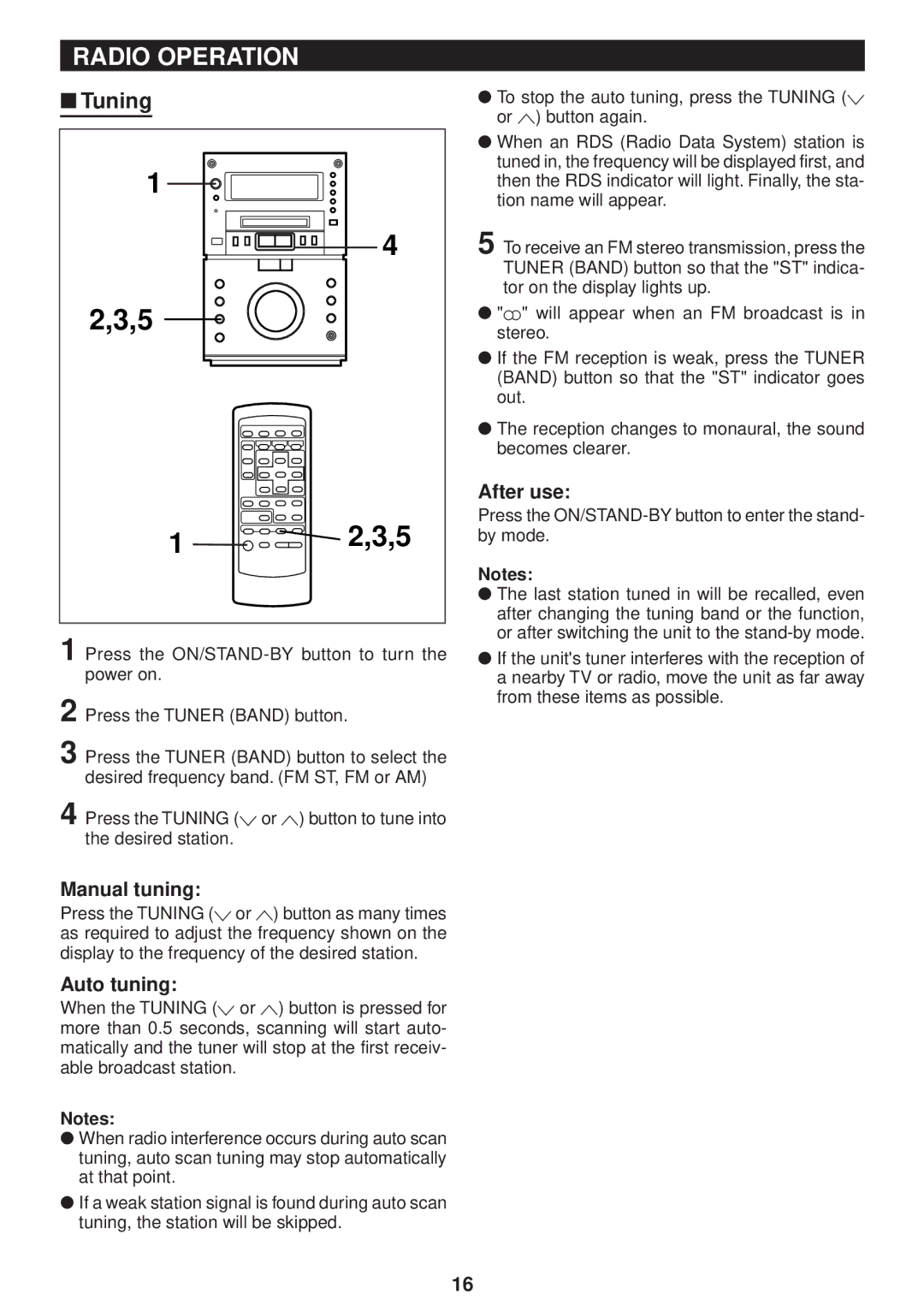RADIO OPERATION
■ Tuning
1
![]()
![]()
![]()
![]()
![]()
![]() 4
4
2,3,5 ![]()
1 



 2,3,5
2,3,5
1 Press the
2 Press the TUNER (BAND) button.
3 Press the TUNER (BAND) button to select the desired frequency band. (FM ST, FM or AM)
4 Press the TUNING (X or W) button to tune into the desired station.
Manual tuning:
Press the TUNING (X or W) button as many times as required to adjust the frequency shown on the display to the frequency of the desired station.
Auto tuning:
When the TUNING (X or W) button is pressed for more than 0.5 seconds, scanning will start auto- matically and the tuner will stop at the first receiv- able broadcast station.
Notes:
●When radio interference occurs during auto scan tuning, auto scan tuning may stop automatically at that point.
●If a weak station signal is found during auto scan tuning, the station will be skipped.
●To stop the auto tuning, press the TUNING (X or W) button again.
●When an RDS (Radio Data System) station is tuned in, the frequency will be displayed first, and then the RDS indicator will light. Finally, the sta- tion name will appear.
5 To receive an FM stereo transmission, press the TUNER (BAND) button so that the "ST" indica- tor on the display lights up.
●"j" will appear when an FM broadcast is in stereo.
●If the FM reception is weak, press the TUNER (BAND) button so that the "ST" indicator goes out.
●The reception changes to monaural, the sound becomes clearer.
After use:
Press the ON/STAND-BY button to enter the stand- by mode.
Notes:
●The last station tuned in will be recalled, even after changing the tuning band or the function, or after switching the unit to the
●If the unit's tuner interferes with the reception of a nearby TV or radio, move the unit as far away from these items as possible.
16