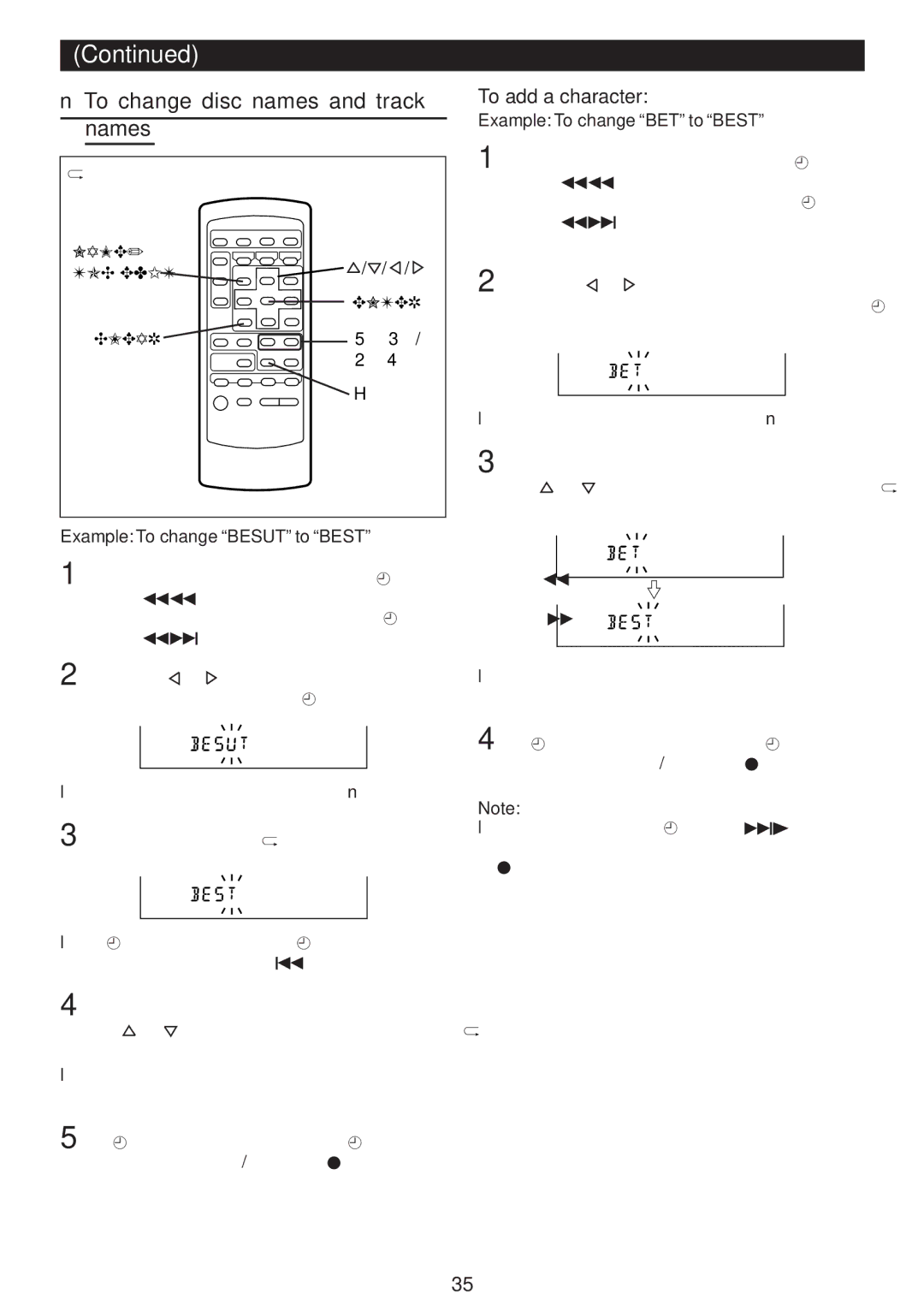(Continued)
■To change disc names and track names
(Remote control operation)
NAME/ | / / / |
TOC EDIT | |
| ENTER |
CLEAR | 5 3/ |
| 2 4 |
| H |
Example: To change “BESUT” to “BEST”
1 To change disc names, perform steps 1 - 3 on page 33.
To change track names, perform steps 1 - 2 on page 34.
2 Press the ![]() or
or ![]() button to make the character you want to erase begin flashing.
button to make the character you want to erase begin flashing.
●To cancel the operation, press the ■ button.
3 Press the CLEAR button.
●After this step, if you are not going to enter a character, go to step 5.
4 Select the character you want to add, pressing the ![]() or
or ![]() button. Then, press the ENTER button.
button. Then, press the ENTER button.
●The selected character will be added, and the original characters will move to the right by one.
5 After entering all of the characters in the name, press the NAME/TOC EDIT button.
To add a character:
Example: To change “BET” to “BEST”
1 To change disc names, perform steps 1 - 3 on page 33.
To change track names, perform steps 1 - 2 on page 34.
2 Press the ![]() or
or ![]() button to make the character at the place you want to add a letter begin flash- ing.
button to make the character at the place you want to add a letter begin flash- ing.
●To cancel the operation, press the ■ button.
3 Select the character you want to add, pressing the ![]() or
or ![]() button. Then, press the ENTER button.
button. Then, press the ENTER button.
●The selected character will be added, and the original characters will move to the right by one.
4 After entering all of the characters in the name, press the NAME/TOC EDIT button.
Note:
●You cannot modify excess 40 characters if they were entered using some other equipment.
In this case, erase the name and then enter a new name.
35