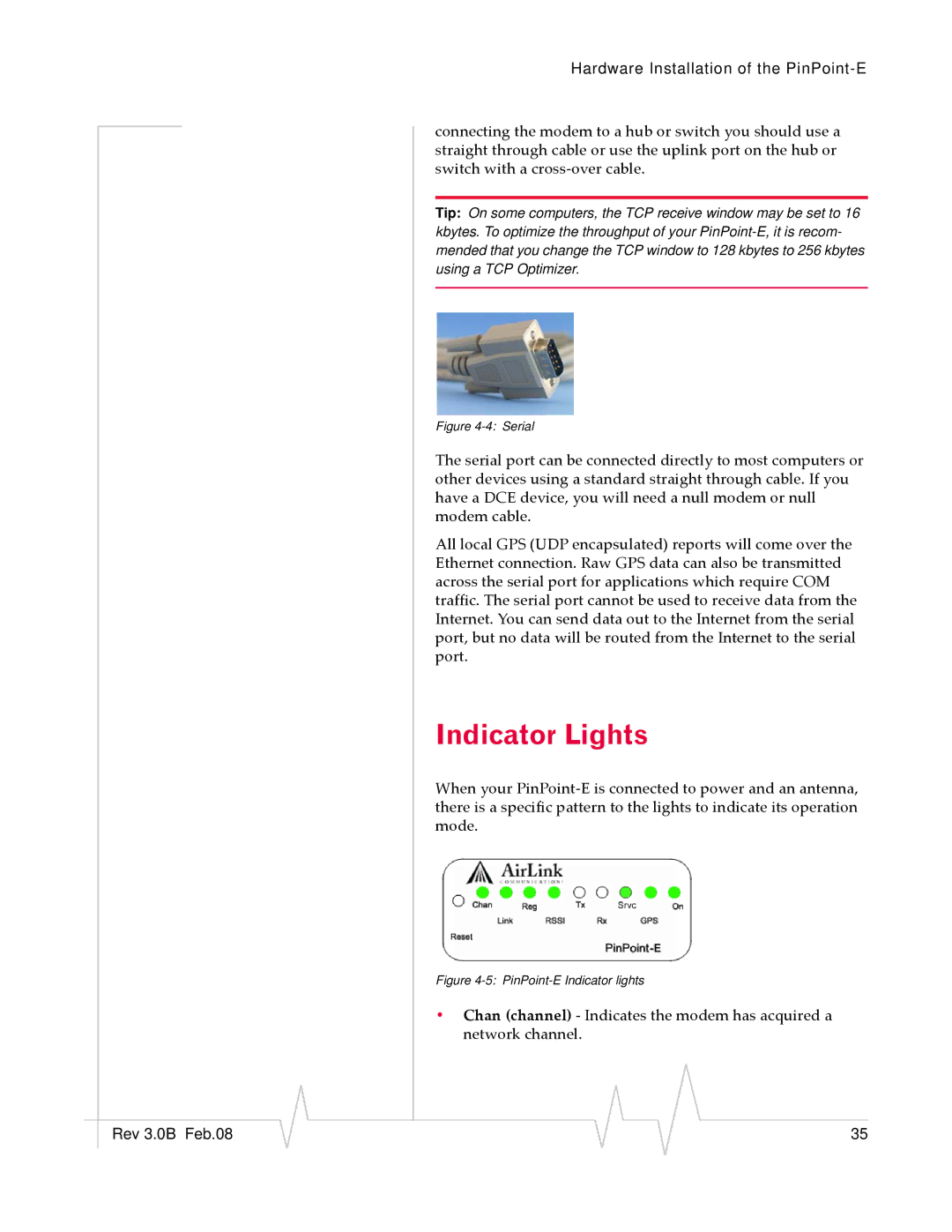Hardware Installation of the
connecting the modem to a hub or switch you should use a straight through cable or use the uplink port on the hub or switch with a cross‐over cable.
Tip: On some computers, the TCP receive window may be set to 16 kbytes. To optimize the throughput of your
Figure 4-4: Serial
The serial port can be connected directly to most computers or other devices using a standard straight through cable. If you have a DCE device, you will need a null modem or null modem cable.
All local GPS (UDP encapsulated) reports will come over the Ethernet connection. Raw GPS data can also be transmitted across the serial port for applications which require COM traffic. The serial port cannot be used to receive data from the Internet. You can send data out to the Internet from the serial port, but no data will be routed from the Internet to the serial port.
Indicator Lights
When your PinPoint‐E is connected to power and an antenna, there is a specific pattern to the lights to indicate its operation mode.
Figure 4-5: PinPoint-E Indicator lights
•Chan (channel) ‐ Indicates the modem has acquired a network channel.
|
|
|
|
|
|
|
Rev 3.0B Feb.08 |
|
|
|
|
| 35 |
|
|
|