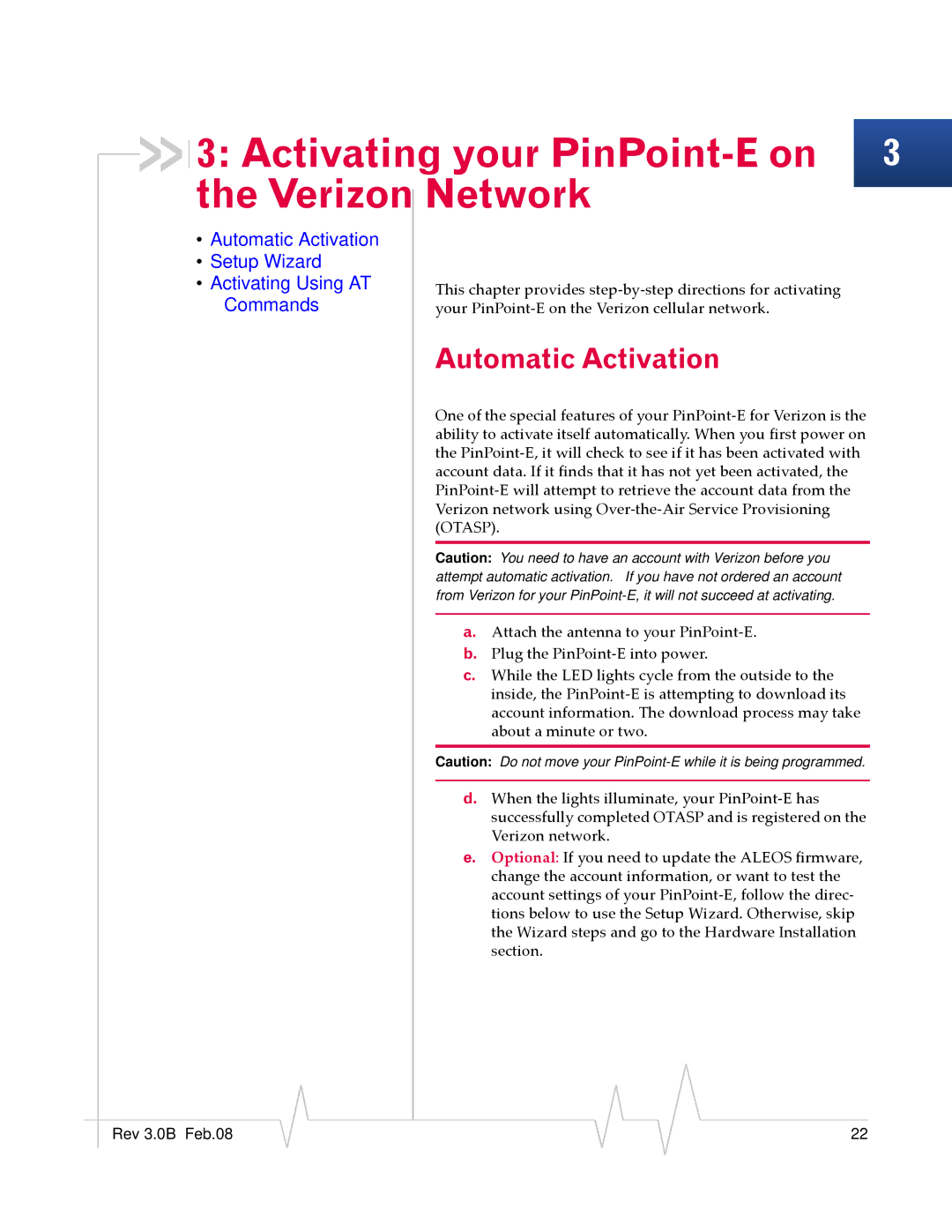3: Activating your
3: Activating your PinPoint-E on 3 the Verizon Network
•Automatic Activation
•Setup Wizard
• Activating Using AT | This chapter provides step‐by‐step directions for activating | |
Commands | your PinPoint‐E on the Verizon cellular network. | |
| Automatic Activation | |
| One of the special features of your PinPoint‐E for Verizon is the | |
| ability to activate itself automatically. When you first power on | |
| the PinPoint‐E, it will check to see if it has been activated with | |
| account data. If it finds that it has not yet been activated, the | |
| PinPoint‐E will attempt to retrieve the account data from the | |
| Verizon network using Over‐the‐Air Service Provisioning | |
| (OTASP). | |
|
| |
| Caution: You need to have an account with Verizon before you | |
| attempt automatic activation. If you have not ordered an account | |
| from Verizon for your | |
|
| |
| a. Attach the antenna to your PinPoint‐E. | |
| b. | Plug the PinPoint‐E into power. |
| c. | While the LED lights cycle from the outside to the |
|
| inside, the PinPoint‐E is attempting to download its |
|
| account information. The download process may take |
|
| about a minute or two. |
|
| |
| Caution: Do not move your | |
|
|
|
| d. | When the lights illuminate, your PinPoint‐E has |
|
| successfully completed OTASP and is registered on the |
|
| Verizon network. |
| e. | Optional: If you need to update the ALEOS firmware, |
|
| change the account information, or want to test the |
|
| account settings of your PinPoint‐E, follow the direc‐ |
|
| tions below to use the Setup Wizard. Otherwise, skip |
|
| the Wizard steps and go to the Hardware Installation |
|
| section. |
|
|
|
|
|
|
|
Rev 3.0B Feb.08 |
|
|
|
|
| 22 |
|
|
|