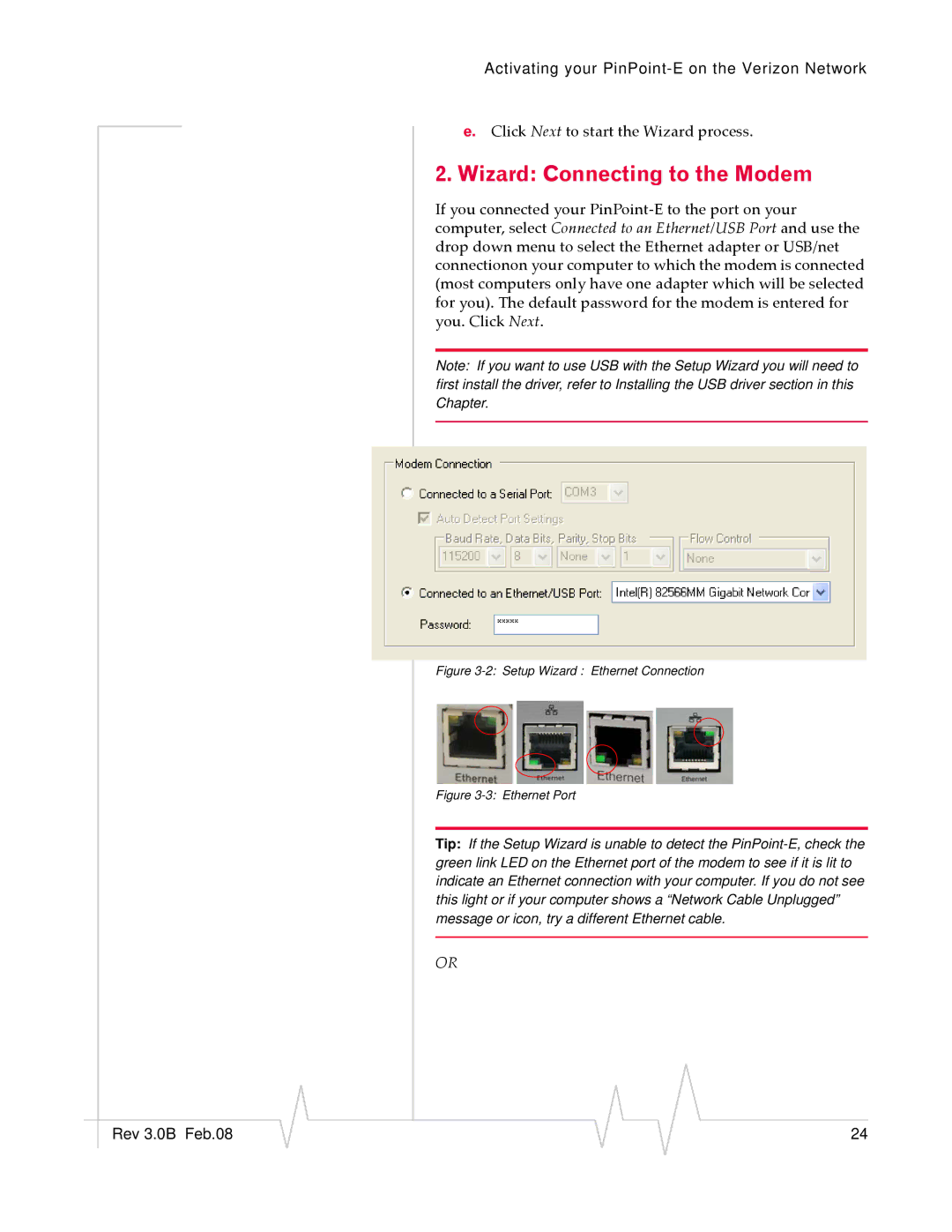Activating your
e.Click Next to start the Wizard process.
2.Wizard: Connecting to the Modem
If you connected your PinPoint‐E to the port on your computer, select Connected to an Ethernet/USB Port and use the drop down menu to select the Ethernet adapter or USB/net connectionon your computer to which the modem is connected (most computers only have one adapter which will be selected for you). The default password for the modem is entered for you. Click Next.
Note: If you want to use USB with the Setup Wizard you will need to first install the driver, refer to Installing the USB driver section in this Chapter.
Figure 3-2: Setup Wizard : Ethernet Connection
Figure 3-3: Ethernet Port
Tip: If the Setup Wizard is unable to detect the
OR
|
|
|
|
|
|
|
Rev 3.0B Feb.08 |
|
|
|
|
| 24 |
|
|
|