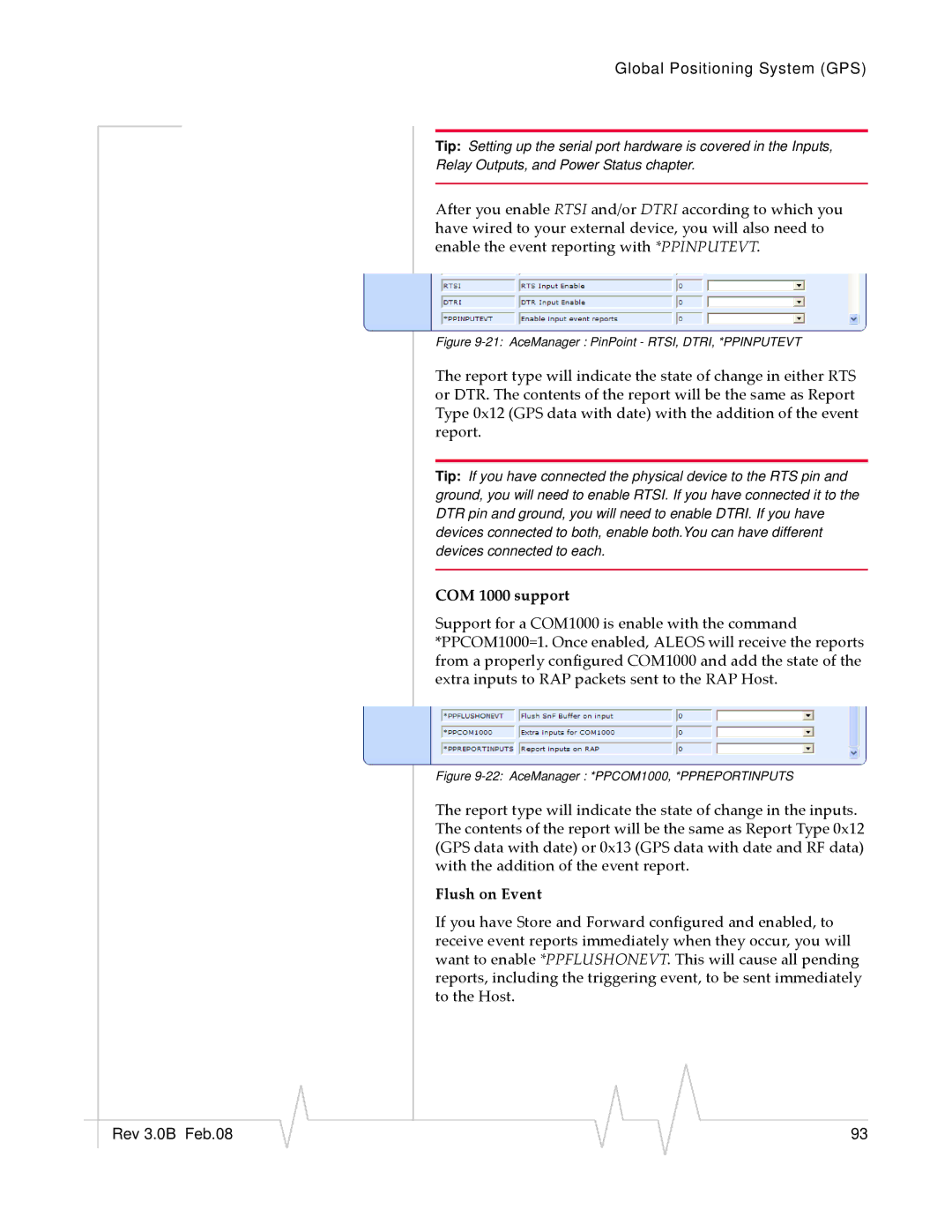Global Positioning System (GPS)
Tip: Setting up the serial port hardware is covered in the Inputs,
Relay Outputs, and Power Status chapter.
After you enable RTSI and/or DTRI according to which you have wired to your external device, you will also need to enable the event reporting with *PPINPUTEVT.
Figure 9-21: AceManager : PinPoint - RTSI, DTRI, *PPINPUTEVT
The report type will indicate the state of change in either RTS or DTR. The contents of the report will be the same as Report Type 0x12 (GPS data with date) with the addition of the event report.
Tip: If you have connected the physical device to the RTS pin and ground, you will need to enable RTSI. If you have connected it to the DTR pin and ground, you will need to enable DTRI. If you have devices connected to both, enable both.You can have different devices connected to each.
COM 1000 support
Support for a COM1000 is enable with the command *PPCOM1000=1. Once enabled, ALEOS will receive the reports from a properly configured COM1000 and add the state of the extra inputs to RAP packets sent to the RAP Host.
Figure 9-22: AceManager : *PPCOM1000, *PPREPORTINPUTS
The report type will indicate the state of change in the inputs. The contents of the report will be the same as Report Type 0x12 (GPS data with date) or 0x13 (GPS data with date and RF data) with the addition of the event report.
Flush on Event
If you have Store and Forward configured and enabled, to receive event reports immediately when they occur, you will want to enable *PPFLUSHONEVT. This will cause all pending reports, including the triggering event, to be sent immediately to the Host.
|
|
|
|
|
|
|
Rev 3.0B Feb.08 |
|
|
|
|
| 93 |
|
|
|