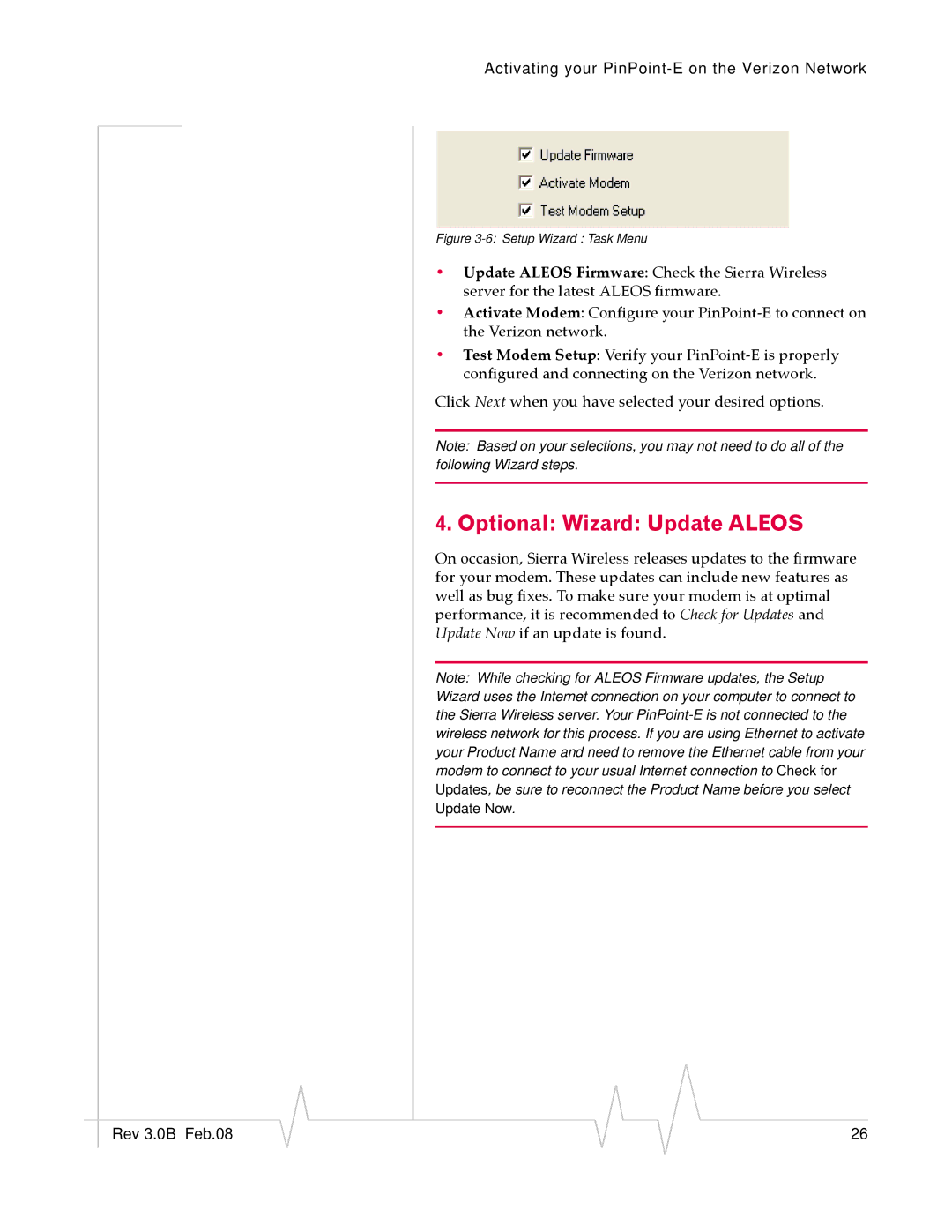Activating your
Figure 3-6: Setup Wizard : Task Menu
•Update ALEOS Firmware: Check the Sierra Wireless server for the latest ALEOS firmware.
•Activate Modem: Configure your PinPoint‐E to connect on the Verizon network.
•Test Modem Setup: Verify your PinPoint‐E is properly configured and connecting on the Verizon network.
Click Next when you have selected your desired options.
Note: Based on your selections, you may not need to do all of the following Wizard steps.
4. Optional: Wizard: Update ALEOS
On occasion, Sierra Wireless releases updates to the firmware for your modem. These updates can include new features as well as bug fixes. To make sure your modem is at optimal performance, it is recommended to Check for Updates and Update Now if an update is found.
Note: While checking for ALEOS Firmware updates, the Setup Wizard uses the Internet connection on your computer to connect to the Sierra Wireless server. Your
|
|
|
|
|
|
|
Rev 3.0B Feb.08 |
|
|
|
|
| 26 |
|
|
|