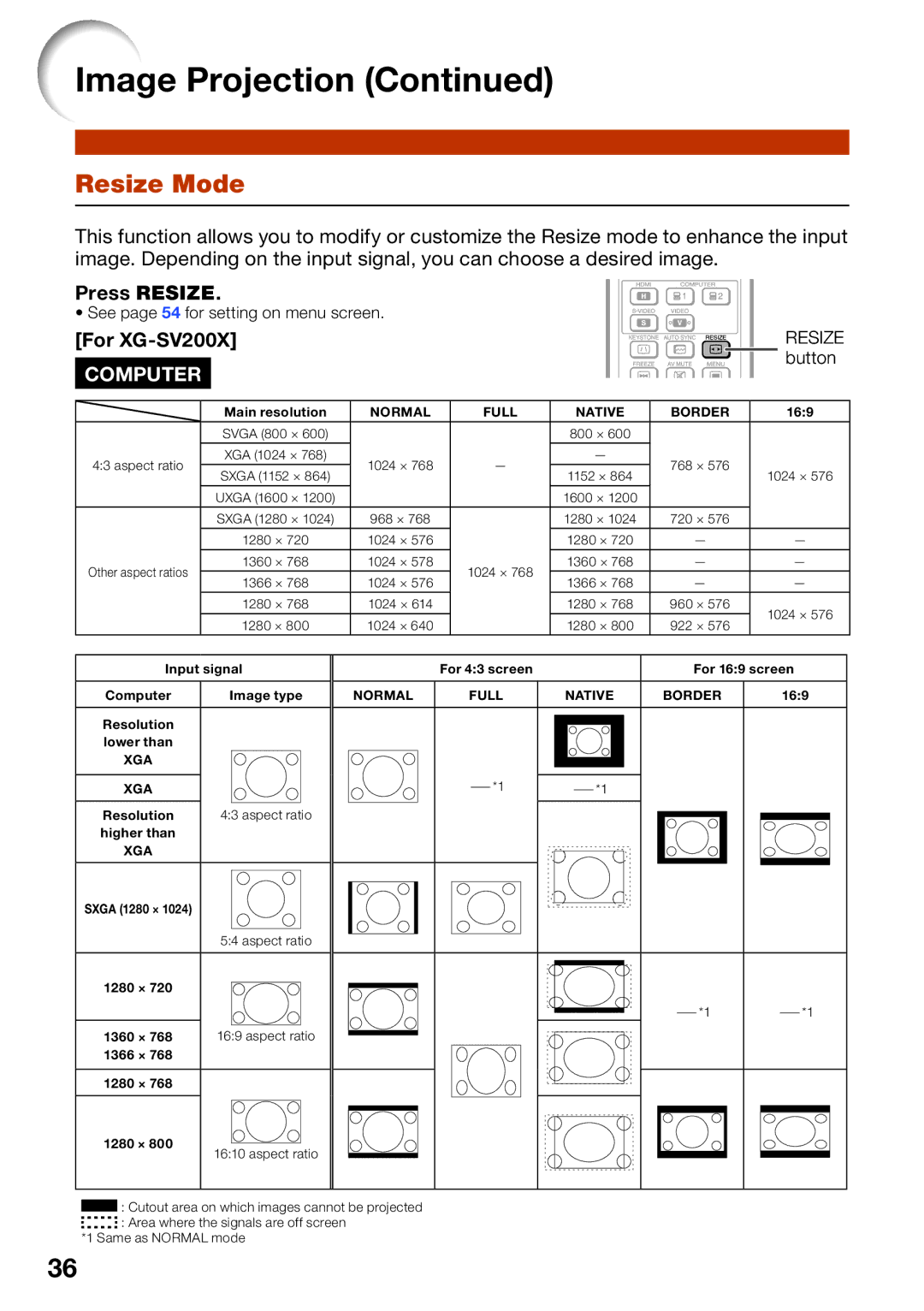XG-SV100W, XG-SV200X specifications
The Sharp XG-SV200X and XG-SV100W are two remarkable projectors that provide high-quality imaging technology, enabling users to deliver captivating presentations and immersive experiences in various settings. Both models are designed to meet the needs of business professionals, educators, and movie enthusiasts alike, owing to their superior features and performance.The Sharp XG-SV200X stands out with its impressive brightness of 4000 ANSI lumens, making it suitable for use in well-lit environments. It employs a 3LCD technology, which ensures vivid color reproduction and high-resolution images with a native SVGA (800 x 600) resolution. This projector is particularly useful for businesses that require clear visuals during meetings and conferences. The XG-SV200X also supports a wide range of input options, including HDMI, VGA, and composite video, ensuring compatibility with various devices like laptops, Blu-ray players, and more.
On the other hand, the XG-SV100W is engineered to provide users with exceptional versatility and portability. With a brightness of 3100 ANSI lumens, this model is designed for both educational and corporate use. It features a native WXGA (1280 x 800) resolution, which facilitates crisp images and allows users to present high-definition presentations effortlessly. The projector's lightweight design enhances its portability, making it easy to transport from one location to another.
Both projectors incorporate advanced technologies such as optical lens shift, digital keystone correction, and a long lamp life of up to 5000 hours, offering users added convenience. The optical lens shift enables precise adjustments for projection without distortion, while digital keystone correction helps to maintain image integrity even when the projector is positioned at an angle. Additionally, the long lamp life minimizes maintenance costs and downtime, allowing users to focus on their content.
In terms of user-friendliness, both the XG-SV200X and XG-SV100W feature intuitive interfaces, allowing users to navigate their settings with ease. They are also equipped with built-in speakers that deliver adequate audio output, making them suitable for small to medium-sized rooms.
In conclusion, the Sharp XG-SV200X and XG-SV100W projectors are versatile tools that provide exceptional performance and image quality. Their advanced features, portability, and user-friendly design make them ideal choices for anyone looking to enhance their presentation experience. Whether in a classroom or a corporate boardroom, these projectors continue to impress with their reliability and quality.