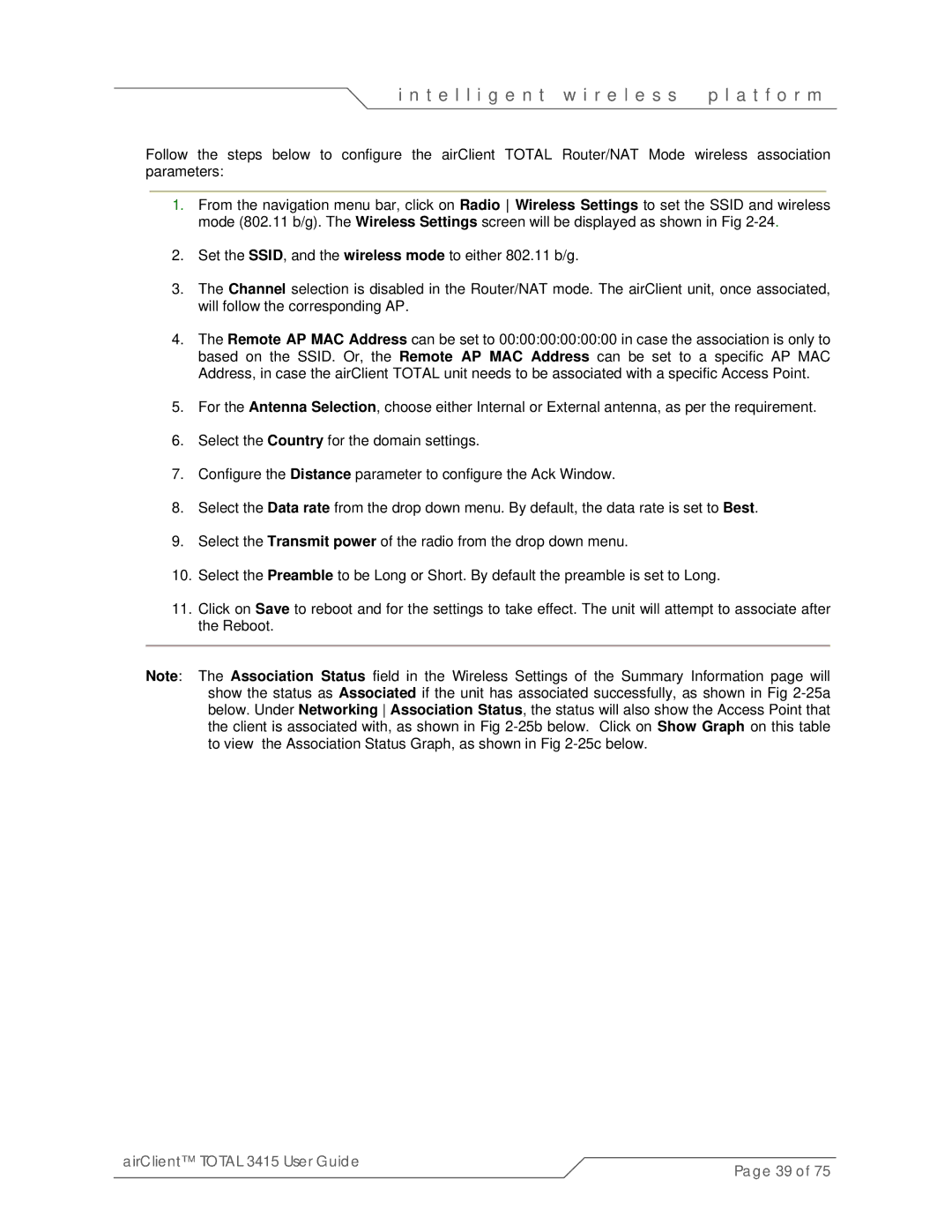i n t e l l i g e n t w i r e l e s s | p l a t f o r m |
Follow the steps below to configure the airClient TOTAL Router/NAT Mode wireless association parameters:
1.From the navigation menu bar, click on Radio Wireless Settings to set the SSID and wireless mode (802.11 b/g). The Wireless Settings screen will be displayed as shown in Fig
2.Set the SSID, and the wireless mode to either 802.11 b/g.
3.The Channel selection is disabled in the Router/NAT mode. The airClient unit, once associated, will follow the corresponding AP.
4.The Remote AP MAC Address can be set to 00:00:00:00:00:00 in case the association is only to based on the SSID. Or, the Remote AP MAC Address can be set to a specific AP MAC Address, in case the airClient TOTAL unit needs to be associated with a specific Access Point.
5.For the Antenna Selection, choose either Internal or External antenna, as per the requirement.
6.Select the Country for the domain settings.
7.Configure the Distance parameter to configure the Ack Window.
8.Select the Data rate from the drop down menu. By default, the data rate is set to Best.
9.Select the Transmit power of the radio from the drop down menu.
10.Select the Preamble to be Long or Short. By default the preamble is set to Long.
11.Click on Save to reboot and for the settings to take effect. The unit will attempt to associate after the Reboot.
Note: The Association Status field in the Wireless Settings of the Summary Information page will show the status as Associated if the unit has associated successfully, as shown in Fig
airClient™ TOTAL 3415 User Guide | Page 39 of 75 |
|