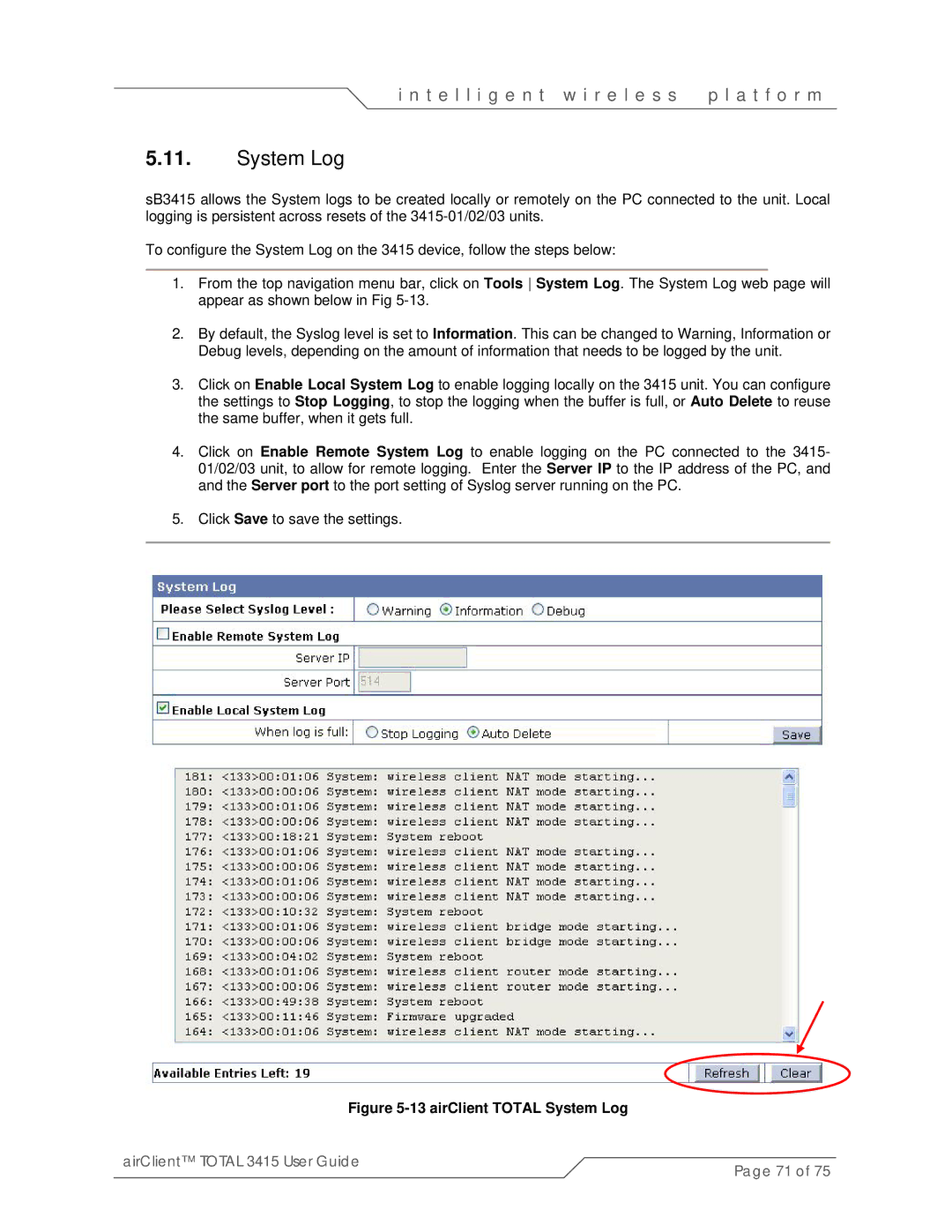i n t e l l i g e n t w i r e l e s s | p l a t f o r m |
5.11.System Log
sB3415 allows the System logs to be created locally or remotely on the PC connected to the unit. Local logging is persistent across resets of the
To configure the System Log on the 3415 device, follow the steps below:
1.From the top navigation menu bar, click on Tools System Log. The System Log web page will appear as shown below in Fig
2.By default, the Syslog level is set to Information. This can be changed to Warning, Information or Debug levels, depending on the amount of information that needs to be logged by the unit.
3.Click on Enable Local System Log to enable logging locally on the 3415 unit. You can configure the settings to Stop Logging, to stop the logging when the buffer is full, or Auto Delete to reuse the same buffer, when it gets full.
4.Click on Enable Remote System Log to enable logging on the PC connected to the 3415- 01/02/03 unit, to allow for remote logging. Enter the Server IP to the IP address of the PC, and and the Server port to the port setting of Syslog server running on the PC.
5.Click Save to save the settings.
Figure |
|
airClient™ TOTAL 3415 User Guide | Page 71 of 75 |
|