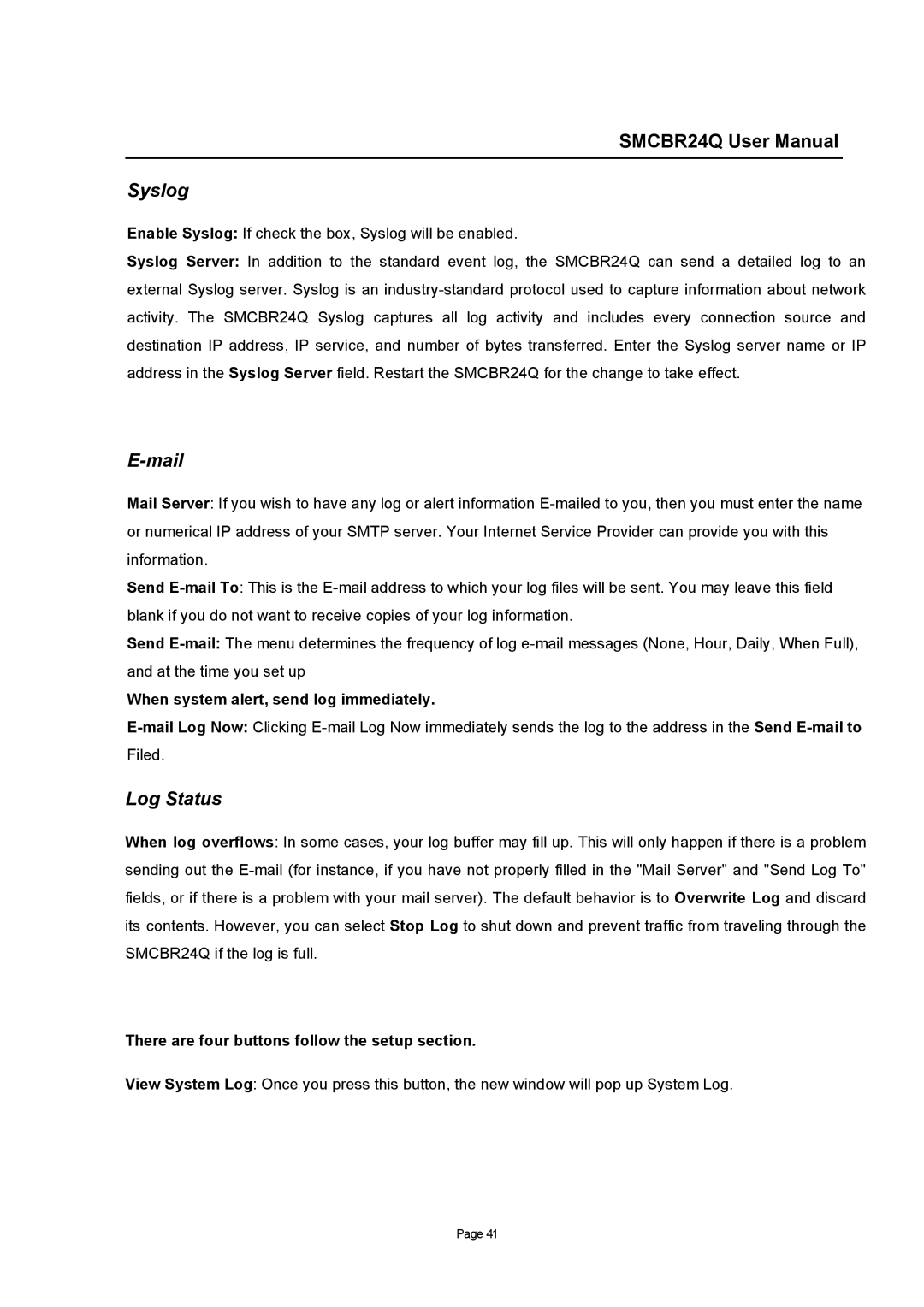SMCBR24Q User Manual
Syslog
Enable Syslog: If check the box, Syslog will be enabled.
Syslog Server: In addition to the standard event log, the SMCBR24Q can send a detailed log to an external Syslog server. Syslog is an industry-standard protocol used to capture information about network activity. The SMCBR24Q Syslog captures all log activity and includes every connection source and destination IP address, IP service, and number of bytes transferred. Enter the Syslog server name or IP address in the Syslog Server field. Restart the SMCBR24Q for the change to take effect.
E-mail
Mail Server: If you wish to have any log or alert information E-mailed to you, then you must enter the name or numerical IP address of your SMTP server. Your Internet Service Provider can provide you with this information.
Send E-mail To: This is the E-mail address to which your log files will be sent. You may leave this field blank if you do not want to receive copies of your log information.
Send E-mail:The menu determines the frequency of log e-mail messages (None, Hour, Daily, When Full), and at the time you set up
When system alert, send log immediately.
E-mail Log Now: Clicking E-mail Log Now immediately sends the log to the address in the Send E-mail to Filed.
Log Status
When log overflows: In some cases, your log buffer may fill up. This will only happen if there is a problem sending out the E-mail (for instance, if you have not properly filled in the "Mail Server" and "Send Log To" fields, or if there is a problem with your mail server). The default behavior is to Overwrite Log and discard its contents. However, you can select Stop Log to shut down and prevent traffic from traveling through the SMCBR24Q if the log is full.
There are four buttons follow the setup section.
View System Log: Once you press this button, the new window will pop up System Log.
Page 41