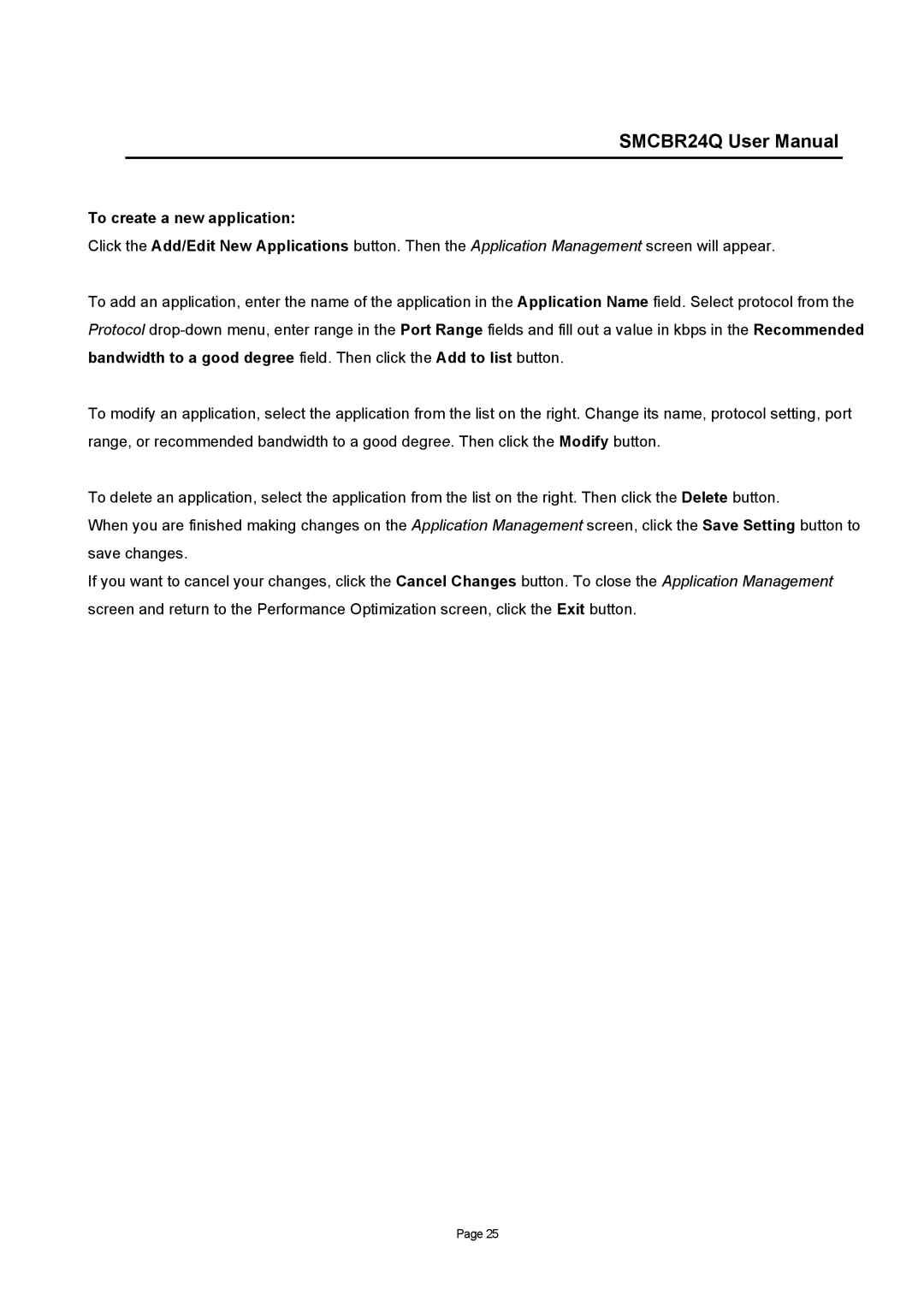SMCBR24Q User Manual
To create a new application:
Click the Add/Edit New Applications button. Then the Application Management screen will appear.
To add an application, enter the name of the application in the Application Name field. Select protocol from the Protocol
To modify an application, select the application from the list on the right. Change its name, protocol setting, port range, or recommended bandwidth to a good degree. Then click the Modify button.
To delete an application, select the application from the list on the right. Then click the Delete button.
When you are finished making changes on the Application Management screen, click the Save Setting button to save changes.
If you want to cancel your changes, click the Cancel Changes button. To close the Application Management screen and return to the Performance Optimization screen, click the Exit button.
Page 25