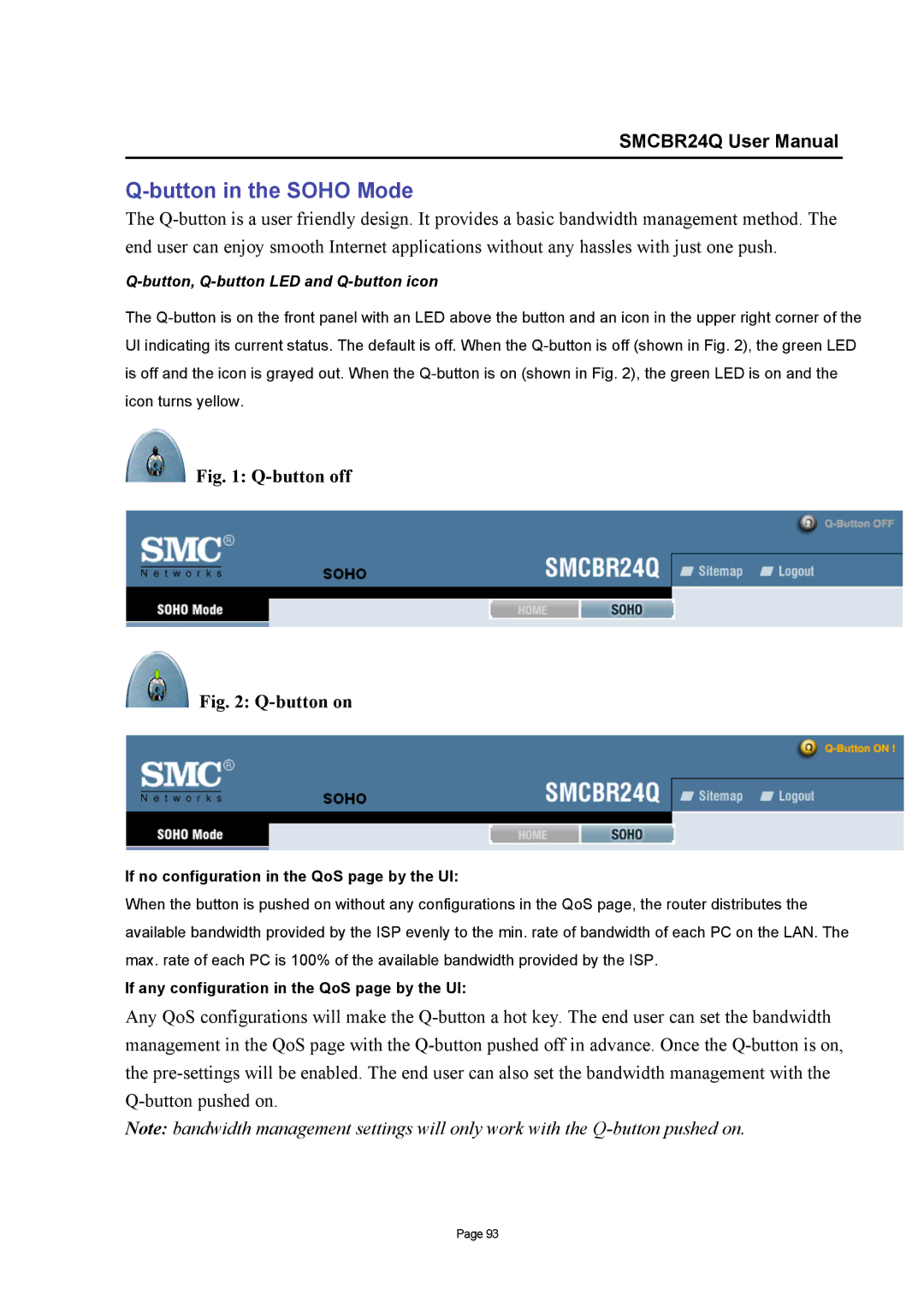SMCBR24Q User Manual
Q-button in the SOHO Mode
The
Q-button, Q-button LED and Q-button icon
The
Fig. 1: Q-button off
Fig. 2: Q-button on
If no configuration in the QoS page by the UI:
When the button is pushed on without any configurations in the QoS page, the router distributes the available bandwidth provided by the ISP evenly to the min. rate of bandwidth of each PC on the LAN. The max. rate of each PC is 100% of the available bandwidth provided by the ISP.
If any configuration in the QoS page by the UI:
Any QoS configurations will make the
Note: bandwidth management settings will only work with the
Page 93