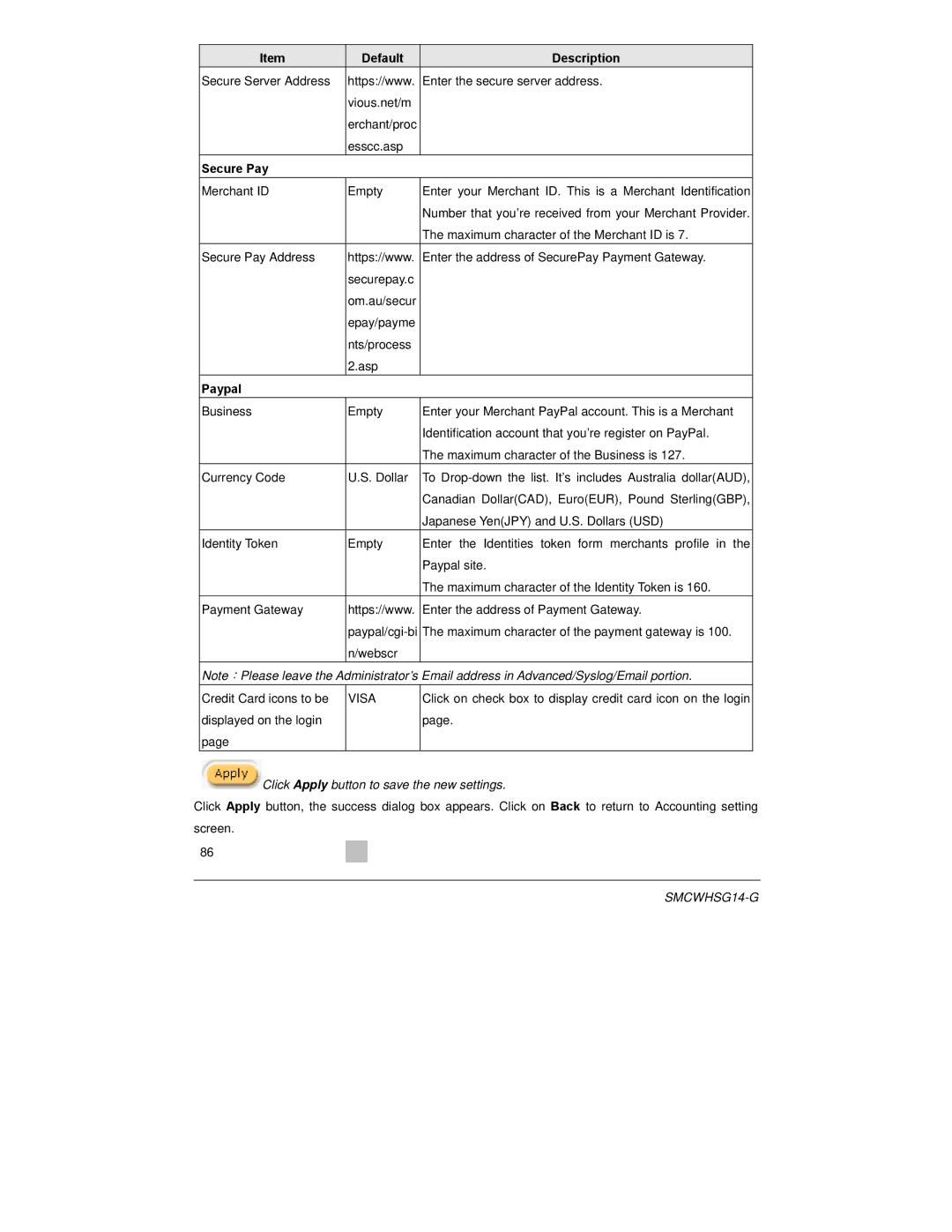Item | Default | Description |
Secure Server Address | https://www. | Enter the secure server address. |
| vious.net/m |
|
| erchant/proc |
|
| esscc.asp |
|
Secure Pay |
|
|
Merchant ID | Empty | Enter your Merchant ID. This is a Merchant Identification |
|
| Number that you’re received from your Merchant Provider. |
|
| The maximum character of the Merchant ID is 7. |
Secure Pay Address | https://www. | Enter the address of SecurePay Payment Gateway. |
| securepay.c |
|
| om.au/secur |
|
| epay/payme |
|
| nts/process |
|
| 2.asp |
|
Paypal |
|
|
Business | Empty | Enter your Merchant PayPal account. This is a Merchant |
|
| Identification account that you’re register on PayPal. |
|
| The maximum character of the Business is 127. |
Currency Code | U.S. Dollar | To |
|
| Canadian Dollar(CAD), Euro(EUR), Pound Sterling(GBP), |
|
| Japanese Yen(JPY) and U.S. Dollars (USD) |
Identity Token | Empty | Enter the Identities token form merchants profile in the |
|
| Paypal site. |
|
| The maximum character of the Identity Token is 160. |
Payment Gateway | https://www. | Enter the address of Payment Gateway. |
| The maximum character of the payment gateway is 100. | |
| n/webscr |
|
Note:Please leave the Administrator’s Email address in Advanced/Syslog/Email portion. | ||
Credit Card icons to be | VISA | Click on check box to display credit card icon on the login |
displayed on the login |
| page. |
page |
|
|
 Click Apply button to save the new settings.
Click Apply button to save the new settings.
Click Apply button, the success dialog box appears. Click on Back to return to Accounting setting screen.
86