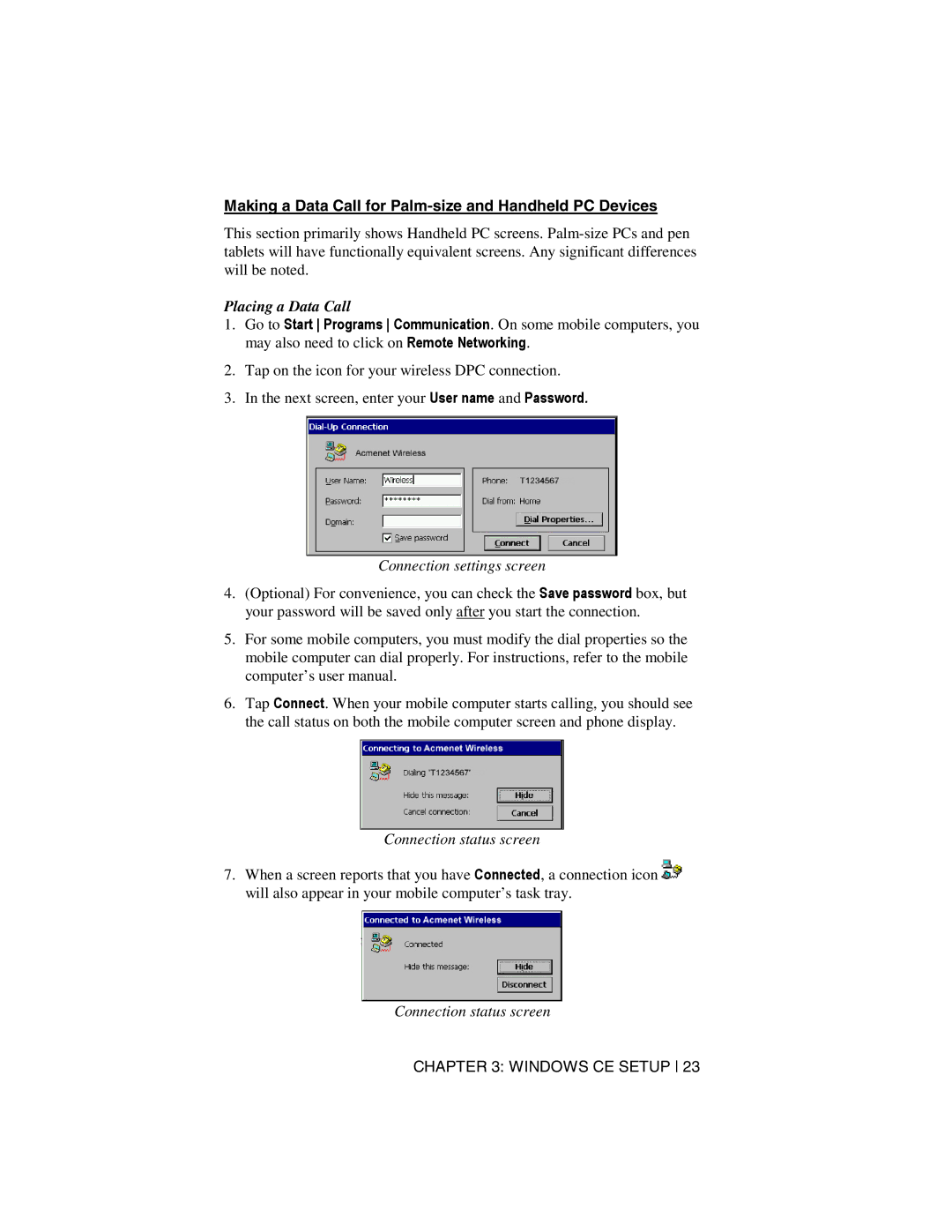Making a Data Call for Palm-size and Handheld PC Devices
This section primarily shows Handheld PC screens.
Placing a Data Call
1.Go to Start Programs Communication. On some mobile computers, you may also need to click on Remote Networking.
2.Tap on the icon for your wireless DPC connection.
3.In the next screen, enter your User name and Password.
Connection settings screen
4.(Optional) For convenience, you can check the Save password box, but your password will be saved only after you start the connection.
5.For some mobile computers, you must modify the dial properties so the mobile computer can dial properly. For instructions, refer to the mobile computer’s user manual.
6.Tap Connect. When your mobile computer starts calling, you should see the call status on both the mobile computer screen and phone display.
Connection status screen
7.When a screen reports that you have Connected, a connection icon ![]() will also appear in your mobile computer’s task tray.
will also appear in your mobile computer’s task tray.
Connection status screen
CHAPTER 3: WINDOWS CE SETUP 23