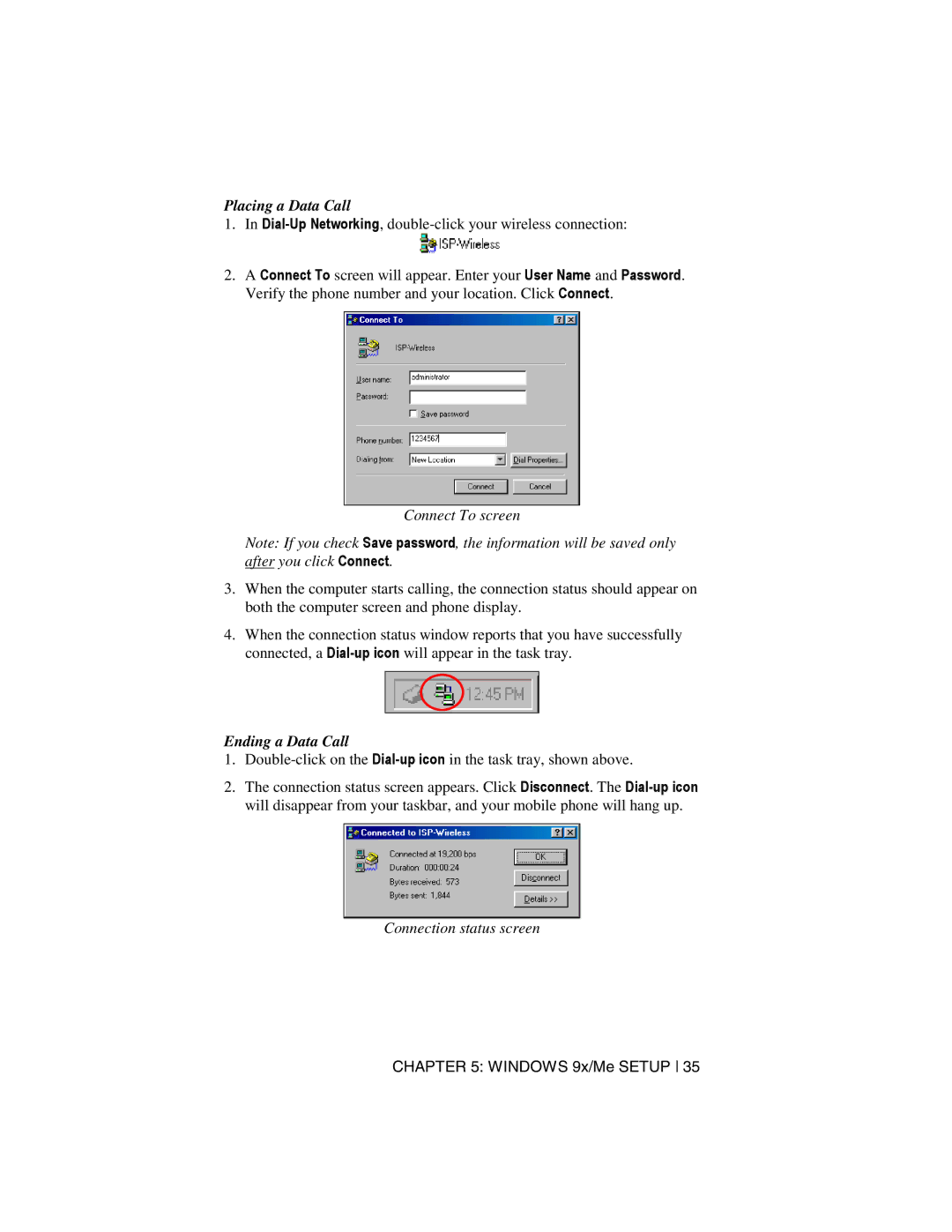Placing a Data Call
1.In
2.A Connect To screen will appear. Enter your User Name and Password. Verify the phone number and your location. Click Connect.
Connect To screen
Note: If you check Save password, the information will be saved only after you click Connect.
3.When the computer starts calling, the connection status should appear on both the computer screen and phone display.
4.When the connection status window reports that you have successfully connected, a
Ending a Data Call
1.
2.The connection status screen appears. Click Disconnect. The
Connection status screen
CHAPTER 5: WINDOWS 9x/Me SETUP 35