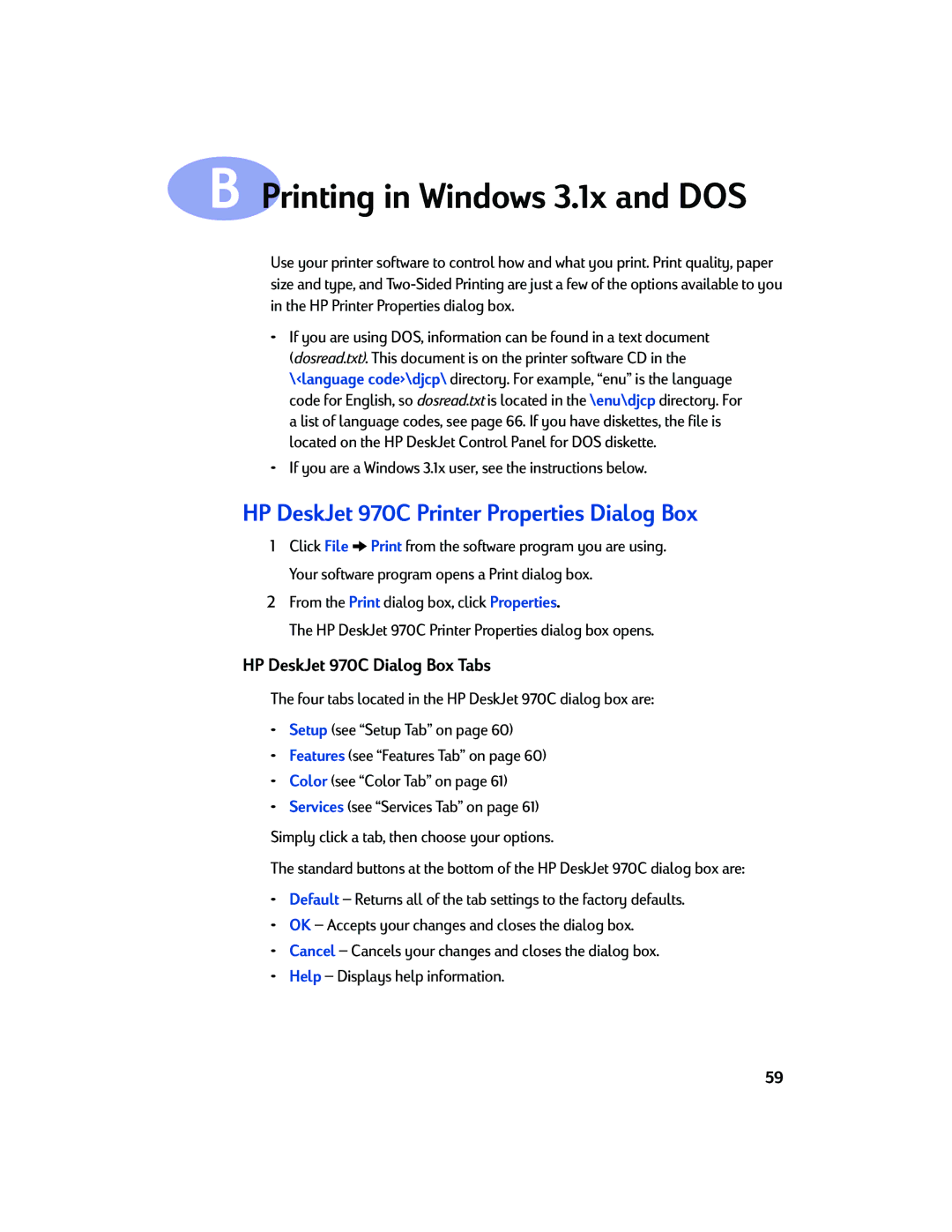970C Series English
HP Customer Care Online
HP Customer Care by Phone
HP Customer Care Audio Tips U.S. Only
Acknowledgments
Table of Contents
Setup Tab Features Tab
HP DeskJet Toolbox How Do I? Tab
System Requirements Language Codes
Introduction
Thank You For Buying an HP DeskJet Printer
Iii
For Windows 95, 98, and NT 4.0 Users
Special Features of Your HP DeskJet Printer
Finding More Information
For Windows 2000 Professional Users For Windows 3.1x Users
Using Your Printer
Buttons and Lights
Paper Trays
Tray
OUT Tray
Installing the Automatic Two-Sided Printing Module
Automatic Two-Sided Printing
Basic Printer Maintenance
Printing with the Automatic Two-Sided Printing Module
Printer Software
Printer Properties Dialog Box Tabs
Printer Properties Dialog Box Buttons
Print on z-fold paper
Setup Tab
Print Quality
Resize an image to fit on a specific paper size
Features Tab
Choose
Check here and choose
Advanced Tab
Slide to adjust the amount of ink on
Slide to adjust colors to meet your needs
Check here to print in shades of gray
Printing on Different Types of Paper and Media
What you need to do
Single envelope
Setup Tab
HP print settings to choose Guidelines to remember
Paper from the in tray
Media
Pull out the in tray
Will go
Cards, then load the cards into the in tray
Paper Type Choose greeting card type
If you have pre-folded greeting cards, unfold
Align the card edges before inserting the cards
What do you want to print What you need to do Photos
Pull out the in tray
Paper Type Choose photo paper type
When used with plastic or clear labels
For best results, use an HP photo paper
Electronic file of your photo
Transparencies
Film
Orientation Choose appropriate orientation
What you need to do
Specific printing information
Is raised into the up position and the in tray is
Pushed
For best results, use HP Banner Paper
Manual Two-Sided Printing
Paper for printing the even-numbered pages
Printer automatically prints the odd-numbered
Side down
Slide out both of the paper guides, and remove all
Load the iron-on transfer paper with printable
Your iron-on transfers
When you print a mirror-imaged document, the text
See on your computer screen
For best results, use HP Iron-On T-Shirt Transfers
HP DeskJet Toolbox
For Windows 95, 98, and Windows NT
Printer Services Tab
After cleaning, print a test page to check for clarity
Open an electronic copy User’s Guide
Estimated Ink Level Tab
Configuration Tab
Using Your Printer
Using and Caring for Your Print Cartridges
Print Cartridge Status
Print Cartridge Status Light
It means
Replacing Print Cartridges
To replace a print cartridge
Installed the correct one
Storing Print Cartridges
Cleaning Print Cartridges
When Do You Need to Clean?
If You See Missing Lines or Dots
If You See Ink Streaks
Are still present, repeat the cleaning process
Damage Resulting from Refilling the Print Cartridges
Basic Troubleshooting
Requirements on
Updates
Installed print cartridges
Longer processing times
Print quality is poor
Setup tab. See Setup Tab on
Page. See Minimum Printing Margins on
Cartridges on
Clearing a Paper Jam
If the paper jams in the printer
Simultaneously press the release buttons
Traditional Chinese
Printer Software
HP Customer Care by Email
They’re friendly. They’re informative. Check out
HP Customer Care Repair
Extended Warranty Options
After the Free Phone Support Period
Supplies and Accessories
Part Names and Numbers
Supplies and Accessories
Paper and Other Media
Availability of special media varies by country
Ordering Information
Country Phone or Fax Address
BR Amersfoort
Supplies and Accessories
Plug in Electrical Power Cord
Setup Instructions
Using a Parallel Cable
Attach Automatic Two-Sided Printing Module
Load White Paper Insert Print Cartridges
5c, d
Install Printer Software. Windows 95, 98, and NT
Windows
Using a USB Cable
Load White Paper
Printable side
Insert Printer Software
Connect USB Cable
You can connect to any USB Port
Drive letter may be different on your system
USB Problem?
HP DeskJet 970C Printer Properties Dialog Box
HP DeskJet 970C Dialog Box Tabs
Click here to choose
Setup Tab
Features Tab
Choose the number of copies to print
Services Tab
Color Tab
Check here to print in shades of gray
How Do I? Tab
Specifications
Envelopes
Paper Letter
Legal
Cards
Top
Left
Right
Bottom
System Requirements
Language Codes
486
On enabling and setting up USB
During installation You may not be using
Enabled
During installation Static electricity has
Error
During installation Installation was
Cancelled or had an Double-click on Add Printer
Appeared once, but Printer did not install,
Legal Information
Regulatory Notices
Reorient or relocate the receiving antenna
Limitations of Warranty
HP Year 2000 Warranty
Extent of Limited Warranty
Limitations of Liability
Index
HP JetDirect External Print Server
Tray
Installing Automatic Two-Sided Printing
Interface
Ink Drying cycle
USB 58, 67
USB
Recycling
Environmental Statement
Reduction and Elimination
Energy Consumption

![]() Print from the software program you are using.
Print from the software program you are using.