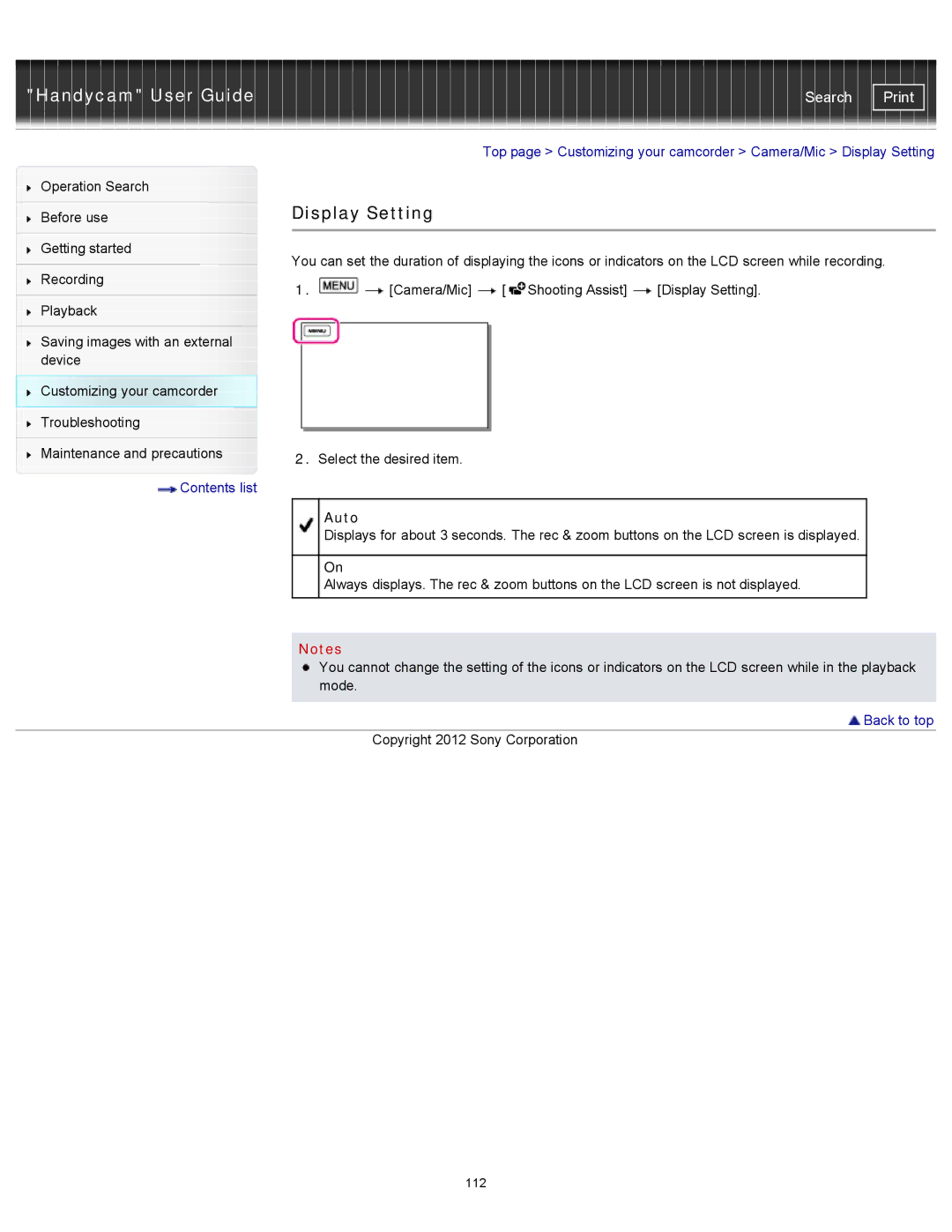"Handycam" User Guide | Search |
|
|
|
| Top page > Customizing your camcorder > Camera/Mic > Display Setting | |||
Operation Search |
|
|
|
|
|
| |
|
| Display Setting |
|
|
| ||
Before use |
|
|
| ||||
|
|
|
|
|
|
| |
|
|
|
|
|
|
| |
Getting started |
| You can set the duration of displaying the icons or indicators on the LCD screen while recording. | |||||
|
| ||||||
Recording | |||||||
1. | [Camera/Mic] | [ Shooting Assist] | [Display Setting]. | ||||
| |||||||
Playback |
|
|
|
|
|
| |
|
|
|
|
|
|
| |
Saving images with an external |
|
|
|
|
|
| |
device |
|
|
|
|
|
| |
Customizing your camcorder |
|
|
|
|
|
| |
Troubleshooting |
|
|
|
|
|
| |
|
|
|
|
|
|
| |
Maintenance and precautions |
| 2. Select the desired item. |
|
|
| ||
|
|
|
|
| |||
Contents list |
|
|
|
|
|
| |
|
|
| Auto |
|
|
| |
|
|
| Displays for about 3 seconds. The rec & zoom buttons on the LCD screen is displayed. |
| |||
|
|
|
|
|
|
| |
|
|
| On |
|
|
| |
|
|
| Always displays. The rec & zoom buttons on the LCD screen is not displayed. |
| |||
|
|
|
|
|
|
| |
|
|
|
|
|
| ||
|
| Notes |
|
|
| ||
|
|
| You cannot change the setting of the icons or indicators on the LCD screen while in the playback | ||||
|
|
| mode. |
|
|
| |
|
|
|
|
|
| ||
|
|
|
|
| Back to top | ||
|
|
| Copyright 2012 Sony Corporation |
|
| ||
112