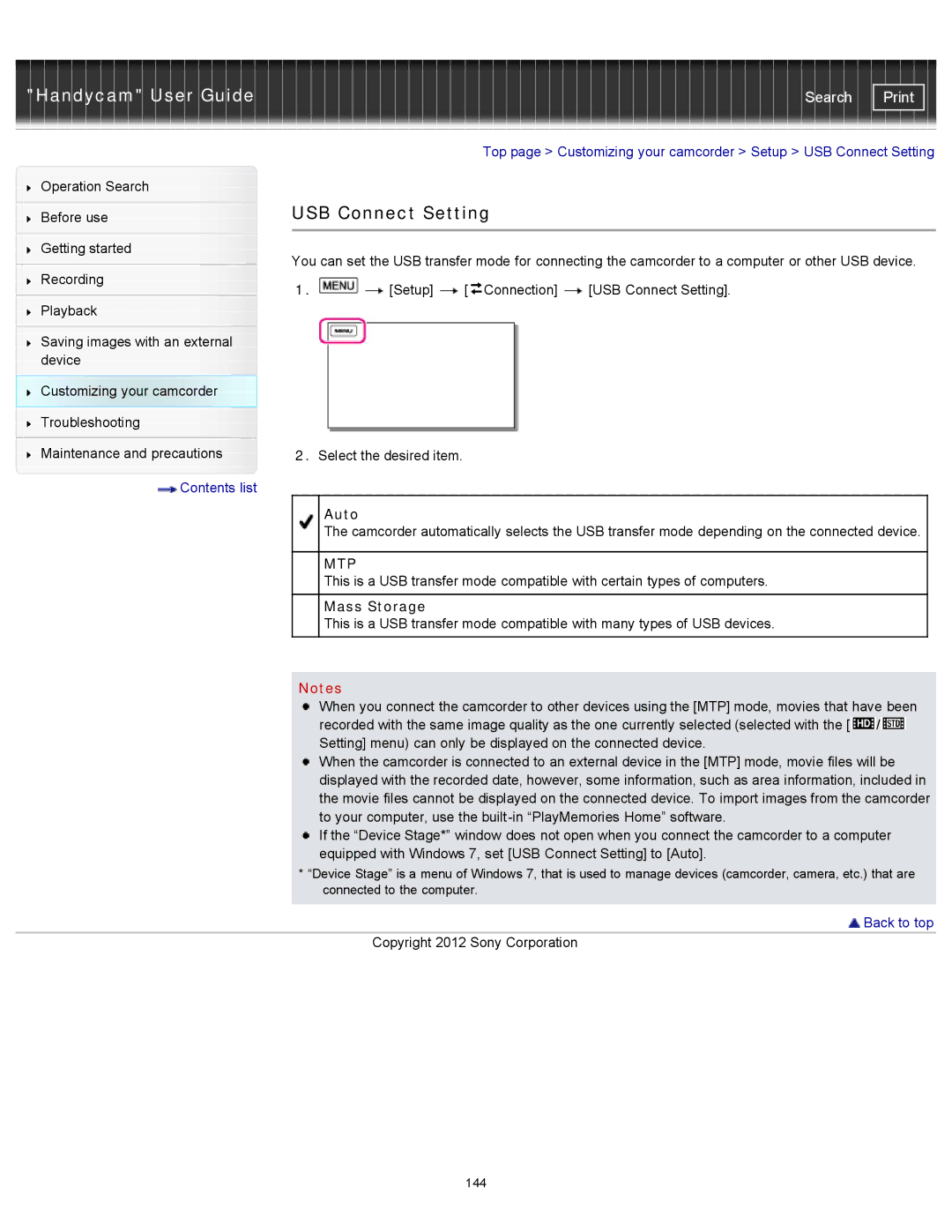"Handycam" User Guide | Search |
Operation Search
Before use
Getting started
Recording
Playback
Saving images with an external device
Customizing your camcorder Troubleshooting
Maintenance and precautions
![]() Contents list
Contents list
Top page > Customizing your camcorder > Setup > USB Connect Setting
USB Connect Setting
You can set the USB transfer mode for connecting the camcorder to a computer or other USB device.
1.![]()
![]() [Setup]
[Setup] ![]() [
[![]() Connection]
Connection] ![]() [USB Connect Setting].
[USB Connect Setting].
2.Select the desired item.
Auto
The camcorder automatically selects the USB transfer mode depending on the connected device.
MTP
This is a USB transfer mode compatible with certain types of computers.
Mass Storage
This is a USB transfer mode compatible with many types of USB devices.
Notes
When you connect the camcorder to other devices using the [MTP] mode, movies that have been recorded with the same image quality as the one currently selected (selected with the [![]() /
/![]() Setting] menu) can only be displayed on the connected device.
Setting] menu) can only be displayed on the connected device.
When the camcorder is connected to an external device in the [MTP] mode, movie files will be displayed with the recorded date, however, some information, such as area information, included in the movie files cannot be displayed on the connected device. To import images from the camcorder to your computer, use the
If the “Device Stage*” window does not open when you connect the camcorder to a computer equipped with Windows 7, set [USB Connect Setting] to [Auto].
*“Device Stage” is a menu of Windows 7, that is used to manage devices (camcorder, camera, etc.) that are connected to the computer.
 Back to top
Back to top
Copyright 2012 Sony Corporation
144