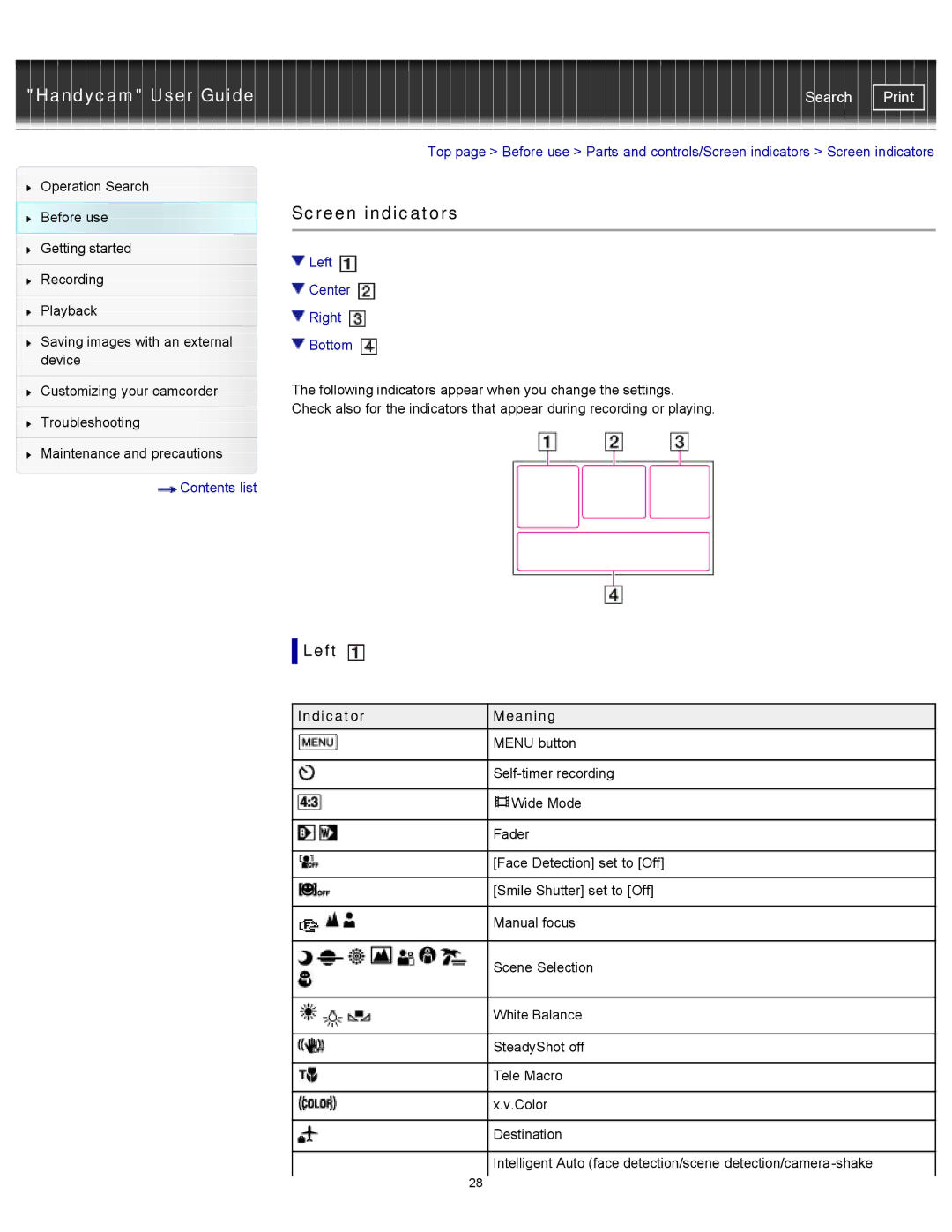"Handycam" User Guide
Operation Search
Before use
Getting started
Recording
Playback
Saving images with an external device
Customizing your camcorder
Troubleshooting
Maintenance and precautions
 Contents list
Contents list
Search | |
|
|
Top page > Before use > Parts and controls/Screen indicators > Screen indicators
Screen indicators
 Left
Left 
 Center
Center 
 Right
Right 
 Bottom
Bottom 
The following indicators appear when you change the settings.
Check also for the indicators that appear during recording or playing.
 Left
Left 
Indicator |
| Meaning |
|
| MENU button |
|
|
|
|
| |
|
|
|
|
| Wide Mode |
|
|
|
|
| Fader |
|
|
|
|
| [Face Detection] set to [Off] |
|
|
|
|
| [Smile Shutter] set to [Off] |
|
|
|
|
| Manual focus |
|
|
|
|
| Scene Selection |
|
|
|
|
| White Balance |
|
|
|
|
| SteadyShot off |
|
|
|
|
| Tele Macro |
|
|
|
|
| x.v.Color |
|
|
|
|
| Destination |
|
|
|
|
| Intelligent Auto (face detection/scene |
| 28 |
|