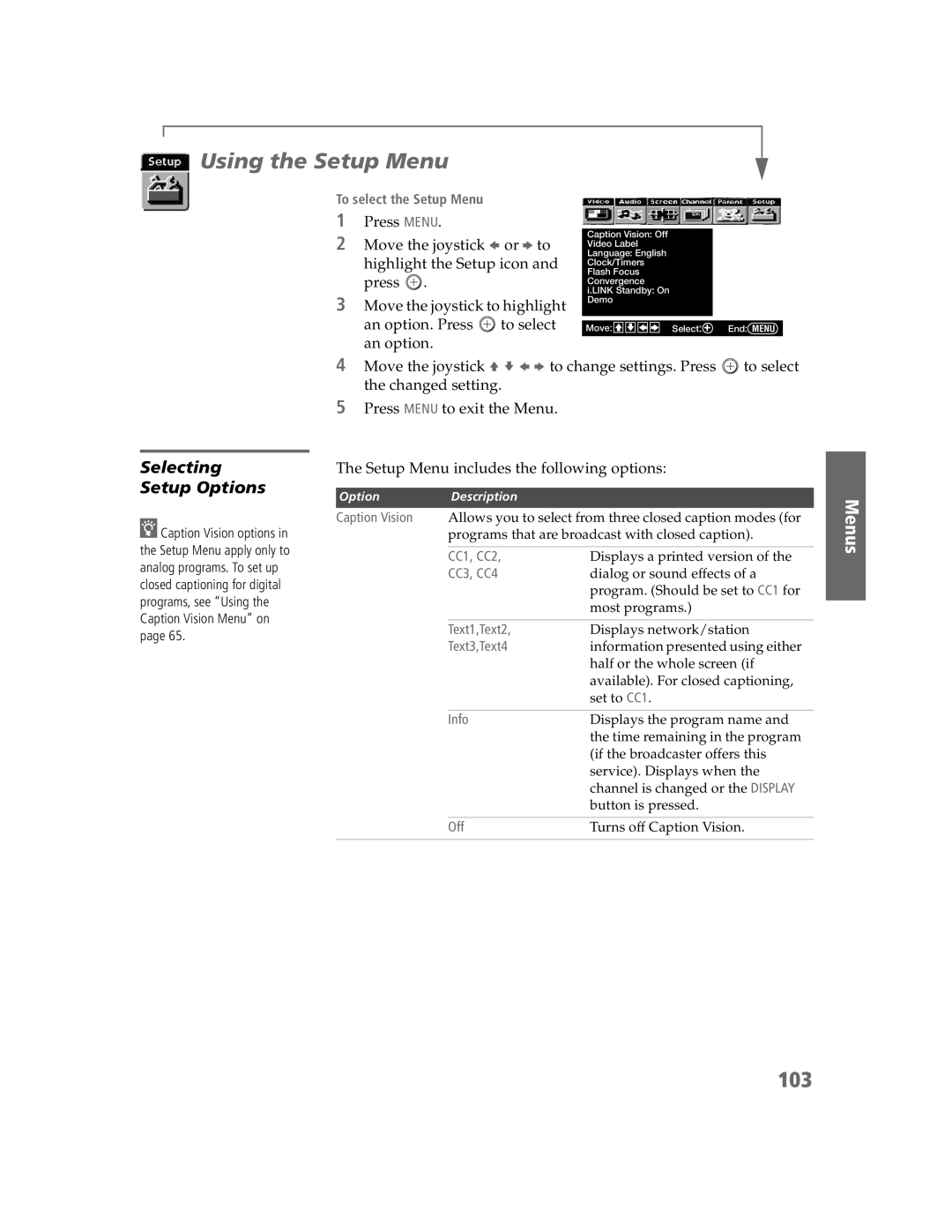Using the Setup Menu
To select the Setup Menu
1Press MENU.
2Move the joystick B or b to highlight the Setup icon and press ![]() .
.
3Move the joystick to highlight
an option. Press ![]() to select an option.
to select an option.
Caption Vision: Off Video Label Language: English Clock/Timers Flash Focus Convergence i.LINK Standby: On Demo
Move: V![]()
![]() v
v![]()
![]() B
B![]()
![]() b Select: + End: MENU
b Select: + End: MENU
4Move the joystick V v B b to change settings. Press ![]() to select the changed setting.
to select the changed setting.
Selecting Setup Options
zCaption Vision options in the Setup Menu apply only to analog programs. To set up closed captioning for digital programs, see “Using the Caption Vision Menu” on page 65.
5Press MENU to exit the Menu.
The Setup Menu includes the following options:
OptionDescription
Caption Vision Allows you to select from three closed caption modes (for programs that are broadcast with closed caption).
CC1, CC2, | Displays a printed version of the |
CC3, CC4 | dialog or sound effects of a |
| program. (Should be set to CC1 for |
| most programs.) |
|
|
Text1,Text2, | Displays network/station |
Text3,Text4 | information presented using either |
| half or the whole screen (if |
| available). For closed captioning, |
| set to CC1. |
|
|
Info | Displays the program name and |
| the time remaining in the program |
| (if the broadcaster offers this |
| service). Displays when the |
| channel is changed or the DISPLAY |
| button is pressed. |
Menus
SETUP
Off | Turns off Caption Vision. |