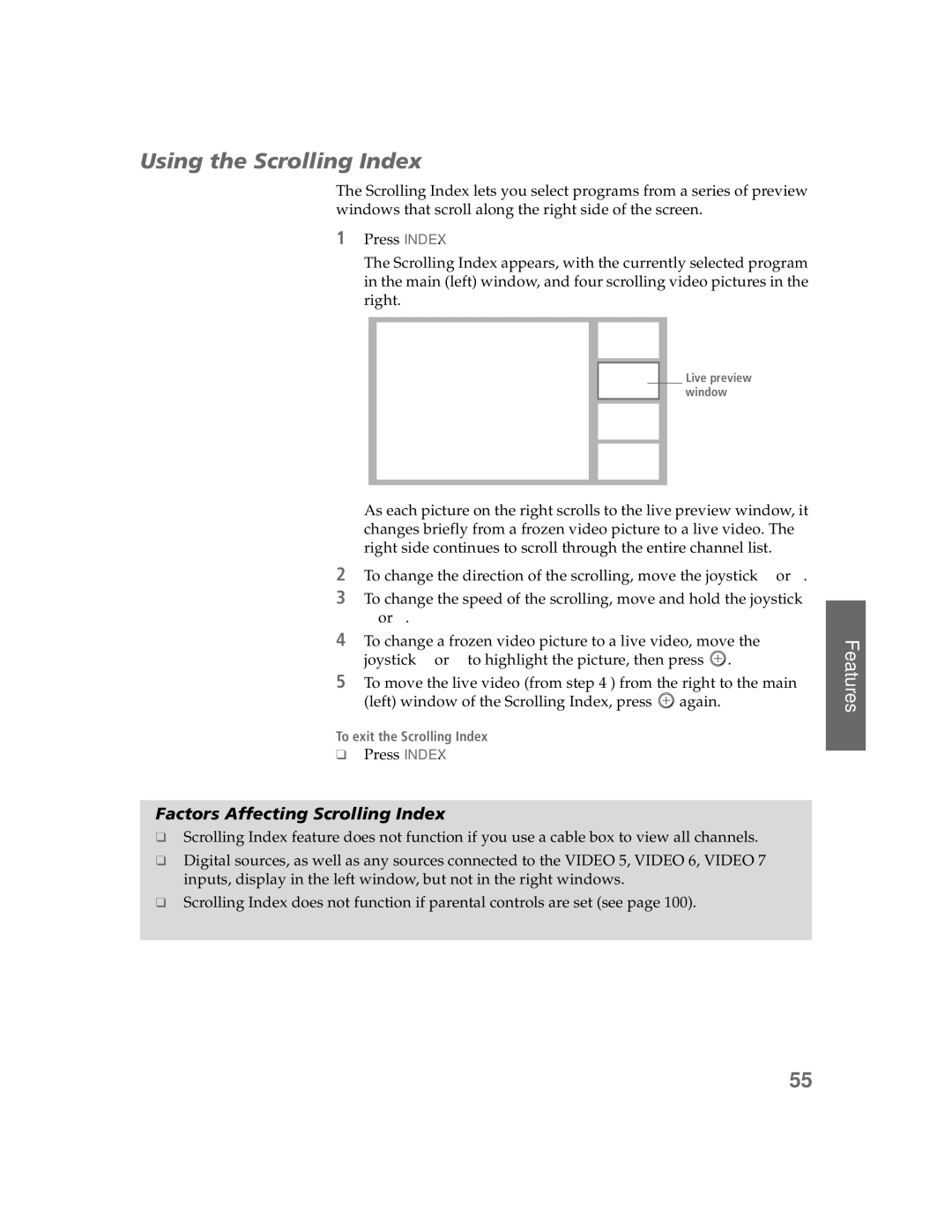Scrolling Index does not function if parental controls are set (see page 100).
❑
❑ Digital sources, as well as any sources connected to the VIDEO 5, VIDEO 6, VIDEO 7 inputs, display in the left window, but not in the right windows.
Scrolling Index feature does not function if you use a cable box to view all channels.
❑
Factors Affecting Scrolling Index
Press INDEX.
❑
Press INDEX.
1
The Scrolling Index appears, with the currently selected program in the main (left) window, and four scrolling video pictures in the right.
Live preview window
As each picture on the right scrolls to the live preview window, it changes briefly from a frozen video picture to a live video. The right side continues to scroll through the entire channel list.
2 To change the direction of the scrolling, move the joystick V or v.
3 To change the speed of the scrolling, move and hold the joystick V or v.
4 To change a frozen video picture to a live video, move the
joystick V or v to highlight the picture, then press .
5 To move the live video (from step 4 ) from the right to the main
(left) window of the Scrolling Index, press again.
To exit the Scrolling Index
Using the Scrolling Index
The Scrolling Index lets you select programs from a series of preview windows that scroll along the right side of the screen.
Features
55