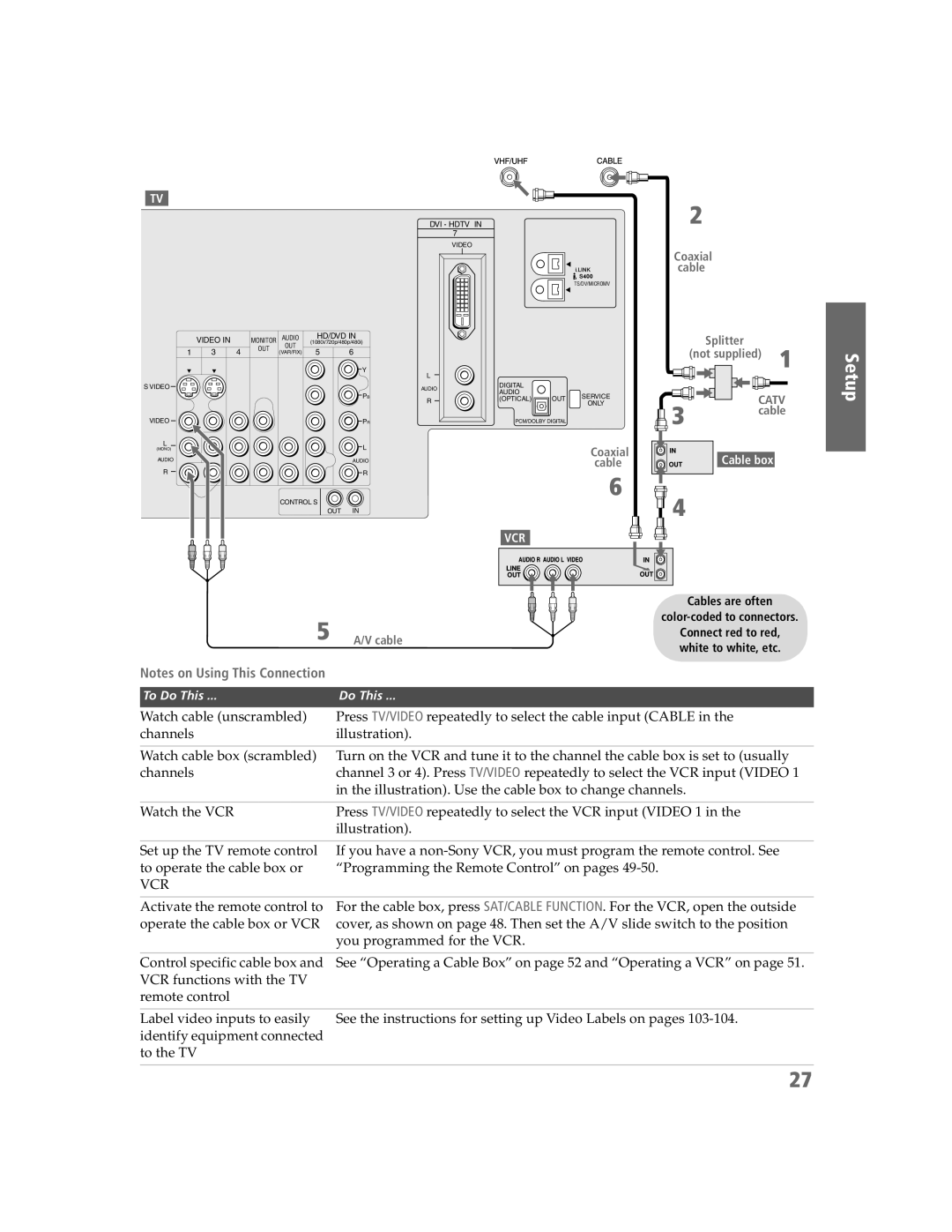TV |
DVI - HDTV IN |
7 |
VIDEO |
2
Coaxial cable
TS/DV/MICROMV
HD/DVD IN |
| VIDEO IN |
| MONITOR AUDIO | (1080i/720p/480p/480i) | |||
1 | 3 | 4 | OUT | OUT | 5 | 6 | |
(VAR/FIX) | |||||||
| |||||||
|
|
|
|
|
| Y | |
|
|
|
|
|
| L | |
S VIDEO |
|
|
|
|
| AUDIO | |
|
|
|
|
|
| PB | |
|
|
|
|
|
| R | |
VIDEO |
|
|
|
|
| PR | |
DIGITAL |
|
AUDIO |
|
(OPTICAL) | OUT |
PCM/DOLBY DIGITAL
SERVICE
ONLY
Splitter
| (not supplied) 1 | |
3 | CATV | |
cable | ||
|
L | L |
(MONO) | |
AUDIO | AUDIO |
R | R |
CONTROL S |
|
OUT | IN |
5 A/V cable
Notes on Using This Connection
Coaxial | Cable box |
cable |
6![]()
![]()
![]()
![]() 4
4
VCR
Cables are often
Connect red to red, white to white, etc.
To Do This ... | Do This ... |
Watch cable (unscrambled) | Press TV/VIDEO repeatedly to select the cable input (CABLE in the |
channels | illustration). |
Watch cable box (scrambled) | Turn on the VCR and tune it to the channel the cable box is set to (usually |
channels | channel 3 or 4). Press TV/VIDEO repeatedly to select the VCR input (VIDEO 1 |
| in the illustration). Use the cable box to change channels. |
Watch the VCR | Press TV/VIDEO repeatedly to select the VCR input (VIDEO 1 in the |
| illustration). |
Set up the TV remote control | If you have a |
to operate the cable box or | “Programming the Remote Control” on pages |
VCR |
|
Activate the remote control to | For the cable box, press SAT/CABLE FUNCTION. For the VCR, open the outside |
operate the cable box or VCR | cover, as shown on page 48. Then set the A/V slide switch to the position |
| you programmed for the VCR. |
Control specific cable box and | See “Operating a Cable Box” on page 52 and “Operating a VCR” on page 51. |
VCR functions with the TV |
|
remote control |
|
Label video inputs to easily | See the instructions for setting up Video Labels on pages |
identify equipment connected |
|
to the TV |
|
| 27 |
Setup
SETUP
SETUP
SETUP
SETUP