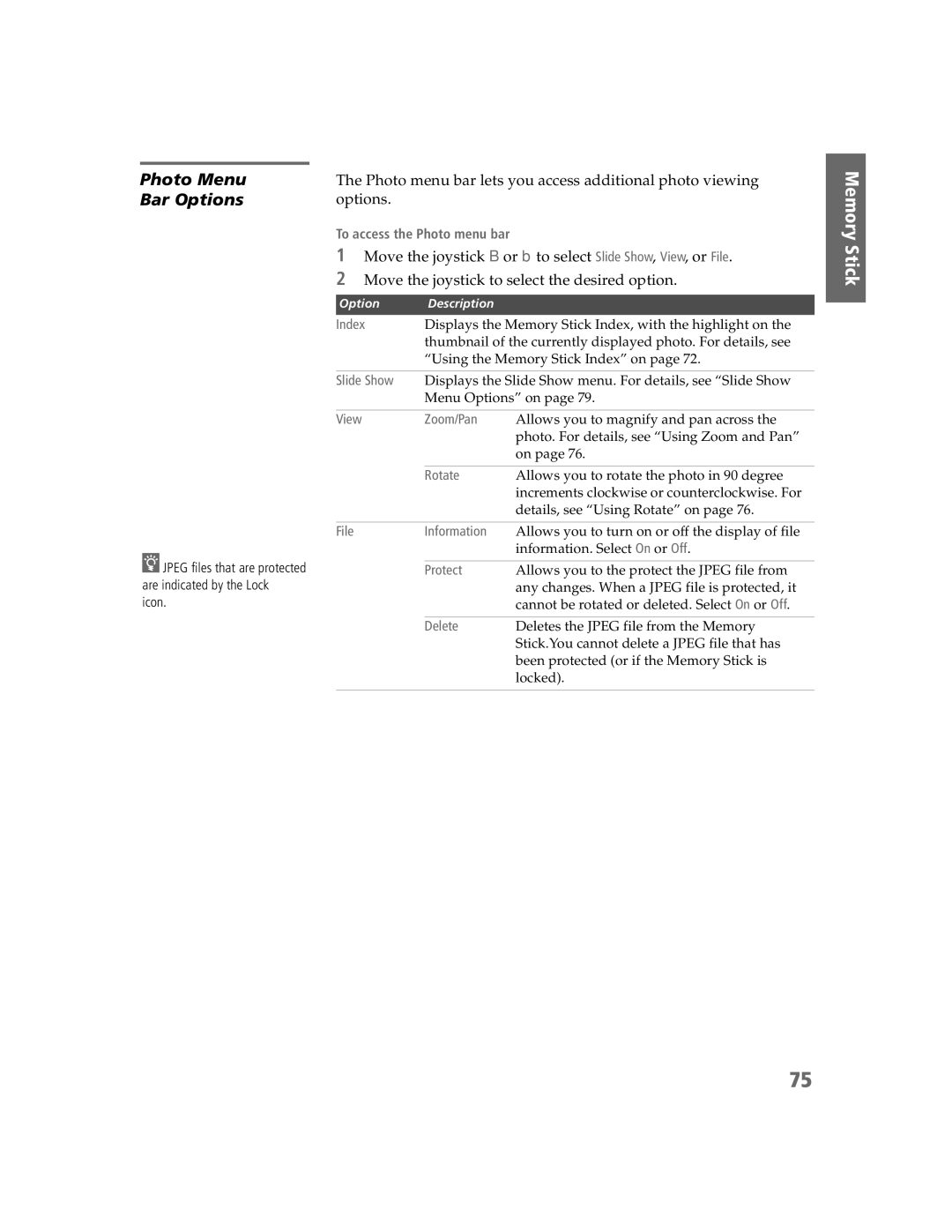Photo Menu
Bar Options
zJPEG files that are protected are indicated by the Lock ![]() icon.
icon.
The Photo menu bar lets you access additional photo viewing options.
To access the Photo menu bar
1Move the joystick B or b to select Slide Show, View, or File.
2Move the joystick to select the desired option.
Option | Description |
|
Index | Displays the Memory Stick Index, with the highlight on the | |
| thumbnail of the currently displayed photo. For details, see | |
| “Using the Memory Stick Index” on page 72. | |
|
| |
Slide Show | Displays the Slide Show menu. For details, see “Slide Show | |
| Menu Options” on page 79. | |
|
|
|
View | Zoom/Pan | Allows you to magnify and pan across the |
|
| photo. For details, see “Using Zoom and Pan” |
|
| on page 76. |
|
|
|
| Rotate | Allows you to rotate the photo in 90 degree |
|
| increments clockwise or counterclockwise. For |
|
| details, see “Using Rotate” on page 76. |
|
|
|
File | Information | Allows you to turn on or off the display of file |
|
| information. Select On or Off. |
|
|
|
| Protect | Allows you to the protect the JPEG file from |
|
| any changes. When a JPEG file is protected, it |
|
| cannot be rotated or deleted. Select On or Off. |
|
|
|
| Delete | Deletes the JPEG file from the Memory |
|
| Stick.You cannot delete a JPEG file that has |
|
| been protected (or if the Memory Stick is |
|
| locked). |
|
|
|
Memory Stick Memory Stick
SETUP
Features Memory Stick
SETUP
75