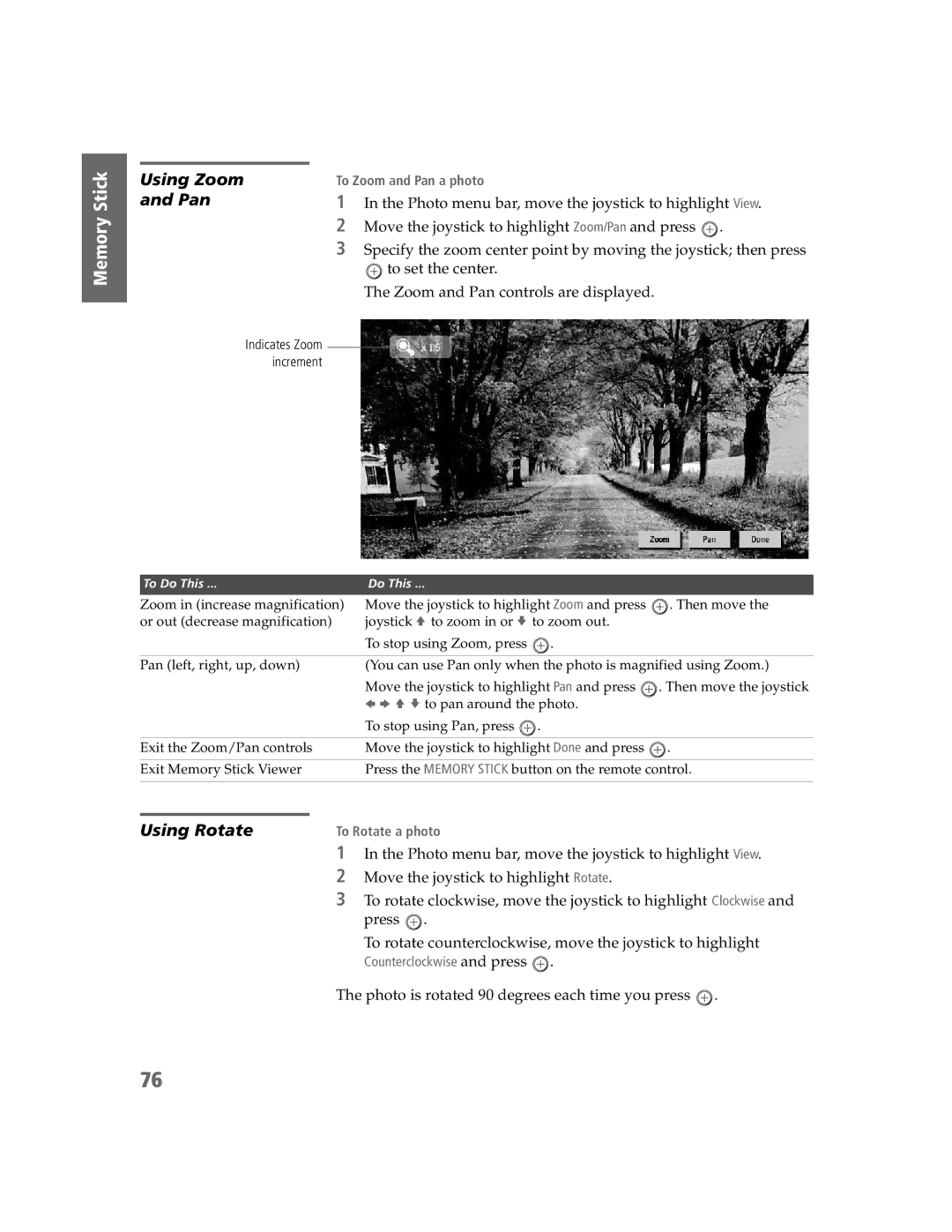Memory Stick
Using Zoom
and Pan
To Zoom and Pan a photo
1In the Photo menu bar, move the joystick to highlight View.
2Move the joystick to highlight Zoom/Pan and press ![]() .
.
3Specify the zoom center point by moving the joystick; then press
![]() to set the center.
to set the center.
The Zoom and Pan controls are displayed.
Memory Stick
SETUP
Memory Stick Features
SETUP
Indicates Zoom increment
To Do This ... | Do This ... |
| |
Zoom in (increase magnification) Move the joystick to highlight Zoom and press | . Then move the | ||
or out (decrease magnification) | joystick V to zoom in or v to zoom out. |
| |
|
| To stop using Zoom, press . |
|
|
| ||
Pan (left, right, up, down) | (You can use Pan only when the photo is magnified using Zoom.) | ||
|
| Move the joystick to highlight Pan and press | . Then move the joystick |
|
| B b V v to pan around the photo. |
|
|
| To stop using Pan, press . |
|
|
| ||
Exit the Zoom/Pan controls | Move the joystick to highlight Done and press . | ||
|
| ||
Exit Memory Stick Viewer | Press the MEMORY STICK button on the remote control. | ||
|
|
| |
|
|
|
|
Using Rotate | To Rotate a photo |
| |
1In the Photo menu bar, move the joystick to highlight View.
2Move the joystick to highlight Rotate.
3To rotate clockwise, move the joystick to highlight Clockwise and press ![]() .
.
To rotate counterclockwise, move the joystick to highlight
Counterclockwise and press  .
.
The photo is rotated 90 degrees each time you press  .
.
76