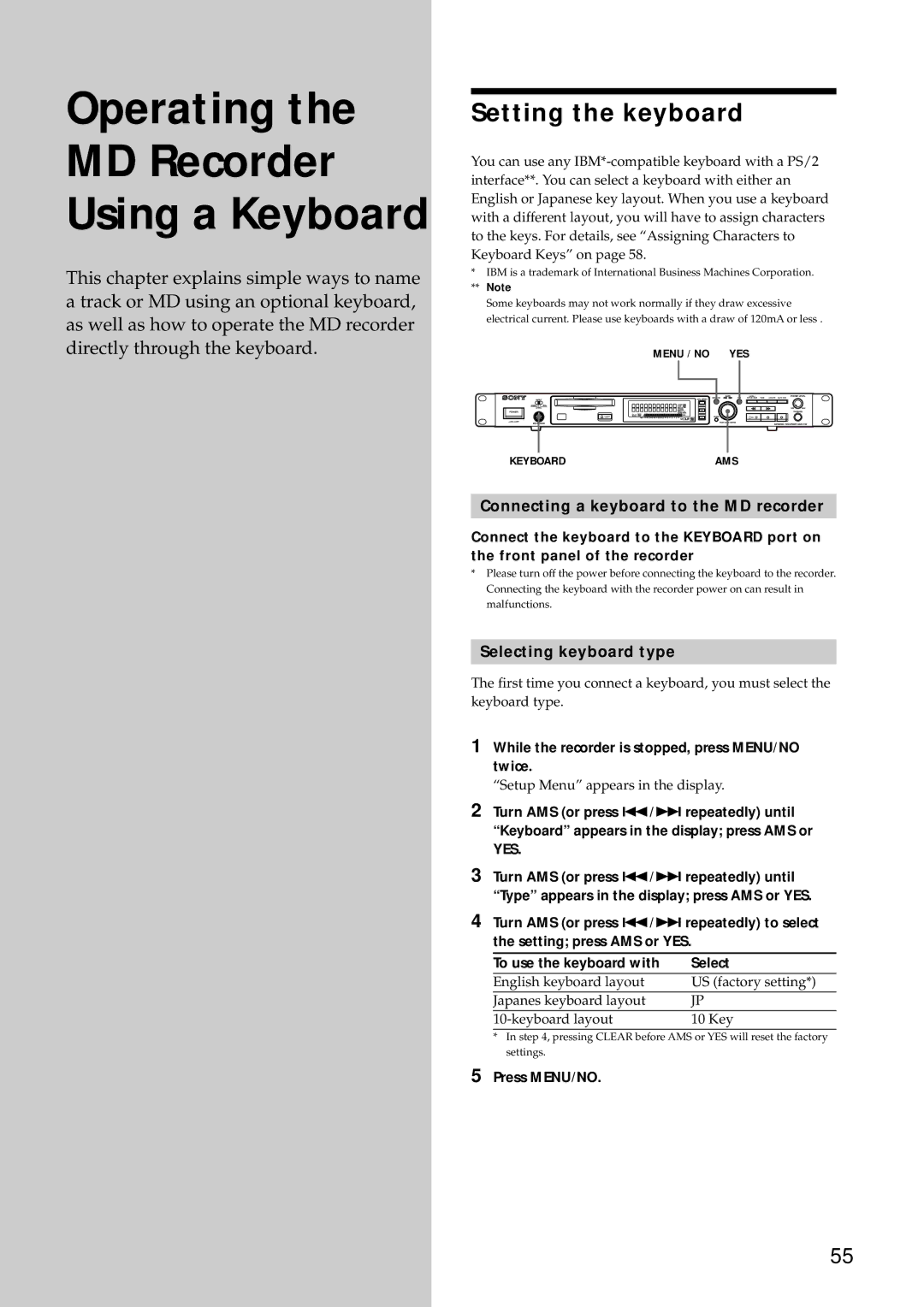Operating the
MD Recorder
Using a Keyboard
This chapter explains simple ways to name a track or MD using an optional keyboard, as well as how to operate the MD recorder directly through the keyboard.
Setting the keyboard
You can use any
*IBM is a trademark of International Business Machines Corporation.
**Note
Some keyboards may not work normally if they draw excessive electrical current. Please use keyboards with a draw of 120mA or less .
MENU / NO YES
KEYBOARD | AMS |
Connecting a keyboard to the MD recorder
Connect the keyboard to the KEYBOARD port on the front panel of the recorder
*Please turn off the power before connecting the keyboard to the recorder. Connecting the keyboard with the recorder power on can result in malfunctions.
Selecting keyboard type
The first time you connect a keyboard, you must select the keyboard type.
1While the recorder is stopped, press MENU/NO twice.
“Setup Menu” appears in the display.
2Turn AMS (or press ./> repeatedly) until “Keyboard” appears in the display; press AMS or YES.
3Turn AMS (or press ./> repeatedly) until “Type” appears in the display; press AMS or YES.
4Turn AMS (or press ./> repeatedly) to select the setting; press AMS or YES.
To use the keyboard with | Select |
English keyboard layout | US (factory setting*) |
Japanes keyboard layout | JP |
10 Key |
*In step 4, pressing CLEAR before AMS or YES will reset the factory settings.
5Press MENU/NO.
55