Setting the power-on command of a selected A/V component
(for Sony components only)You can set A/V components to turn on when they are selected.
This function is effective only for Sony components.
Example: To programme the1While pressing the (light) button, press the OTHER button.
(light) button, press the OTHER button.
“SET MODE” appears as the screen title.
2Press the V/v buttons to select “6 UTILITY”, then press the OK button or the
centre Label select button.
“UTILITY” appears as the screen title.
Tip
If a number is displayed before the menu, you can select the menu by pressing the number button.
3Press the V/v buttons to select “1 POWER ON”, then press the OK button or centre Label
select button.
“POWER ON” appears as the screen title.
Tip
If a number is displayed before the menu, you can select the menu by pressing the number button.
4Press the TV button.
A beep sounds and “TV ON” appears in the third line of the screen.
5Press the (light) button or the RETURN button three times.
(light) button or the RETURN button three times.
The set mode closes, and the Remote Commander returns to standby for operating the A/V components.
To clear thePress the TV button again in step 4. A beep sounds and “TV OFF” appears in the third line of the screen, and the setting will be cancelled.
Notes
•The
In this case, the A/V component will be turned on when you press the COMPONENT select button or Label select button. If you press and hold the button for over 2 seconds, the programmed Component Macro will be executed.
•You can programme the
In this case, the learned signal will be transmitted when you press the COMPONENT select button or Label select button, then the A/V component will be turned on.
•You can programme the
In this case, the learned signal will be transmitted when you press the COMPONENT select button or Label select button, then the A/V component will be turned on. If you press and hold the button for over 2 seconds, the programmed Component Macro will be executed.