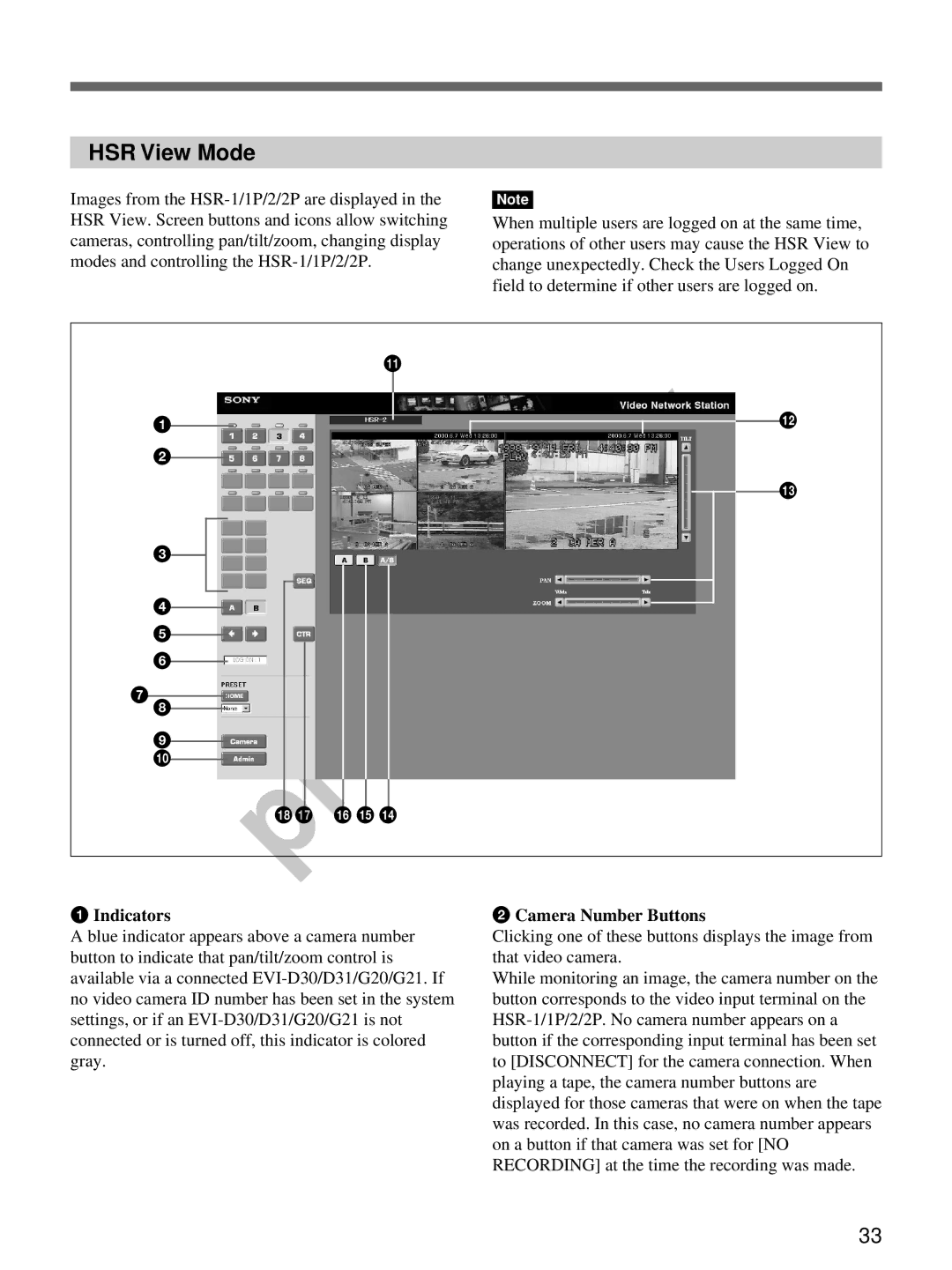HSR View Mode
Images from the
Note
When multiple users are logged on at the same time, operations of other users may cause the HSR View to change unexpectedly. Check the Users Logged On field to determine if other users are logged on.
qa
1
2
3
4
5
6
7
8
9
0
qs
qd
qkqj qh qg qf
1 Indicators | 2 Camera Number Buttons |
A blue indicator appears above a camera number button to indicate that pan/tilt/zoom control is available via a connected
Clicking one of these buttons displays the image from that video camera.
While monitoring an image, the camera number on the button corresponds to the video input terminal on the
33