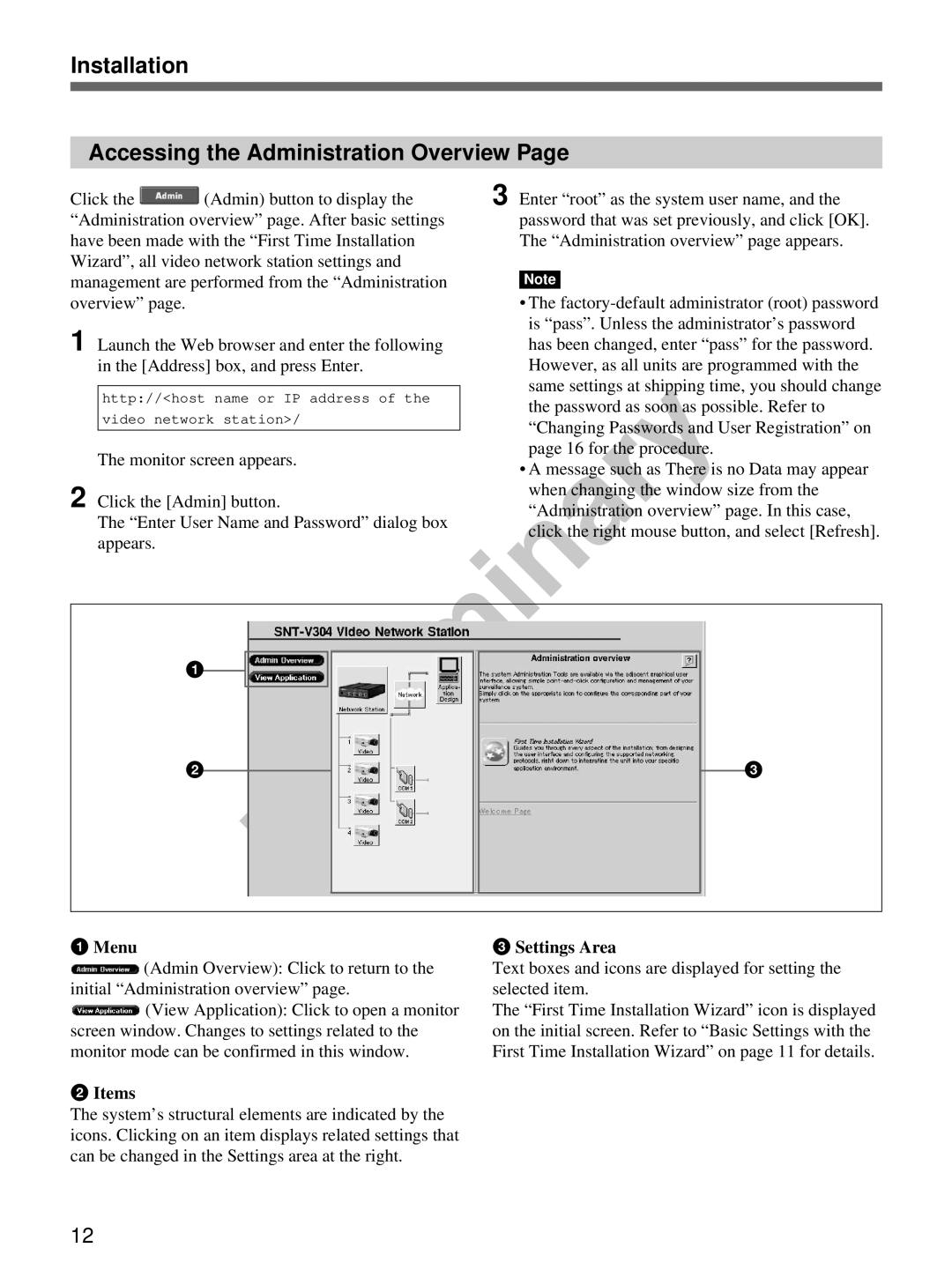Installation
Accessing the Administration Overview Page
Click the ![]() (Admin) button to display the “Administration overview” page. After basic settings have been made with the “First Time Installation Wizard”, all video network station settings and management are performed from the “Administration overview” page.
(Admin) button to display the “Administration overview” page. After basic settings have been made with the “First Time Installation Wizard”, all video network station settings and management are performed from the “Administration overview” page.
1 Launch the Web browser and enter the following in the [Address] box, and press Enter.
http://<host name or IP address of the
video network station>/
The monitor screen appears.
2 Click the [Admin] button.
The “Enter User Name and Password” dialog box appears.
3 Enter “root” as the system user name, and the password that was set previously, and click [OK]. The “Administration overview” page appears.
Note
•The
•A message such as There is no Data may appear when changing the window size from the “Administration overview” page. In this case, click the right mouse button, and select [Refresh].
1
2
3
1Menu
![]() (Admin Overview): Click to return to the initial “Administration overview” page.
(Admin Overview): Click to return to the initial “Administration overview” page.
![]() (View Application): Click to open a monitor screen window. Changes to settings related to the monitor mode can be confirmed in this window.
(View Application): Click to open a monitor screen window. Changes to settings related to the monitor mode can be confirmed in this window.
2Items
The system’s structural elements are indicated by the icons. Clicking on an item displays related settings that can be changed in the Settings area at the right.
3Settings Area
Text boxes and icons are displayed for setting the selected item.
The “First Time Installation Wizard” icon is displayed on the initial screen. Refer to “Basic Settings with the First Time Installation Wizard” on page 11 for details.
12