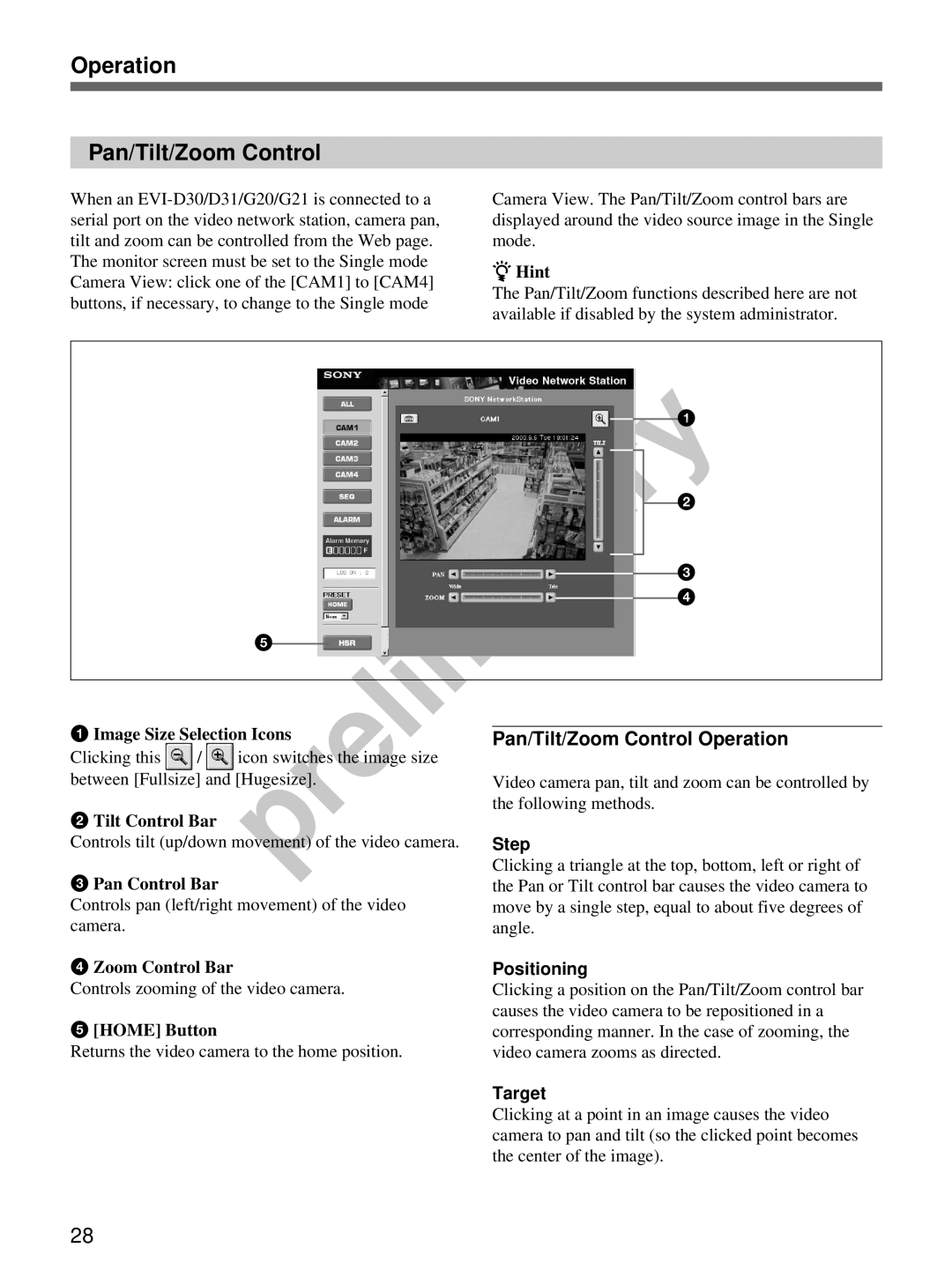Operation
Pan/Tilt/Zoom Control
When an
Camera View. The Pan/Tilt/Zoom control bars are displayed around the video source image in the Single mode.
zHint
The Pan/Tilt/Zoom functions described here are not available if disabled by the system administrator.
1
2
3
4
5
1Image Size Selection Icons
Clicking this ![]() /
/ ![]() icon switches the image size between [Fullsize] and [Hugesize].
icon switches the image size between [Fullsize] and [Hugesize].
2Tilt Control Bar
Controls tilt (up/down movement) of the video camera.
3Pan Control Bar
Controls pan (left/right movement) of the video camera.
4Zoom Control Bar
Controls zooming of the video camera.
5[HOME] Button
Returns the video camera to the home position.
Pan/Tilt/Zoom Control Operation
Video camera pan, tilt and zoom can be controlled by the following methods.
Step
Clicking a triangle at the top, bottom, left or right of the Pan or Tilt control bar causes the video camera to move by a single step, equal to about five degrees of angle.
Positioning
Clicking a position on the Pan/Tilt/Zoom control bar causes the video camera to be repositioned in a corresponding manner. In the case of zooming, the video camera zooms as directed.
Target
Clicking at a point in an image causes the video camera to pan and tilt (so the clicked point becomes the center of the image).
28