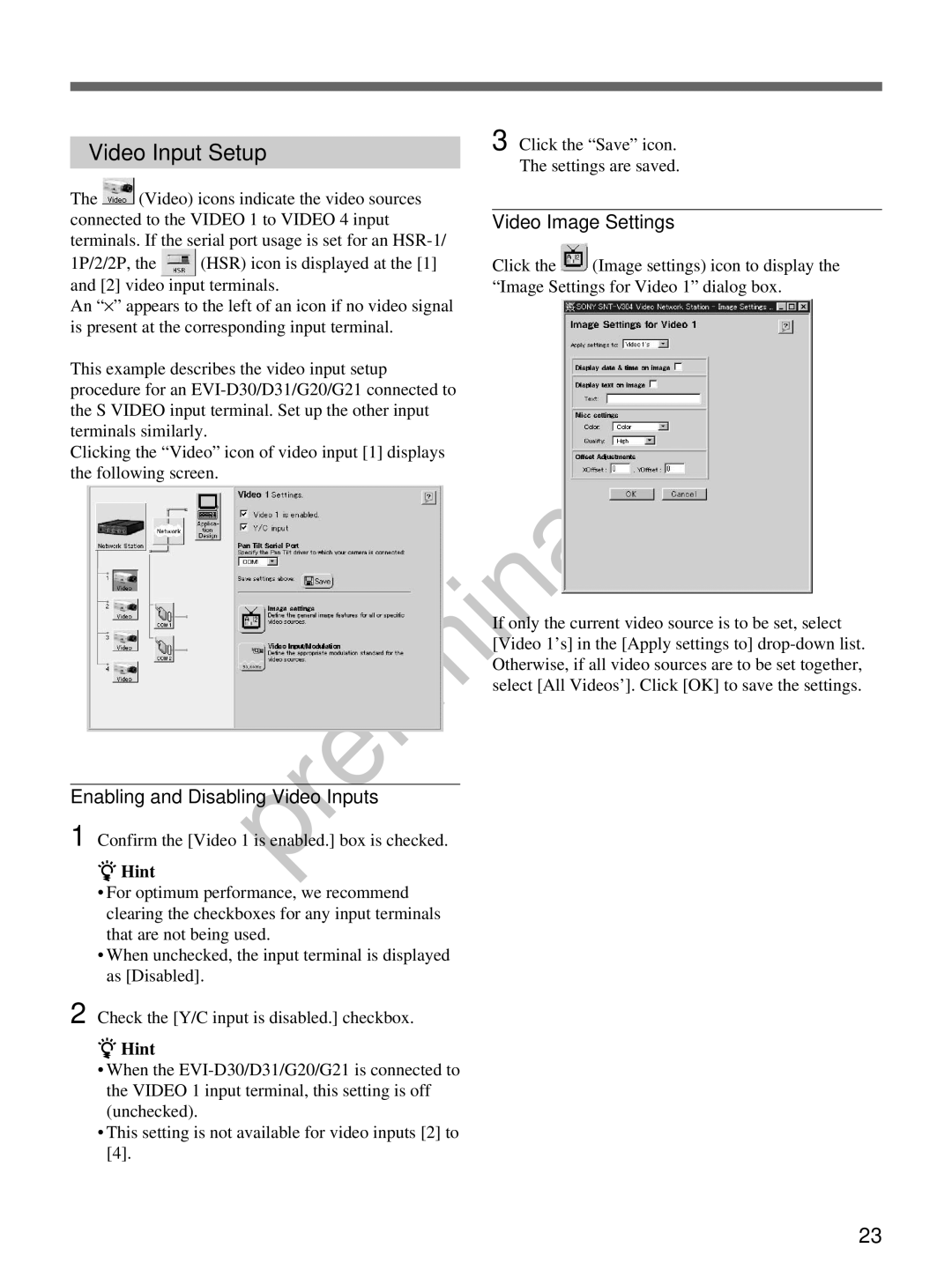Video Input Setup
The ![]() (Video) icons indicate the video sources connected to the VIDEO 1 to VIDEO 4 input terminals. If the serial port usage is set for an
(Video) icons indicate the video sources connected to the VIDEO 1 to VIDEO 4 input terminals. If the serial port usage is set for an
1P/2/2P, the ![]() (HSR) icon is displayed at the [1] and [2] video input terminals.
(HSR) icon is displayed at the [1] and [2] video input terminals.
An “⋅ ” appears to the left of an icon if no video signal is present at the corresponding input terminal.
This example describes the video input setup procedure for an
Clicking the “Video” icon of video input [1] displays the following screen.
3 Click the “Save” icon. The settings are saved.
Video Image Settings
Click the ![]() (Image settings) icon to display the “Image Settings for Video 1” dialog box.
(Image settings) icon to display the “Image Settings for Video 1” dialog box.
If only the current video source is to be set, select [Video 1’s] in the [Apply settings to]
Enabling and Disabling Video Inputs
1
2
Confirm the [Video 1 is enabled.] box is checked.
zHint
•For optimum performance, we recommend clearing the checkboxes for any input terminals that are not being used.
•When unchecked, the input terminal is displayed as [Disabled].
Check the [Y/C input is disabled.] checkbox.
zHint
•When the
•This setting is not available for video inputs [2] to [4].
23