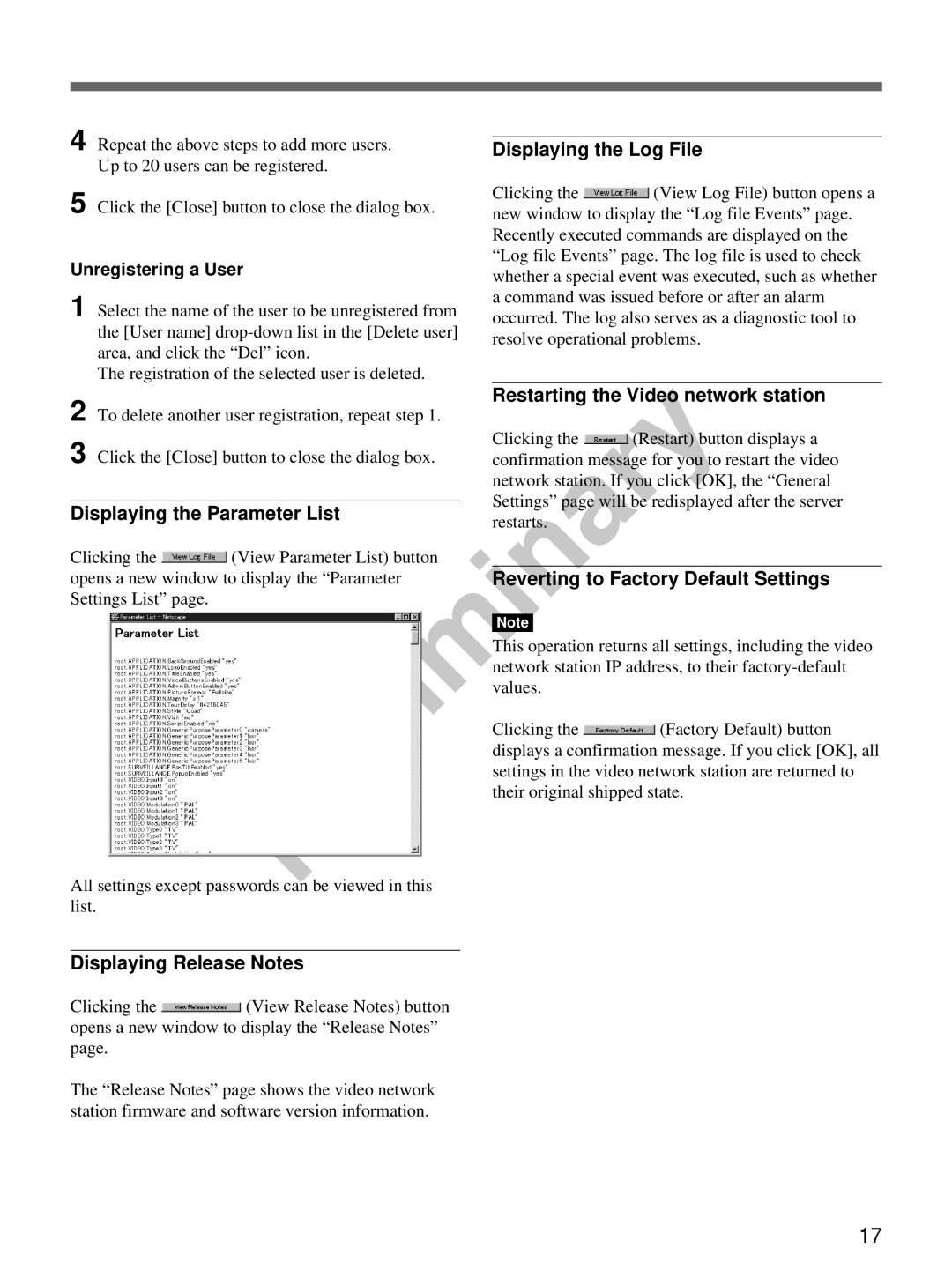4 Repeat the above steps to add more users. Up to 20 users can be registered.
5 Click the [Close] button to close the dialog box.
Unregistering a User
1 Select the name of the user to be unregistered from the [User name]
The registration of the selected user is deleted.
2 To delete another user registration, repeat step 1.
3 Click the [Close] button to close the dialog box.
Displaying the Parameter List
Clicking the ![]() (View Parameter List) button opens a new window to display the “Parameter Settings List” page.
(View Parameter List) button opens a new window to display the “Parameter Settings List” page.
All settings except passwords can be viewed in this list.
Displaying Release Notes
Clicking the ![]() (View Release Notes) button opens a new window to display the “Release Notes” page.
(View Release Notes) button opens a new window to display the “Release Notes” page.
The “Release Notes” page shows the video network station firmware and software version information.
Displaying the Log File
Clicking the ![]() (View Log File) button opens a new window to display the “Log file Events” page. Recently executed commands are displayed on the “Log file Events” page. The log file is used to check whether a special event was executed, such as whether a command was issued before or after an alarm occurred. The log also serves as a diagnostic tool to resolve operational problems.
(View Log File) button opens a new window to display the “Log file Events” page. Recently executed commands are displayed on the “Log file Events” page. The log file is used to check whether a special event was executed, such as whether a command was issued before or after an alarm occurred. The log also serves as a diagnostic tool to resolve operational problems.
Restarting the Video network station
Clicking the ![]() (Restart) button displays a confirmation message for you to restart the video network station. If you click [OK], the “General Settings” page will be redisplayed after the server restarts.
(Restart) button displays a confirmation message for you to restart the video network station. If you click [OK], the “General Settings” page will be redisplayed after the server restarts.
Reverting to Factory Default Settings
Note
This operation returns all settings, including the video network station IP address, to their
Clicking the ![]() (Factory Default) button displays a confirmation message. If you click [OK], all settings in the video network station are returned to their original shipped state.
(Factory Default) button displays a confirmation message. If you click [OK], all settings in the video network station are returned to their original shipped state.
17