Adjusting the tone of the printout | 2 Perform adjustments according to the printout | ||||||||||||
You can adjust the tone so that the details in the white or | obtained by using the V START, V WIDTH, H | ||||||||||||
START and H WIDTH items. | |||||||||||||
black part are clearly printed. | |||||||||||||
|
|
|
|
|
|
|
| ||||||
1 Display the PRINTER SETUP menu. | Item to be used for eliminating the vertical | ||||||||||||
line at the right side | |||||||||||||
|
|
|
|
| |||||||||
PRINTER SETUP menu |
|
|
|
|
|
|
|
| |||||
|
|
|
|
|
|
|
| ||||||
|
|
|
|
|
|
|
| ||||||
|
|
|
|
|
|
|
|
|
|
|
|
| |
|
|
|
|
|
|
|
|
|
|
|
|
| |
|
|
|
|
|
|
|
|
|
|
|
|
| |
|
|
|
|
|
|
|
|
|
|
|
|
| |
|
|
|
|
|
|
|
|
|
|
|
|
| |
|
|
|
|
|
|
|
|
|
|
|
|
| |
|
|
|
|
|
|
|
|
|
|
|
|
| |
Item to be used for eliminating the horizontal line on the bottom
2 Select GAMMA, and then the desired tone. The selected tone is spelled out.
When you want to | Setting |
Make a printout of an image where | S t SOFT |
there are a lot of white or light- |
|
colored areas. |
|
|
|
Make a printout of a normal image. | N t NORMAL |
|
|
Make a printout of an image where | H t HARD |
there are a lot of black or dark- |
|
colored areas. |
|
|
|
When a Black Frame or Lines Show up on the Printouts
When you print an image that is narrower or wider than the standard screen size, a black frame may be printed or the image may be partially cut. Or, a black line may show up on the printout even though it does not appear on the video monitor. Any portion for which there is no video signal is printed in black. This may occur when you make printouts after connecting a different video source or play back using different video software. In such a case, you can adjust the printout area by moving the screen either horizontally or vertically.
Note
This adjustment affects only the input signal. This adjustment does not affect the image captured in the memory.
1 Display the WINDOW SETUP menu from the LAYOUT SETUP menu.
Note
When the WINDOW SETUP menu appears, the images stored in the memory will be cleared.
Item to be used for eliminating the vertical line at the left side
Item to be used for eliminating the horizontal line at the top
When a horizontal black line is produced on the printout
To eliminate a horizontal black line produced at the top:
Adjust the top position of the image to be printed using the V START item.
Note
It is alright if a black line appears at the bottom while you adjusting the top. You can eliminate it using the V WIDTH item.
Adjustment
Adjusting the Color and Picture Quality | 47 |
|
|