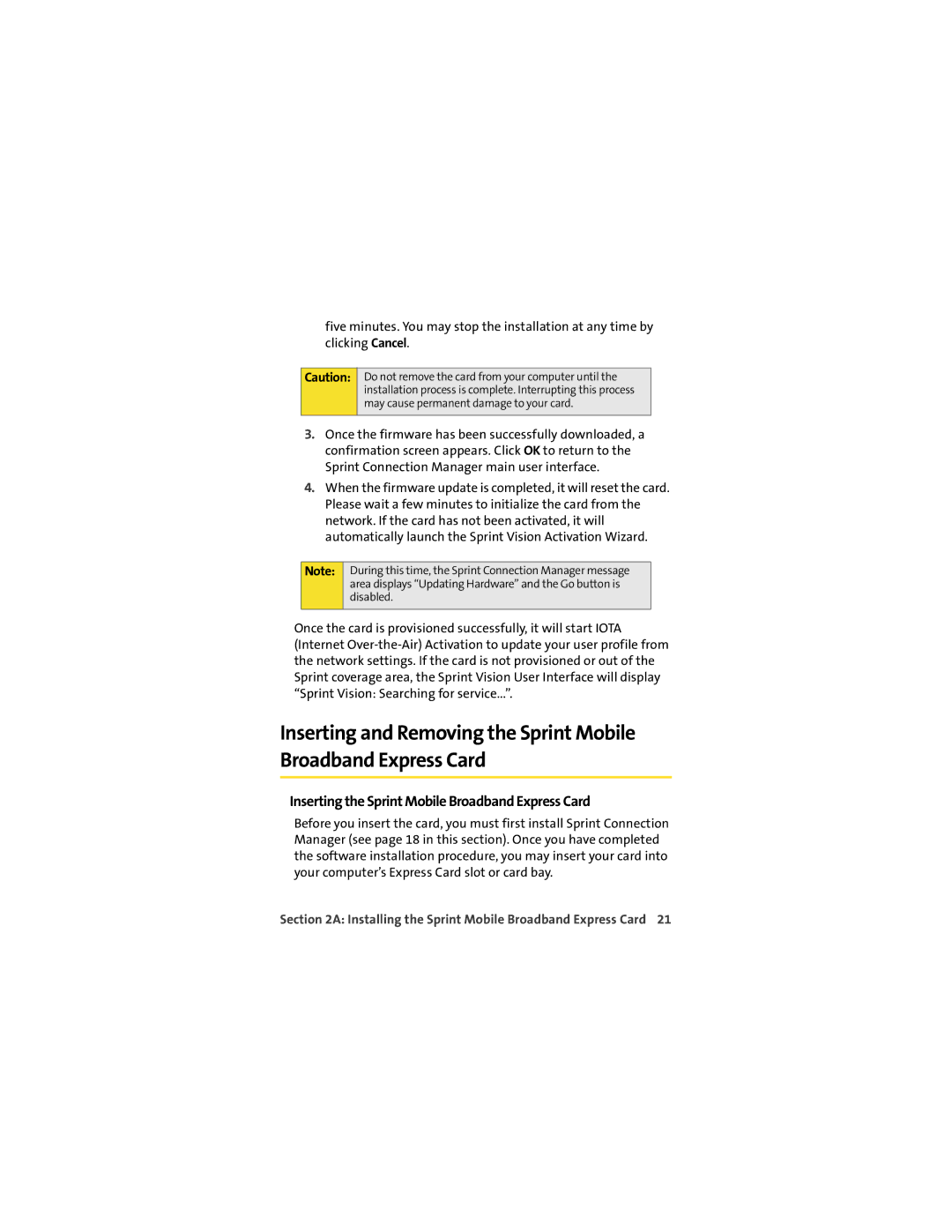five minutes. You may stop the installation at any time by clicking Cancel.
Caution:
Do not remove the card from your computer until the installation process is complete. Interrupting this process may cause permanent damage to your card.
3.Once the firmware has been successfully downloaded, a confirmation screen appears. Click OK to return to the Sprint Connection Manager main user interface.
4.When the firmware update is completed, it will reset the card. Please wait a few minutes to initialize the card from the network. If the card has not been activated, it will automatically launch the Sprint Vision Activation Wizard.
Note:
During this time, the Sprint Connection Manager message area displays “Updating Hardware” and the Go button is disabled.
Once the card is provisioned successfully, it will start IOTA (Internet
Inserting and Removing the Sprint Mobile Broadband Express Card
Inserting the Sprint Mobile Broadband Express Card
Before you insert the card, you must first install Sprint Connection Manager (see page 18 in this section). Once you have completed the software installation procedure, you may insert your card into your computer’s Express Card slot or card bay.