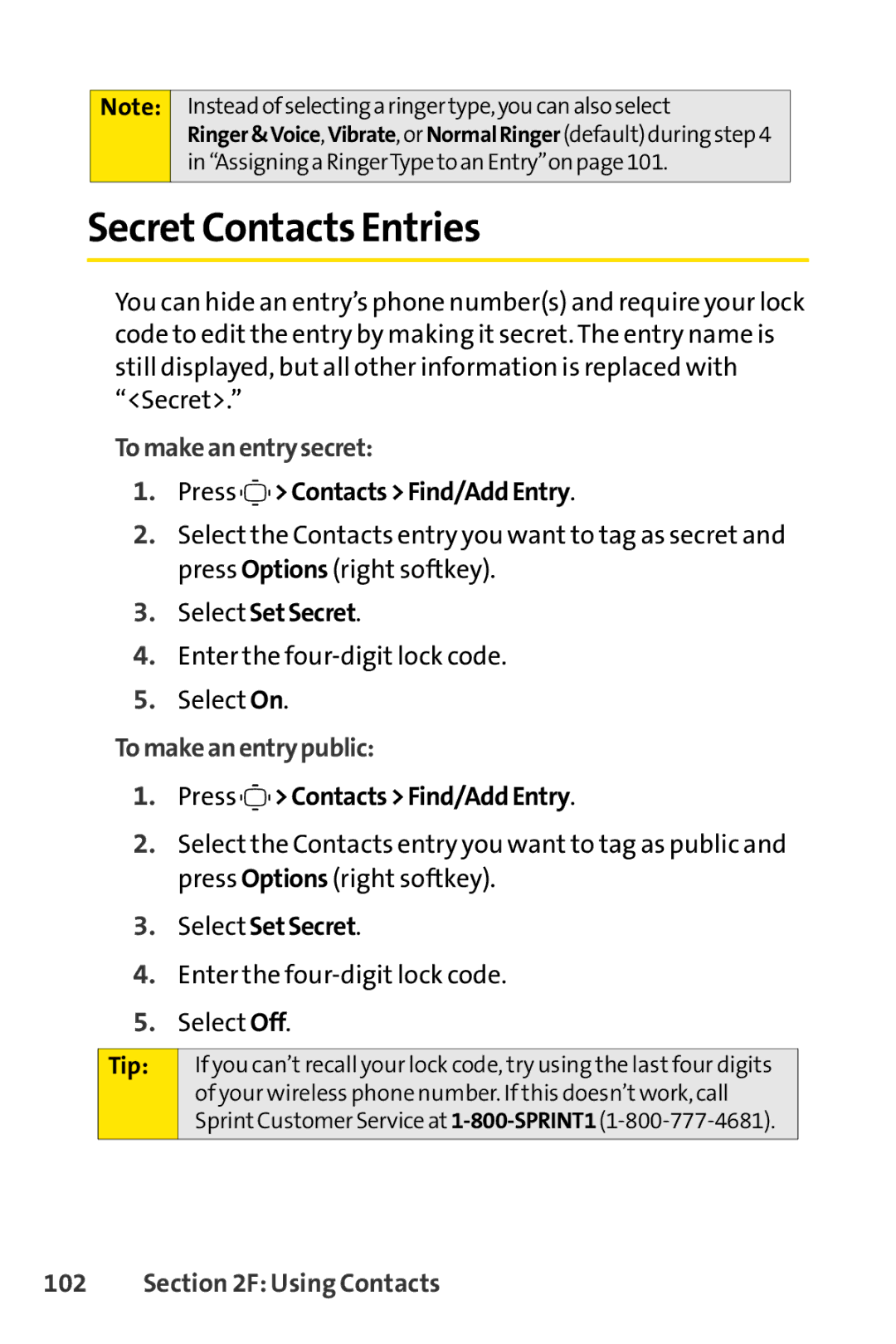Note:
Instead ofselecting aringer type,you canalsoselect
Ringer &Voice,Vibrate,orNormal Ringer (default) duringstep4 in “Assigninga RingerType to anEntry”on page101.
SecretContacts Entries
You can hide an entry’s phone number(s) and require your lock code to edit the entry by making it secret. The entry name is still displayed, but all other information is replaced with “<Secret>.”
To makean entry secret:
1.Press 

 >Contacts >Find/Add Entry.
>Contacts >Find/Add Entry.
2.Select the Contacts entry you want to tag as secret and press Options (right softkey).
3.Select SetSecret.
4.Enter the
5.Select On.
To makean entry public:
1.Press 

 >Contacts >Find/Add Entry.
>Contacts >Find/Add Entry.
2.Select the Contacts entry you want to tag as public and press Options (right softkey).
3.Select SetSecret.
4.Enter the
5.Select Off.
Tip: | If you can’t recall your lock code, try using the last four digits |
| of your wireless phone number. If this doesn’t work, call |
| Sprint Customer Service at |
|
|