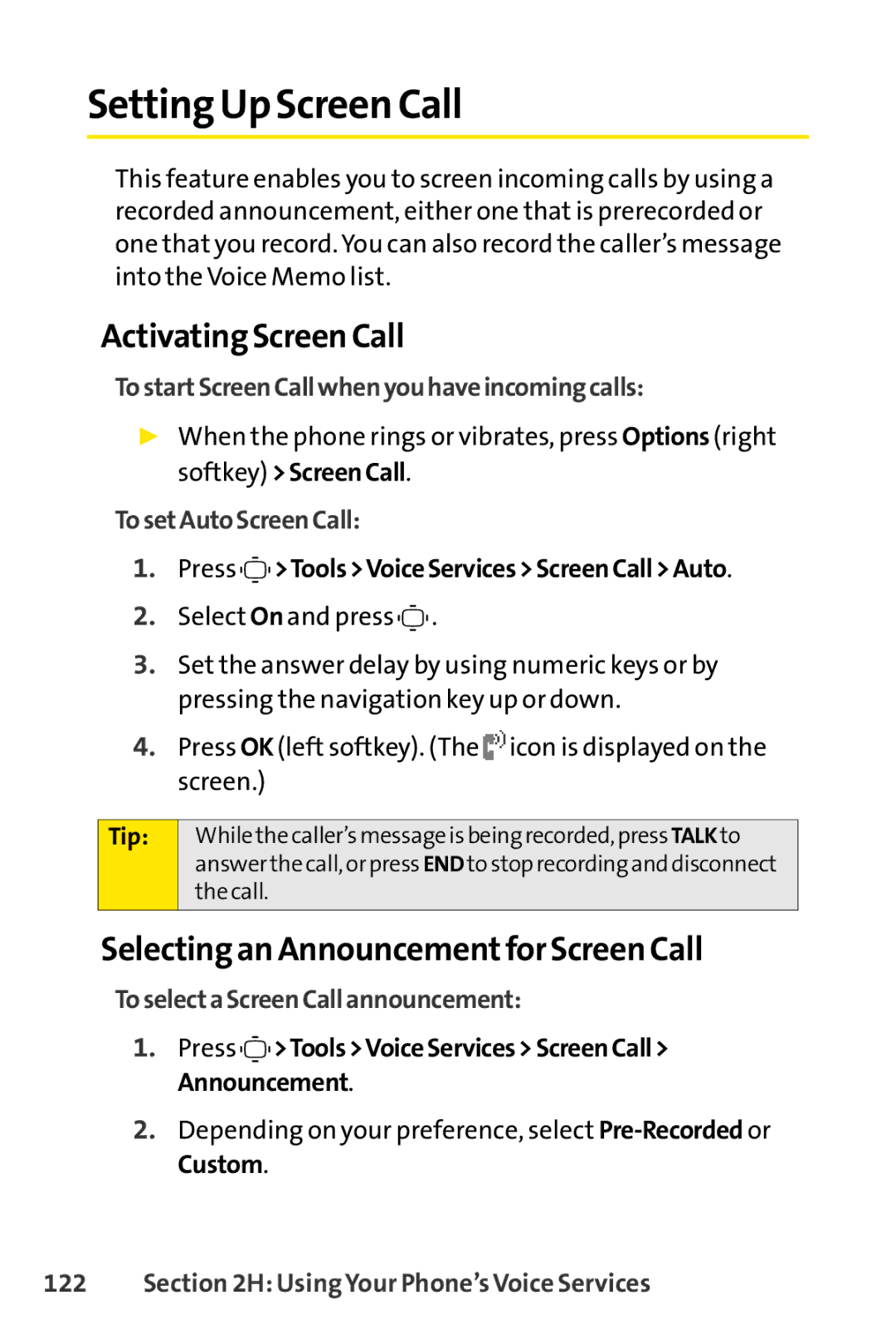Setting Up Screen Call
This feature enables you to screen incoming calls by using a recorded announcement, either one that is prerecorded or one that you record. You can also record the caller’s message into the Voice Memo list.
Activating Screen Call
To startScreen Call when you have incoming calls:
▶When the phone rings or vibrates, press Options (right softkey) >ScreenCall.
To setAutoScreen Call:
1.Press 

 >Tools >Voice Services> Screen Call > Auto.
>Tools >Voice Services> Screen Call > Auto.
2.Select On and press ![]()
![]()
![]() .
.
3.Set the answer delay by using numeric keys or by pressing the navigation key up or down.
4.Press OK (left softkey). (The ![]() icon is displayed on the screen.)
icon is displayed on the screen.)
Tip:
While the caller’smessage is being recorded, press TALK to answer the call, or press END to stop recording and disconnect the call.
Selecting an Announcement for Screen Call
To selecta Screen Call announcement:
1.Press ![]()
![]()
![]() >Tools >VoiceServices > Screen Call > Announcement.
>Tools >VoiceServices > Screen Call > Announcement.
2.Depending on your preference, select