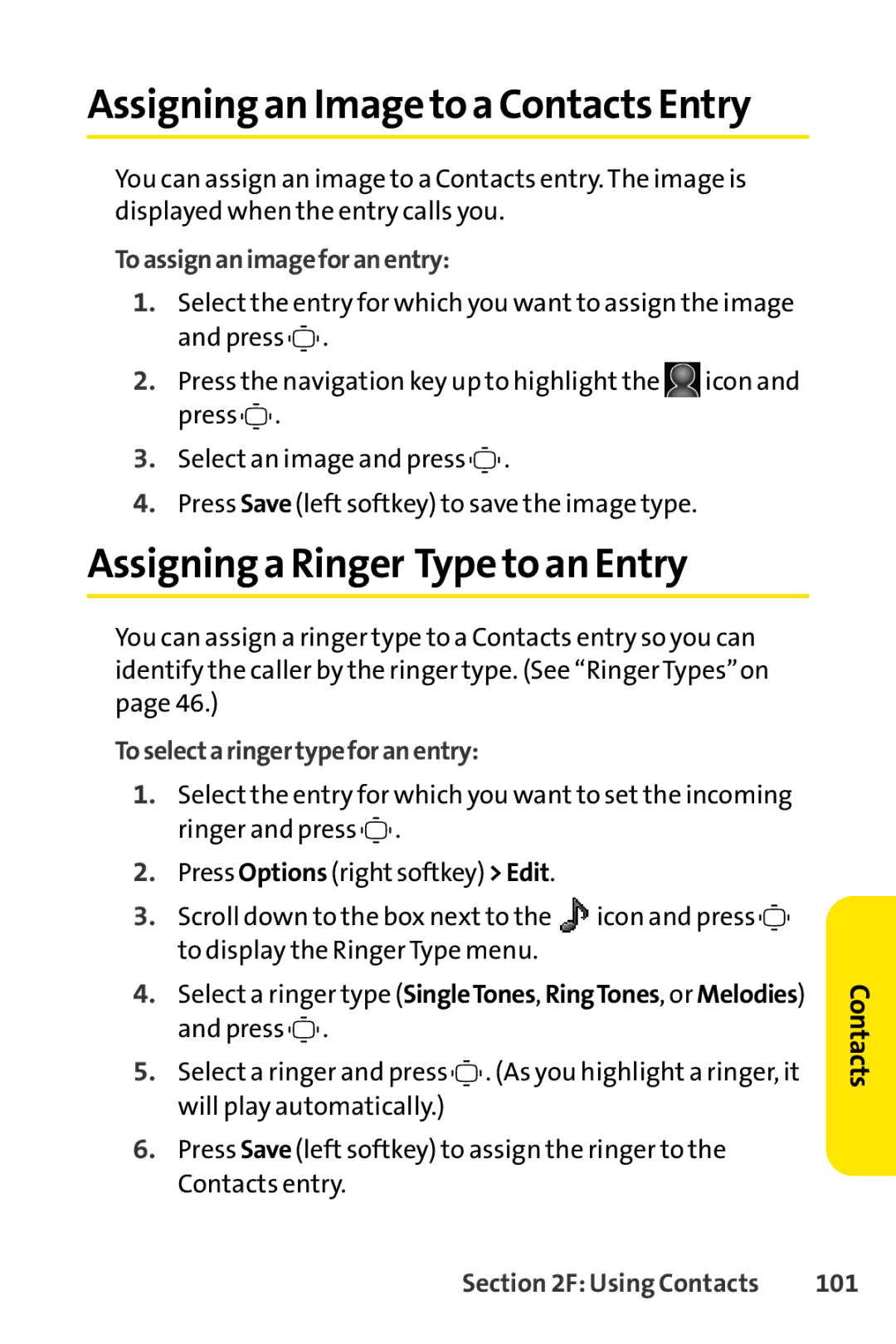Assigning an Image to a Contacts Entry
You can assign an image to a Contacts entry. The image is displayed when the entry calls you.
To assign an image for anentry:
1.Select the entry for which you want to assign the image and press ![]()
![]()
![]() .
.
2.Press the navigation key up to highlight the ![]() icon and press
icon and press ![]()
![]()
![]() .
.
3.Select an image and press ![]()
![]()
![]() .
.
4.Press Save (left softkey) to save the image type.
Assigning a Ringer Type to an Entry
You can assign a ringer type to a Contacts entry so you can identify the caller by the ringer type. (See “Ringer Types”on page 46.)
Toselecta ringertypefor an entry:
1.Select the entry for which you want to set the incoming ringer and press ![]()
![]()
![]() .
.
2.Press Options (right softkey) >Edit.
3.Scroll down to the box next to the ![]() icon and press
icon and press ![]()
![]()
![]() to display the Ringer Type menu.
to display the Ringer Type menu.
4.Select a ringer type (SingleTones, RingTones, or Melodies) and press ![]()
![]()
![]() .
.
5.Select a ringer and press ![]()
![]()
![]() . (As you highlight a ringer, it will play automatically.)
. (As you highlight a ringer, it will play automatically.)
6.Press Save (left softkey) to assign the ringer to the Contacts entry.
Contacts
Section 2F: Using Contacts | 101 |