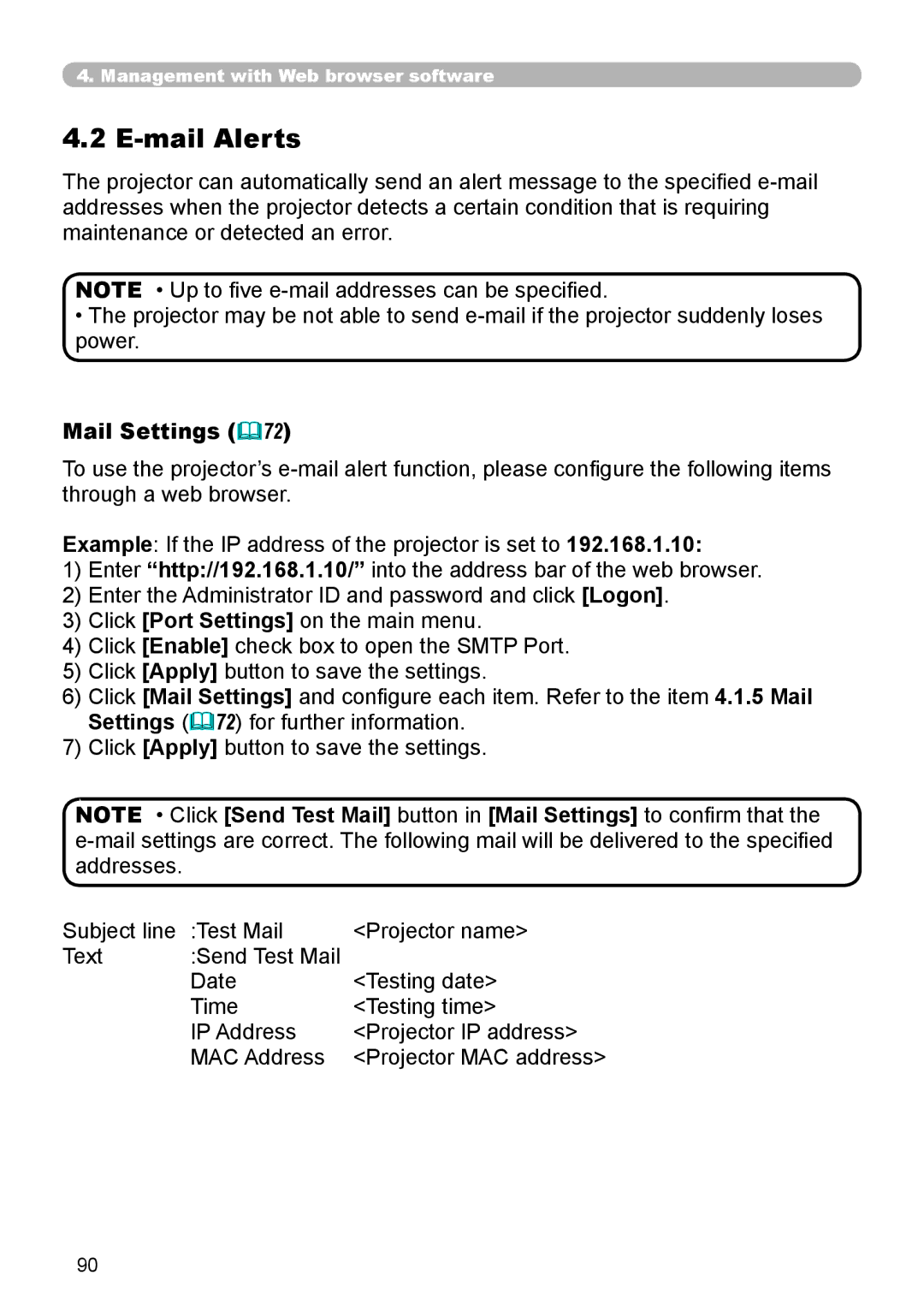4. Management with Web browser software
4.2 E-mail Alerts
The projector can automatically send an alert message to the specified
NOTE • Up to five
•The projector may be not able to send
Mail Settings (72)
To use the projector’s
Example: If the IP address of the projector is set to 192.168.1.10:
1)Enter “http://192.168.1.10/” into the address bar of the web browser.
2)Enter the Administrator ID and password and click [Logon].
3)Click [Port Settings] on the main menu.
4)Click [Enable] check box to open the SMTP Port.
5)Click [Apply] button to save the settings.
6)Click [Mail Settings] and configure each item. Refer to the item 4.1.5 Mail Settings (72) for further information.
7)Click [Apply] button to save the settings.
NOTE • Click [Send Test Mail] button in [Mail Settings] to confirm that the
Subject line | :Test Mail | <Projector name> |
Text | :Send Test Mail |
|
| Date | <Testing date> |
| Time | <Testing time> |
| IP Address | <Projector IP address> |
| MAC Address | <Projector MAC address> |
90