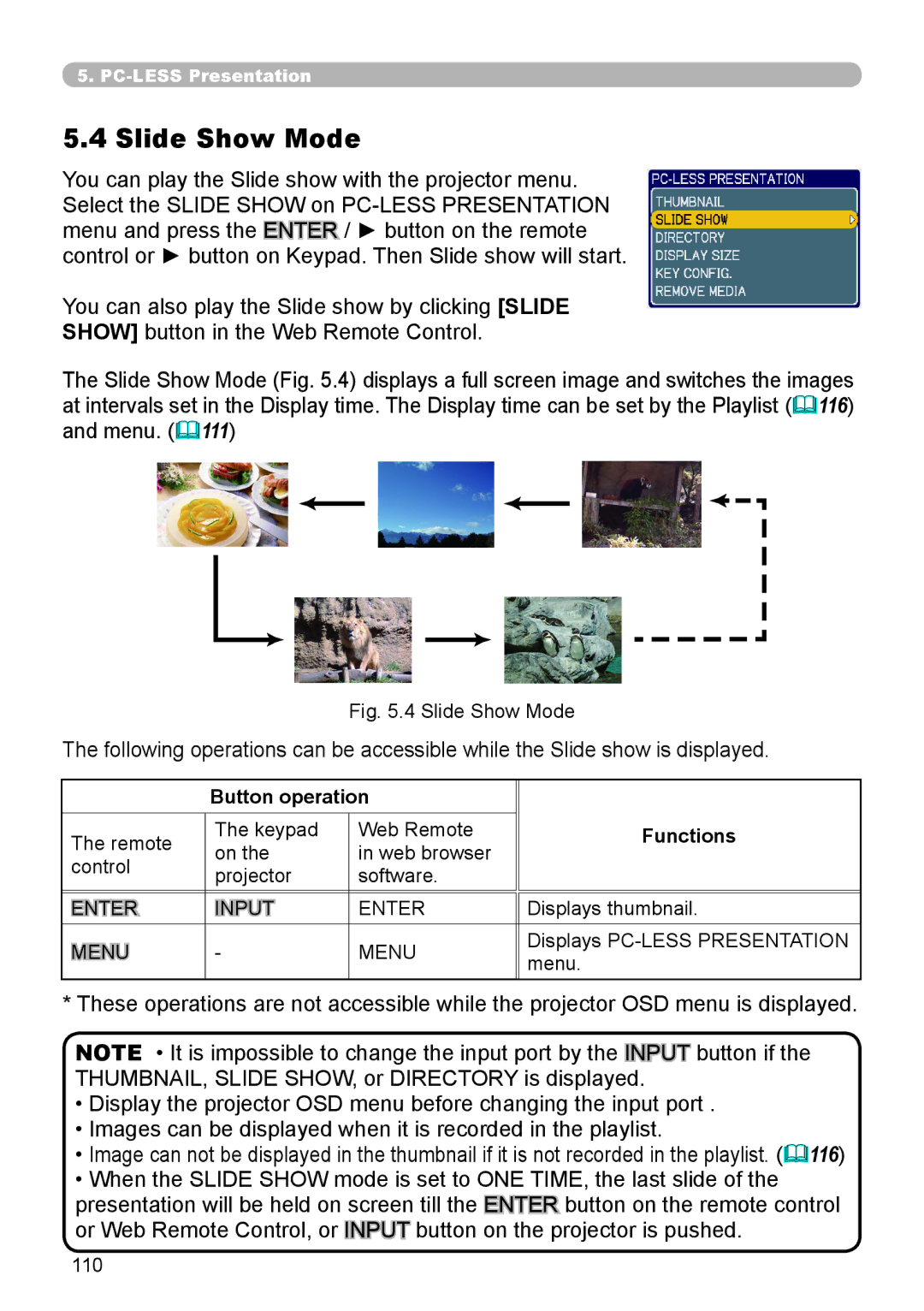5.
5.4 Slide Show Mode
You can play the Slide show with the projector menu. Select the SLIDE SHOW on
You can also play the Slide show by clicking [SLIDE
SHOW] button in the Web Remote Control.
The Slide Show Mode (Fig. 5.4) displays a full screen image and switches the images at intervals set in the Display time. The Display time can be set by the Playlist (116) and menu. (111)
Fig. 5.4 Slide Show Mode
The following operations can be accessible while the Slide show is displayed.
| Button operation |
| ||
The remote | The keypad | Web Remote | Functions | |
on the | in web browser | |||
control |
| |||
projector | software. |
| ||
|
| |||
ENTER | INPUT | ENTER | Displays thumbnail. | |
MENU | - | MENU | Displays | |
menu. | ||||
|
|
| ||
*These operations are not accessible while the projector OSD menu is displayed.
NOTE • It is impossible to change the input port by the INPUT![]()
![]() button if the THUMBNAIL, SLIDE SHOW, or DIRECTORY is displayed.
button if the THUMBNAIL, SLIDE SHOW, or DIRECTORY is displayed.
•Display the projector OSD menu before changing the input port .
•Images can be displayed when it is recorded in the playlist.
•Image can not be displayed in the thumbnail if it is not recorded in the playlist. (116)
•When the SLIDE SHOW mode is set to ONE TIME, the last slide of the presentation will be held on screen till the ENTER button on the remote control or Web Remote Control, or INPUT![]()
![]() button on the projector is pushed.
button on the projector is pushed.
110